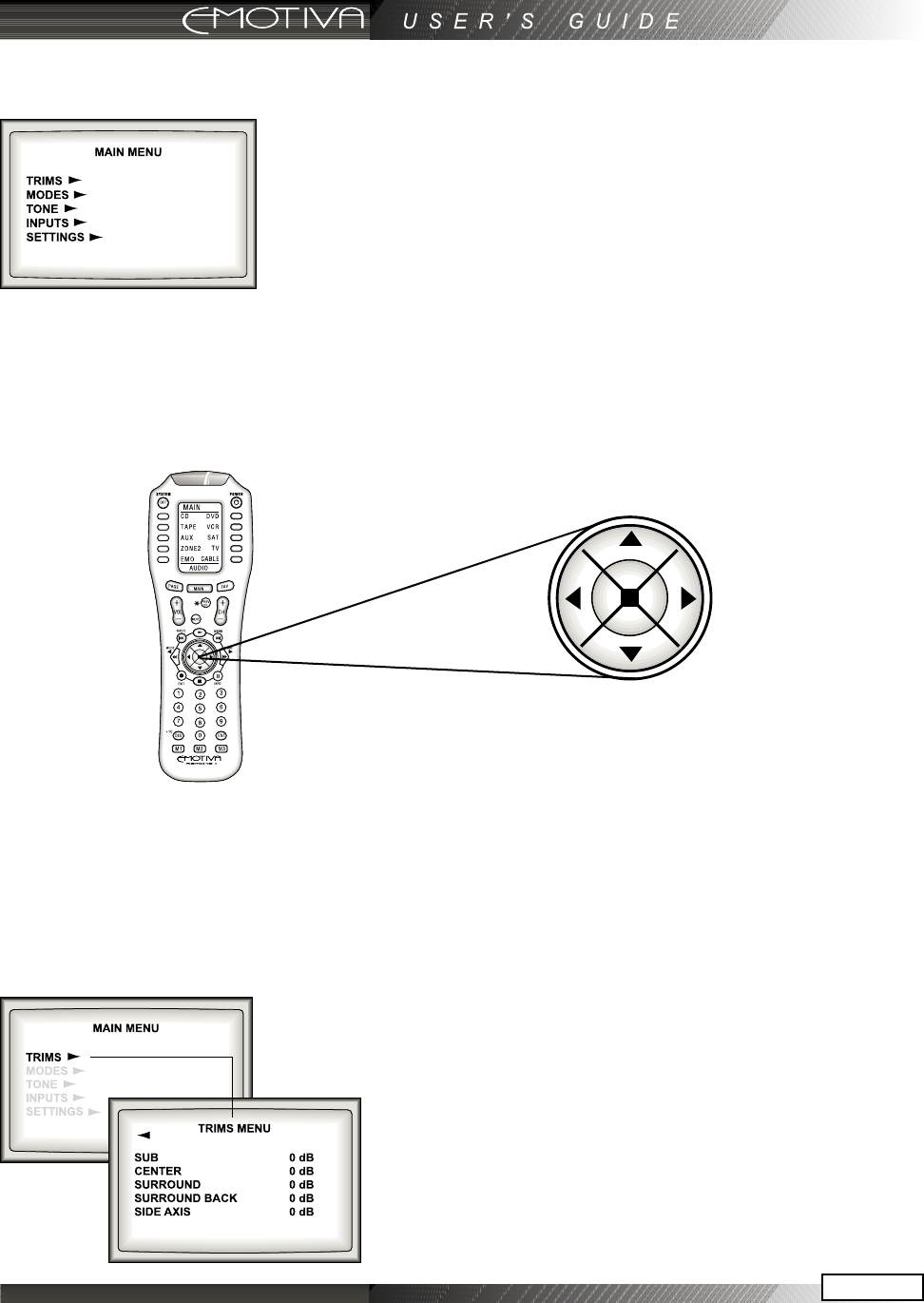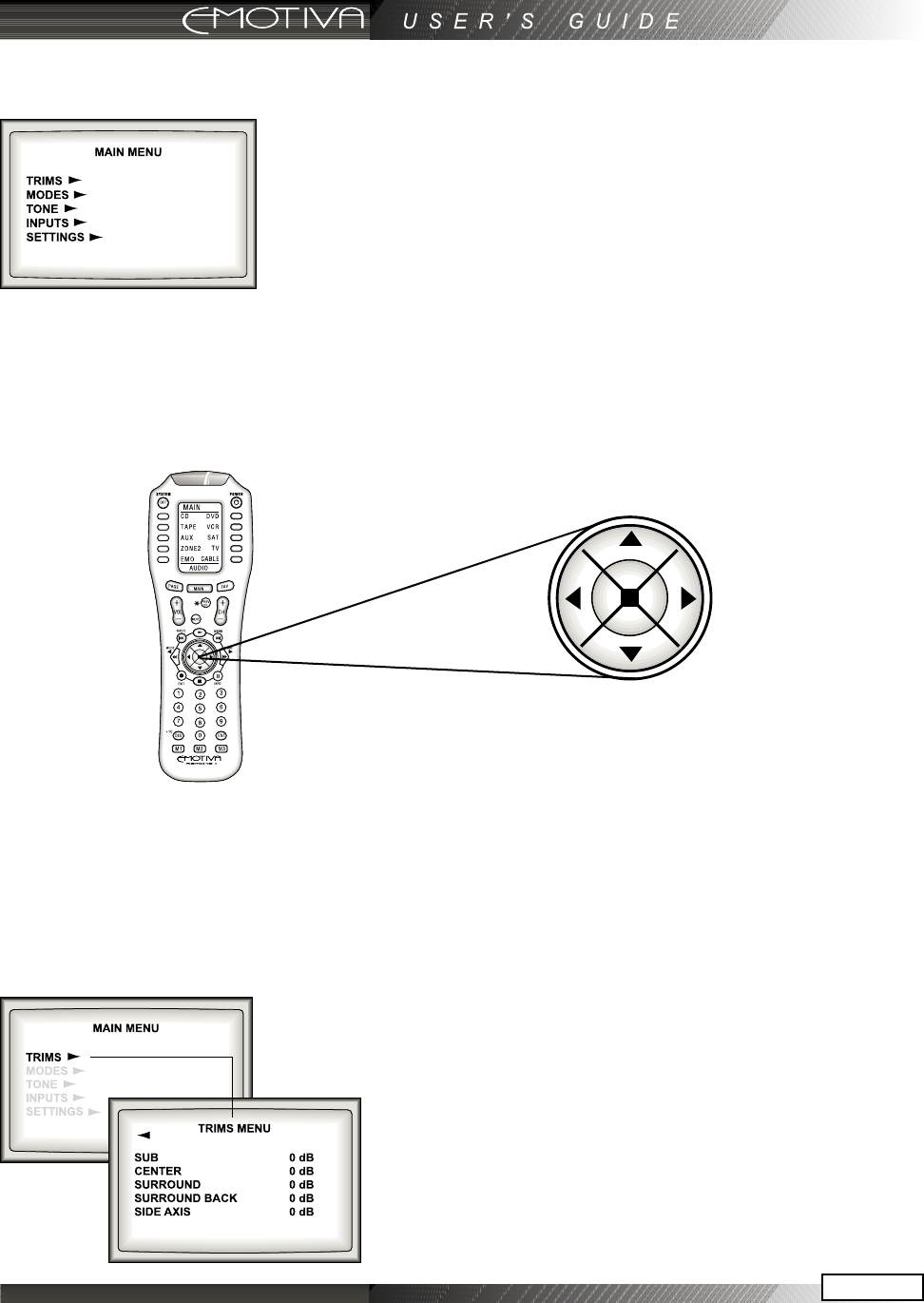
Page 51
OSD Menus
The rst menu of the On Screen Display (OSD) has the following items
listed. TRIMS, MODES, TONE, INPUTS, SETTINGS, and an EXIT option to
quit programming. Press MENU on the Emotiva remote to bring up
the rst OSD menu screen.
How to Navigate the OSD Menus
Select any one of the options using the joystick pad UP and DOWN
to navigate through them menu choices. Once you make a choice, a
FORWARD arrow after text on the screen, shows there is more information on another page. A BACK
arrow shows that you can return to the previous page. When applicable, a DOWN arrow, such as at the
bottom of the Inputs Menu, shows there is a second page of similar choices. In these circumstances,
the UP arrow shows the way back to the rst page.
NOTE: You can quit the OSD at any time by pressing EXIT on the remote. Any changes you make will
be saved. There is no need to navigate back through previous pages, unless you want to make more
changes.
TRIM Menu
This menu allows you to adjust the individual volume level of your
speakers “on-the-y.” Although careful calibration is key to a good
home theater, the Trims allow ne adjustment of the current program
playing. The Trims add or subtract from the reference levels
set during calibration using the Speaker Calibration menu.
Recalibrating will reset these on-the-y trims to zero.
Note: The Trim adjustments do not exceed +/-10 dB
UP Arrow
DOWN Arrow
LEFT Arrow
RIGHT Arrow