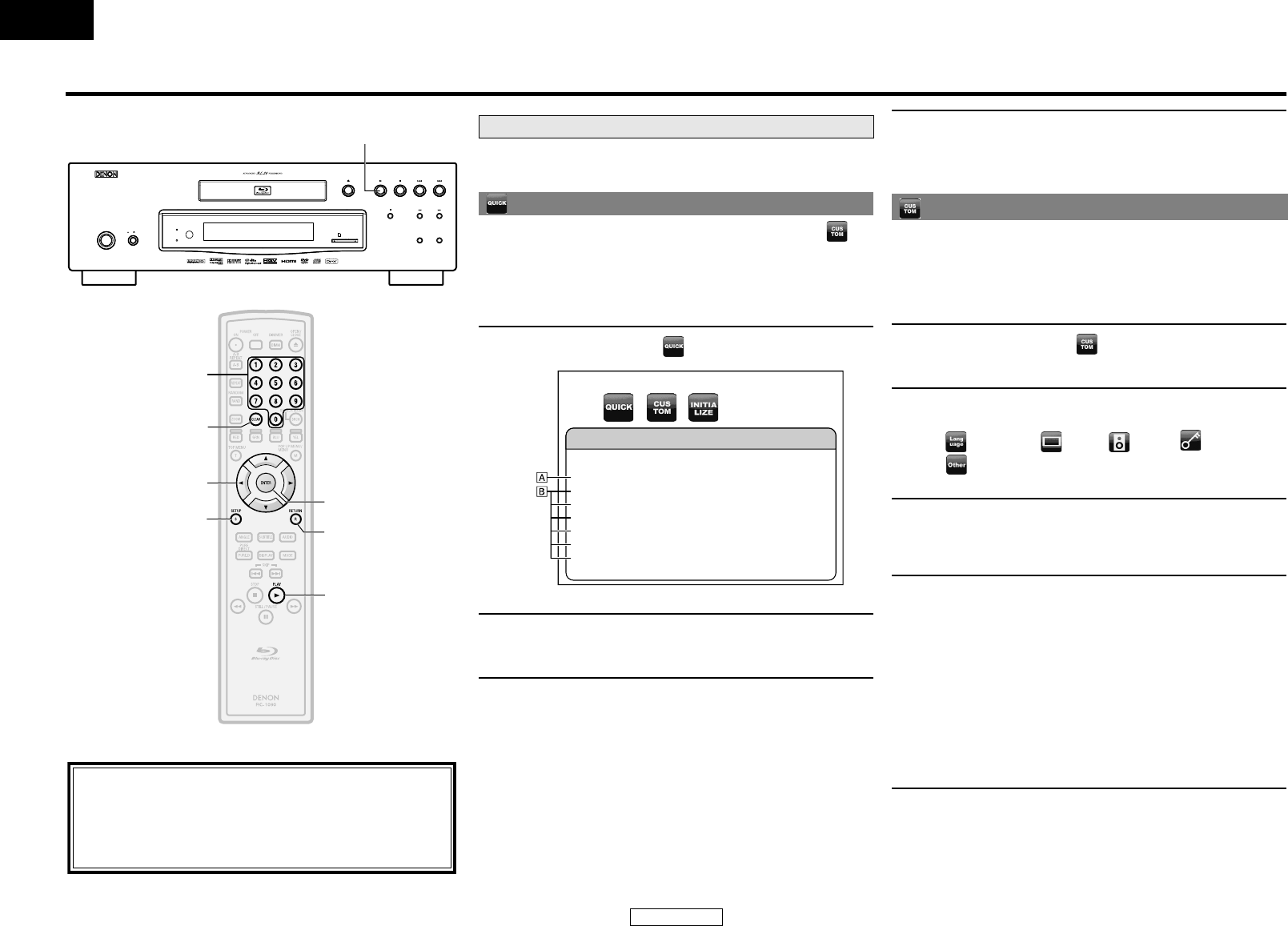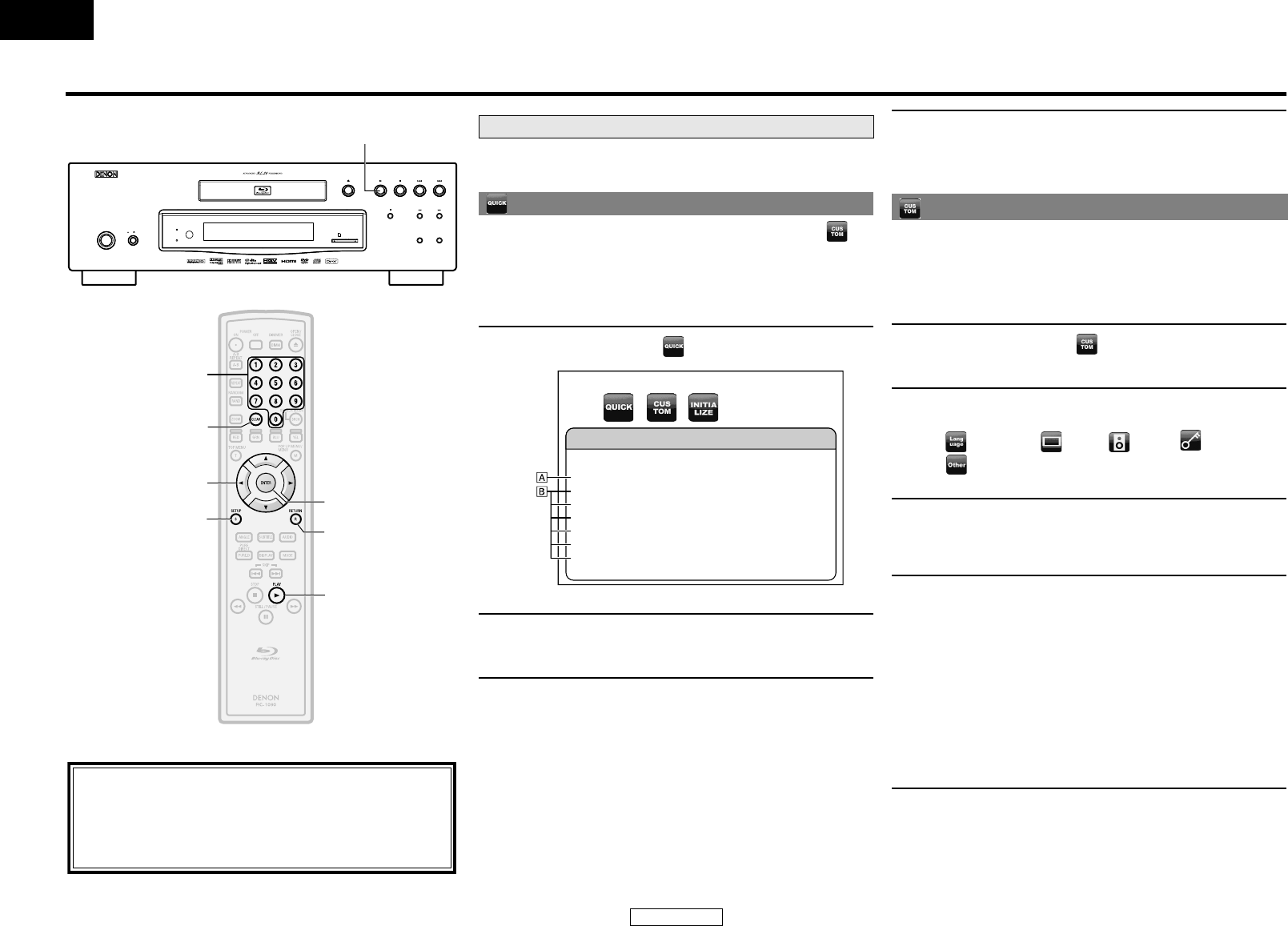
29
Function Setup
ENGLISH
ENGLISH
Function Setup
In the setup menu you can change the setting for audio, video,
language, etc. You cannot change the setting during playback.
Quick setting menu contains setting items extracted from
custom setting menu which may be used frequently.
Custom menu contains all the setting items.
SD CARD
Advanced AL24
VIDEO NR
OFF
ON
ON / STANDBY
HDMI
RESOLUTION
VIDEO NOISE
REDUCTION
BLU-RAY DISC PLAYER
DVD-3800BDCI
[U / V / Y / Z]
B
[ENTER]
[RETURN]
[SETUP]
B
[the Number buttons]
[CLEAR]
About the button names in this explanation
< >: Buttons on the main unit
[ ] : Buttons on the remote control
Button name only:
Buttons on the main unit and remote control
Using the Setup Menu
Quick
1
Press [SETUP] in stop mode.
2
Use [Y / Z] to select , then press [ENTER].
3
Use [U / V] to select setting items.
4
Follow the procedure below depends on the setting
items.
For setting item A:
Press [ENTER] repeatedly to change options.
For setting item B:
1)Press [ENTER].
2)Use [U / V] to select options, then press [ENTER].
•Use [Y] or [RETURN] to go back to the previous
screen.
Quick
BD Audio Mode Mix Audio Output
HDMI Audio Out HDMI Multi (Normal)
HDMI Video Resolution Auto
Component Output 480i
7.1ch Audio Out Multi Channel
OSD Language English
TV Aspect 16:9 Wide
5
Press [SETUP] to exit.
Custom
1
Press [SETUP] in stop mode.
2
Use [Y / Z] to select , then press [ENTER].
3
Use [Y / Z] to select your desired setting category,
then press [ENTER].
: Language : Video : Audio : Ratings
: Others
• For “Ratings”, follow the procedure on page 36.
4
Use [U / V] to select setting items.
• The setting items which are not available with current
situation of this unit will be displayed in gray and you
cannot select the items.
5
Follow the procedure below depends on the setting
items.
For setting item A:
Press [ENTER] repeatedly to change options.
• For “DivX(R) VOD”, press [ENTER] to display your
registration code.
For setting item B:
1) Press [ENTER].
2) Use [U / V] to select options, then press
[ENTER].
•Use [Y] or [RETURN] to go back to the previous
screen.
6
Press [SETUP] to exit.
E5E00UD_EN.book Page 29 Friday, January 18, 2008 6:59 PM