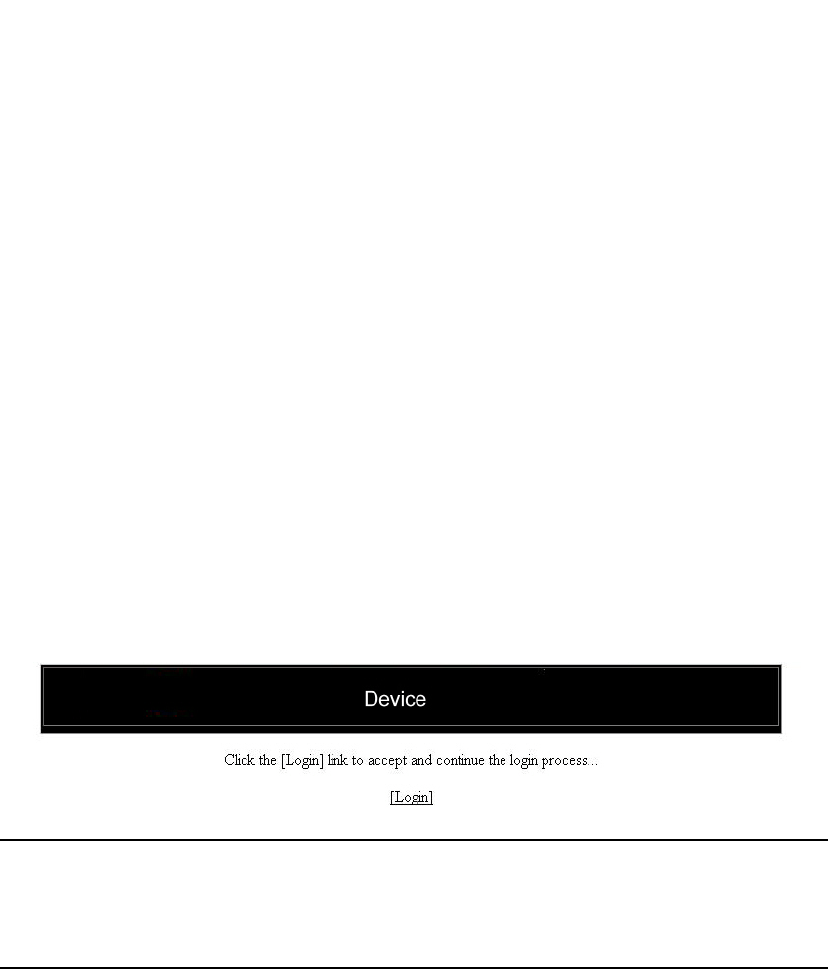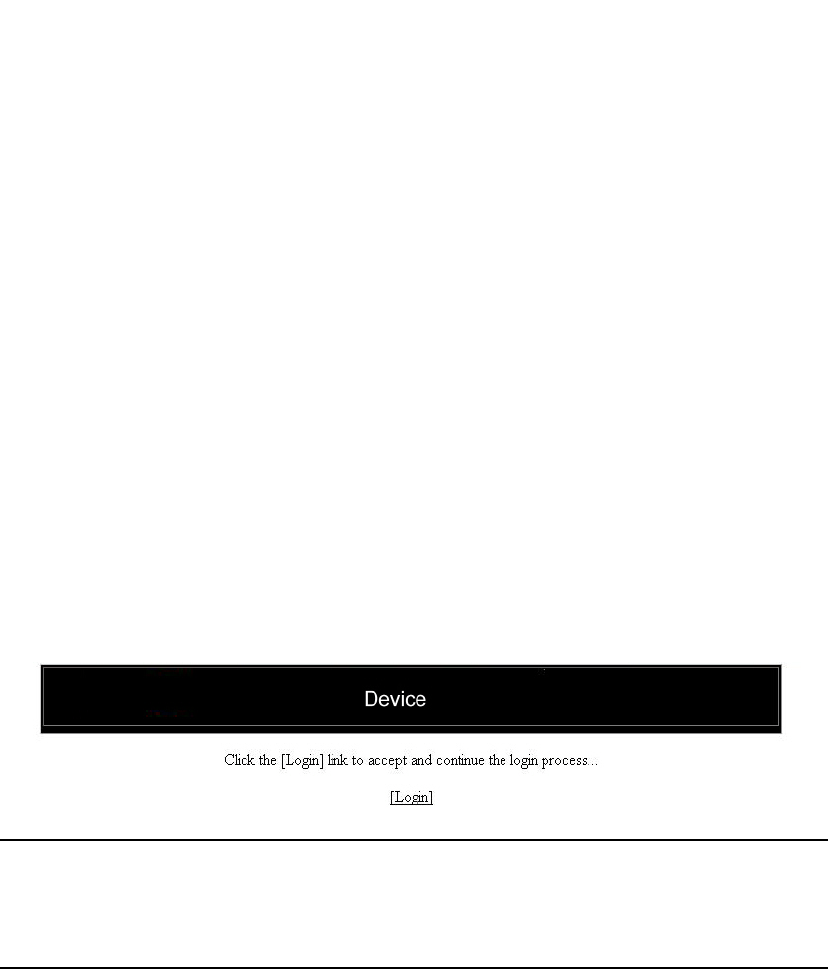
PowerConnect B-Series FCX Configuration Guide 11
53-1002266-01
Logging on through the Web Management Interface
1
Configuration notes
The following configuration notes apply to this feature:
• You cannot include additional parameters with the alias at the command prompt. For example,
after you create the shoro alias, shoro bgp would not be a valid command.
• If configured on the Dell PowerConnect device, authentication, authorization, and accounting
is performed on the actual command, not on the alias for the command.
• To save an alias definition to the startup-config file, use the write memory command.
Logging on through the Web Management Interface
To use the Web Management Interface, open a Web browser and enter the IP address of the
management port on the Dell PowerConnect device in the Location or Address field. The Web
browser contacts the Dell PowerConnect device and displays a Login panel, such as the one shown
below.
FIGURE 1 Web Management Interface login panel
If you are unable to connect with the device through a Web browser due to a proxy problem, it may
be necessary to set your Web browser to direct Internet access instead of using a proxy. For
information on how to change a proxy setting, refer to the on-line help provided with your Web
browser.
To log in, click on the Login link. The following dialog box is displayed.