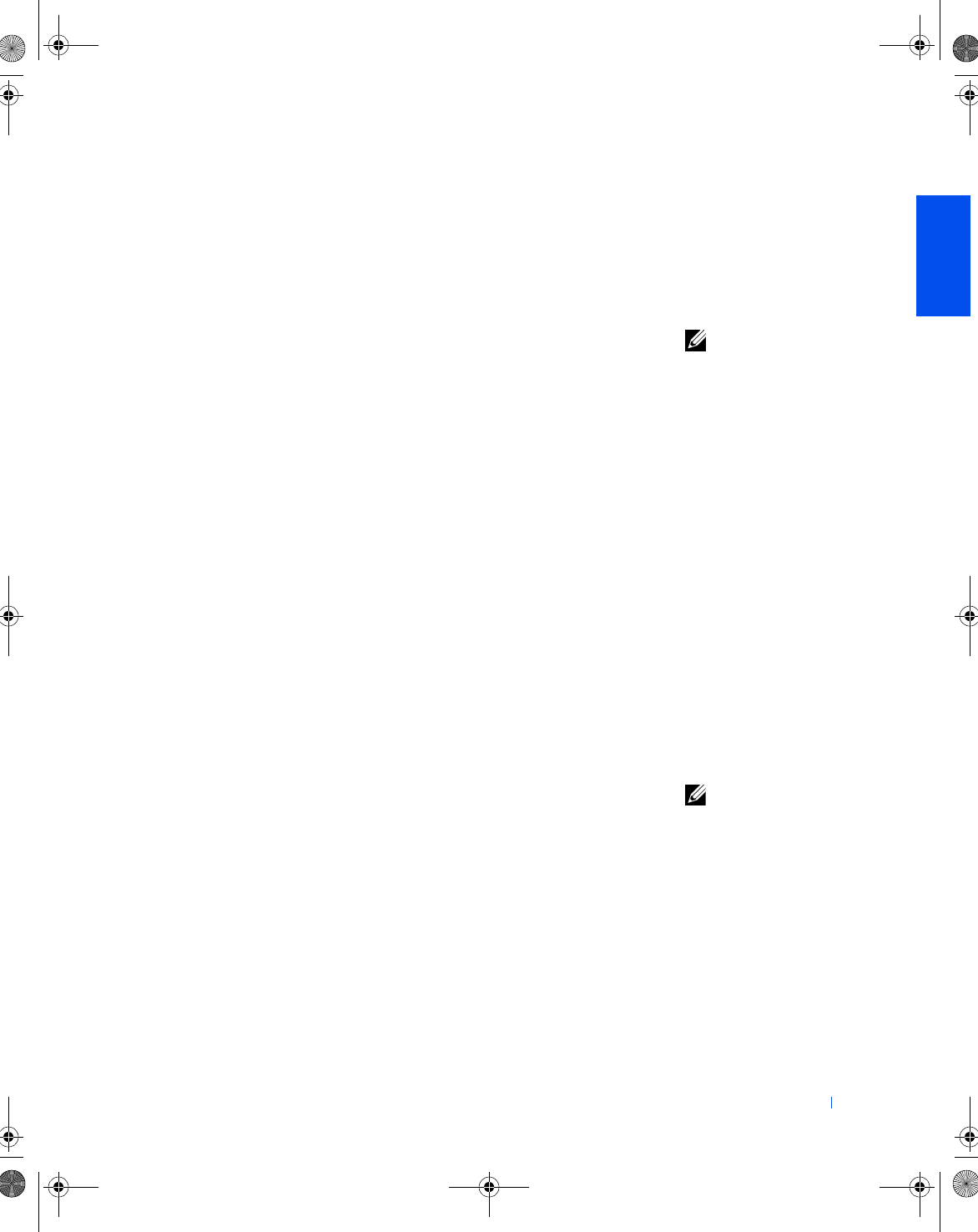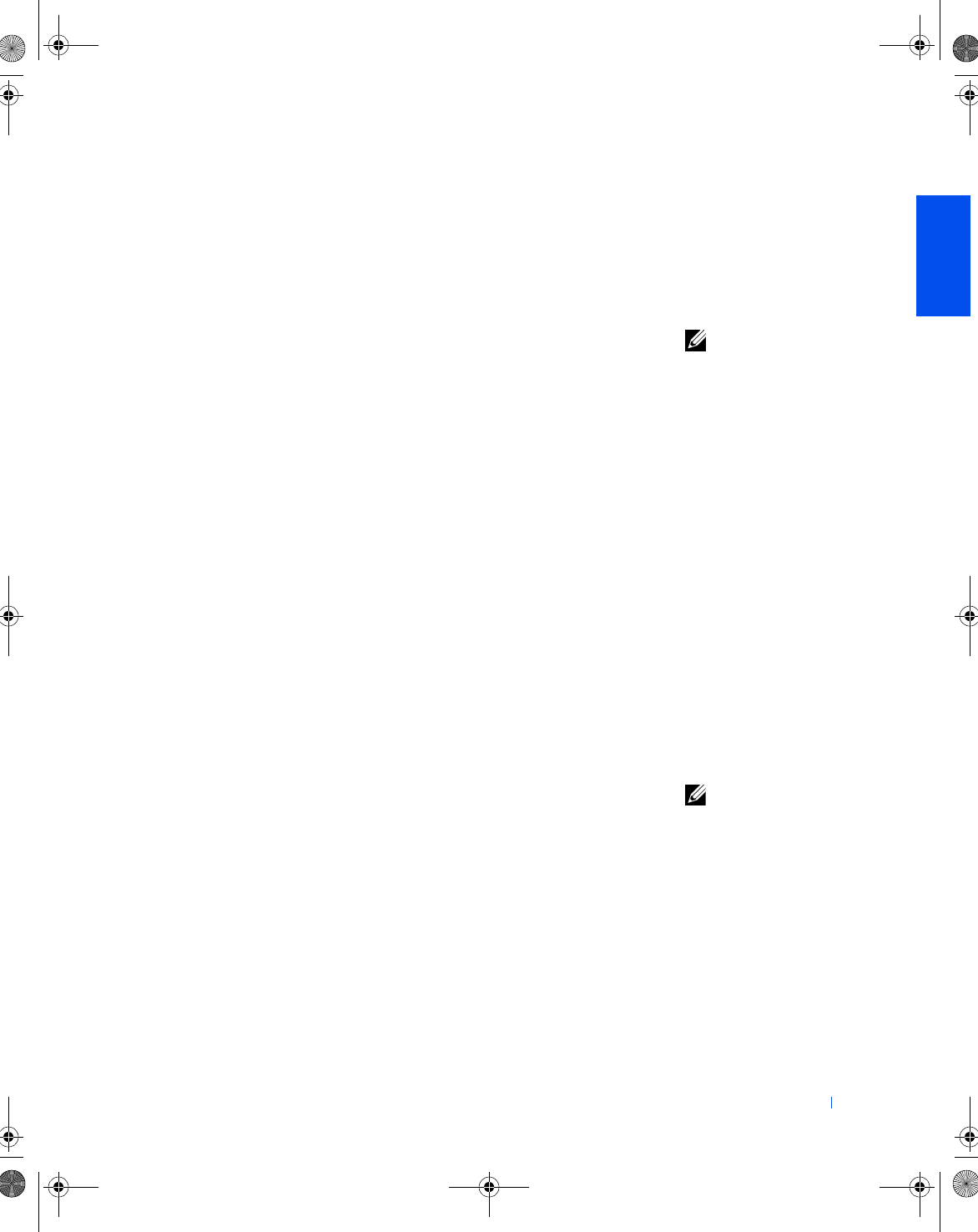
Setting Up 19
If the source computer uses another Windows operating system, the wizard
can be launched from the Windows XP operating system CD or from a
floppy disk created on the Windows XP computer. You may transfer the
data to the new computer over a network or serial connection, or you may
store it on a removable medium, such as a floppy disk, a Zip disk, or a
writable CD.
HINT: The CD that you
need to place in your CD
or DVD drive is titled
Operating System
.
1
On the Windows XP computer, click the Start button, point to All
Programs—> Accessories—> System Tools, and then click Files and
Settings Transfer Wizard.
2 On the welcome screen, click Next.
3 On the Which computer is this? screen, select New Computer, and
then click Next.
4 Follow the instructions on the screen.
Setting Up a Home and Office Network
(Windows XP Only)
Windows XP provides a Network Setup Wizard to guide you through the
process of sharing files, printers, or an Internet connection between
computers in a home or small office.
1 Click the Start button, point to All Programs—> Accessories—>
Communications, and then click Network Setup Wizard.
2 On the welcome screen, click Next.
3 Click checklist for creating a network.
HINT: Selecting the
connection method This
computer connects
directly to the Internet
enables the integrated
firewall provided with
Windows XP.
4
Complete the checklist and required preparations, and then return to
the Network Setup Wizard.
5 Follow the instructions on the screen.
2H930bk1.book Page 19 Tuesday, November 20, 2001 5:02 PM