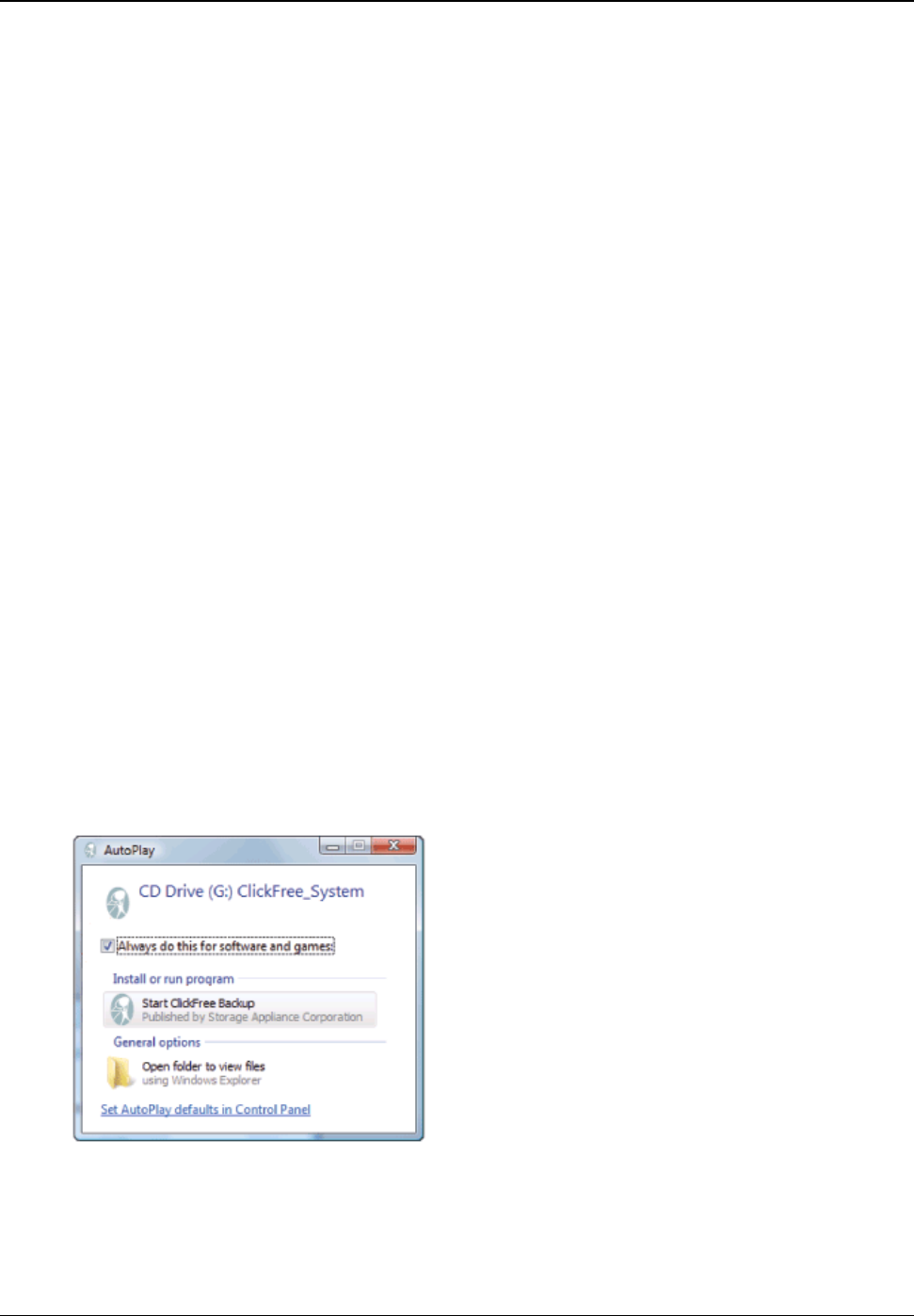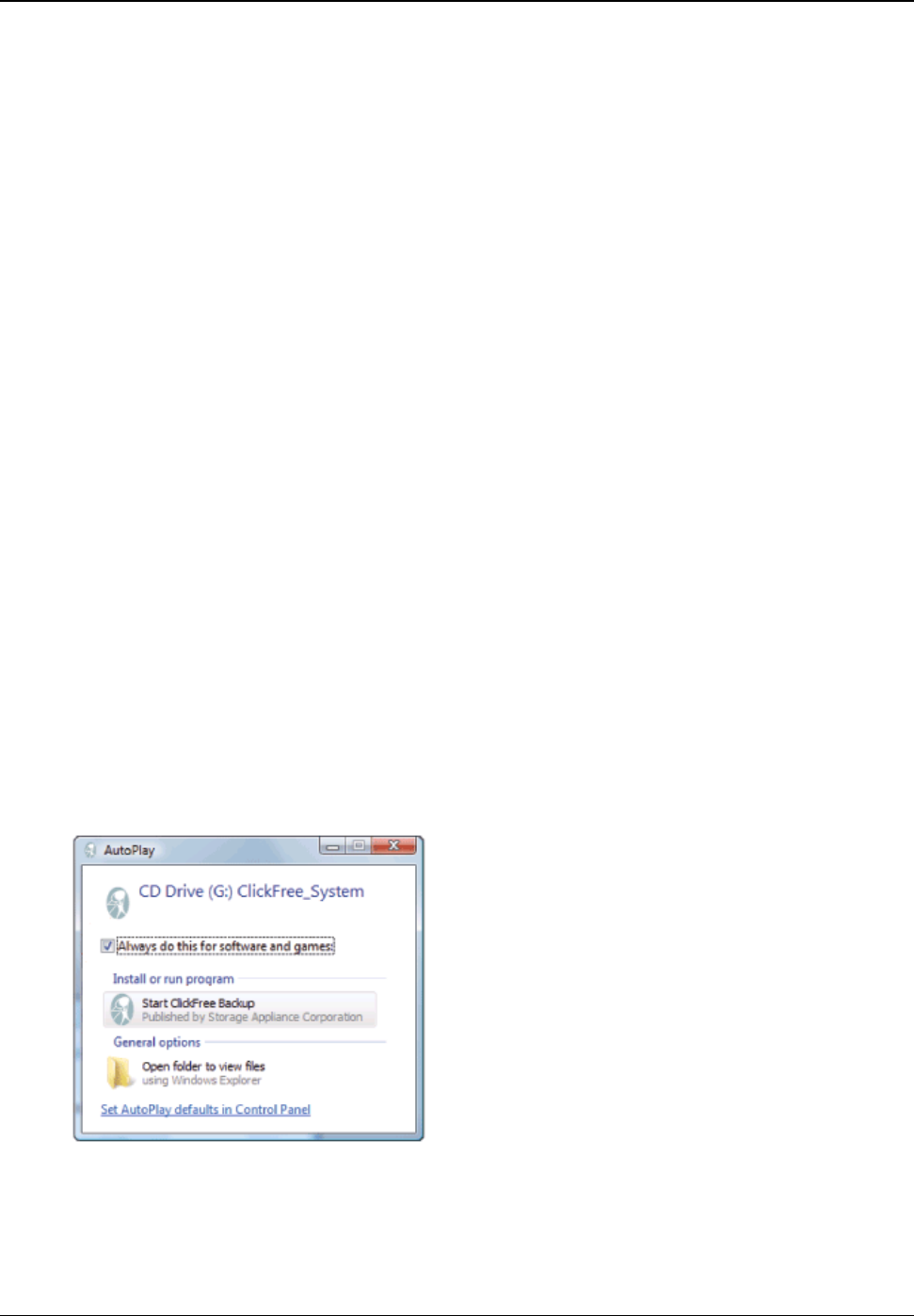
Clickfree Transformer SE User Guide Backing up my content (HD)
• If you see a message telling you that ”Clickfree™ Backup cannot start because you
do not have the required permissions. Please re-login to this computer as the
Administrator.”:
1. Log out.
2. Unplug the Clickfree Transformer SE.
3. Log in again as Administrator.
4. Plug the Clickfree Transformer SE in again.
The backup then starts automatically.
• Your computer settings may prevent Clickfree from running automatically because
“Autorun” is turned off.
To fix this problem, follow these steps. You only need to do this once, not every
time you use Clickfree.
♦ To turn on Autorun:
With the Transformer SE connected to your computer, and the hard drive connected to the
Transformer SE:
1. Click the
Start button on your computer, then click My Computer (WindowsXP/2000)
or
Computer (Vista).
2. In the window that appears, find
ClickfreeTformer.
3. Right-click
ClickfreeTformer and select Explore.
4. Double-click
FixMyClickFreeBackup.exe, and follow the on-screen instructions.
5. Unplug and re-connect the Transformer SE. Backup should start automatically.
W
HAT IF THE VISTA AUTOPLAY WINDOW APPEARS?
In Windows Vista, if the AutoPlay window appears:
1. Check
Always do this for software and games.
2. Click
Start ClickFree Backup.
You only need to do this once, not every time you use Clickfree.
Copyright © 2009 Storage Appliance Corporation. 17