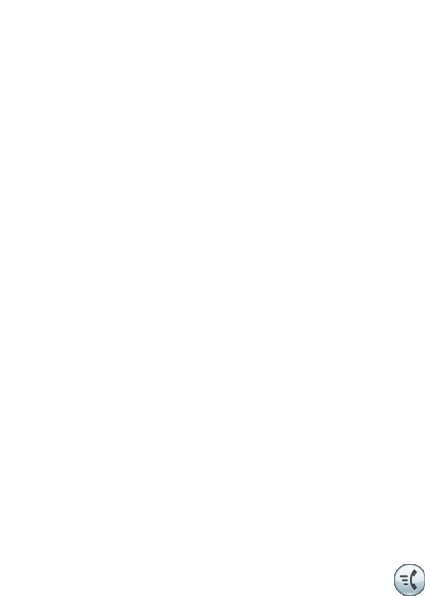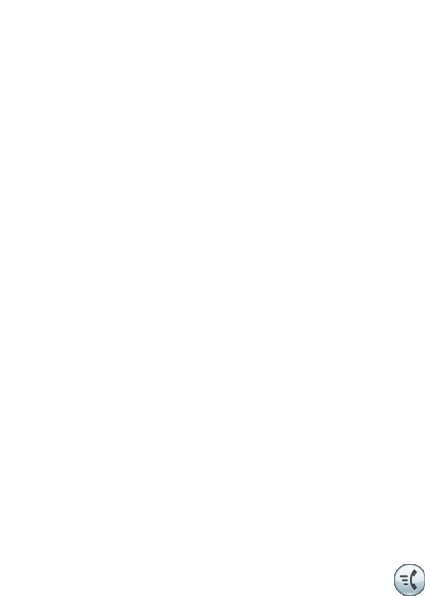
Calling Features
Cisco Unified IP Phone 8961, 9951, and 9971 User Guide for Cisco Unified Communications Manager 7.1(3) (SIP) 89
Speed Dial
Speed-dial features allow you to place a call by pressing a button or entering a code. Before you can
use speed-dial features on your phone, you must set up speed-dial on your User Options Web pages.
Depending on setup, your phone can support these speed-dial features:
• Speed-Dial Buttons—Allow you to quickly dial a phone number from one or more line buttons set
up for speed dialing.
If your system administrator has set up the Line Status feature, you can monitor the status of a
speed-dial line by using the line status indicators.
• Speed-Dial Codes—Allow you to dial a phone number from a code (sometimes referred to as
abbreviated dialing).
Related Topics
• Speed Dial on the Web, page 97
• Line Status Indicators, page 83
Place a Call with a Speed-Dial Button
Before you can use speed-dial buttons on your phone, you must set up speed dial on your User Options
Web pages.
To place a call, press a speed-dial button on the left side of your phone.
Place a Call with a Speed-Dial Code
Before you can use speed-dial codes on your phone, you must set up the codes on your User Options
Web pages.
Use a Speed-Dial Code On-hook
Enter the speed-dial code and press the Speed Dial softkey.
Use a Speed-Dial Code Off-hook
1. Go off-hook and press the Speed Dial softkey.
2. Enter the speed-dial code and press the Speed Dial softkey again to complete the call.