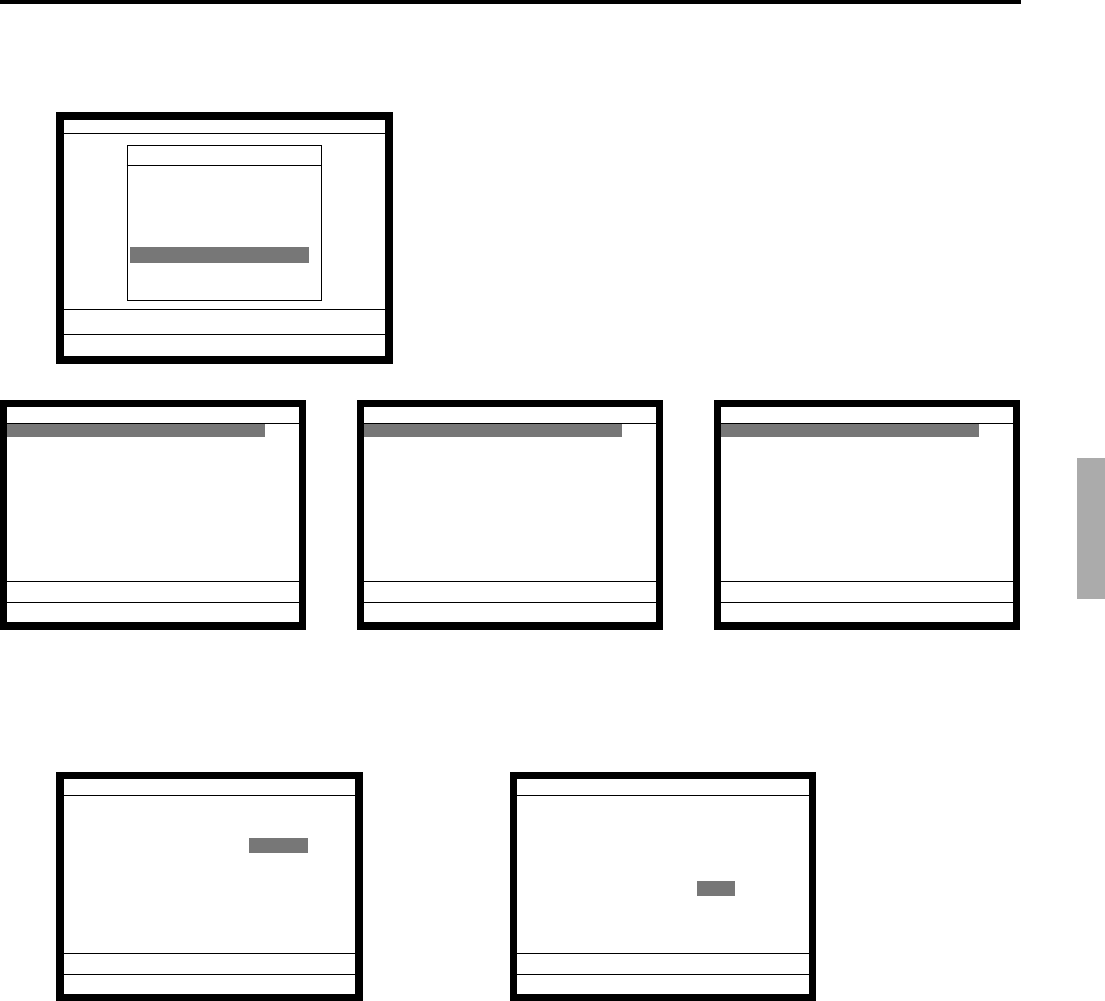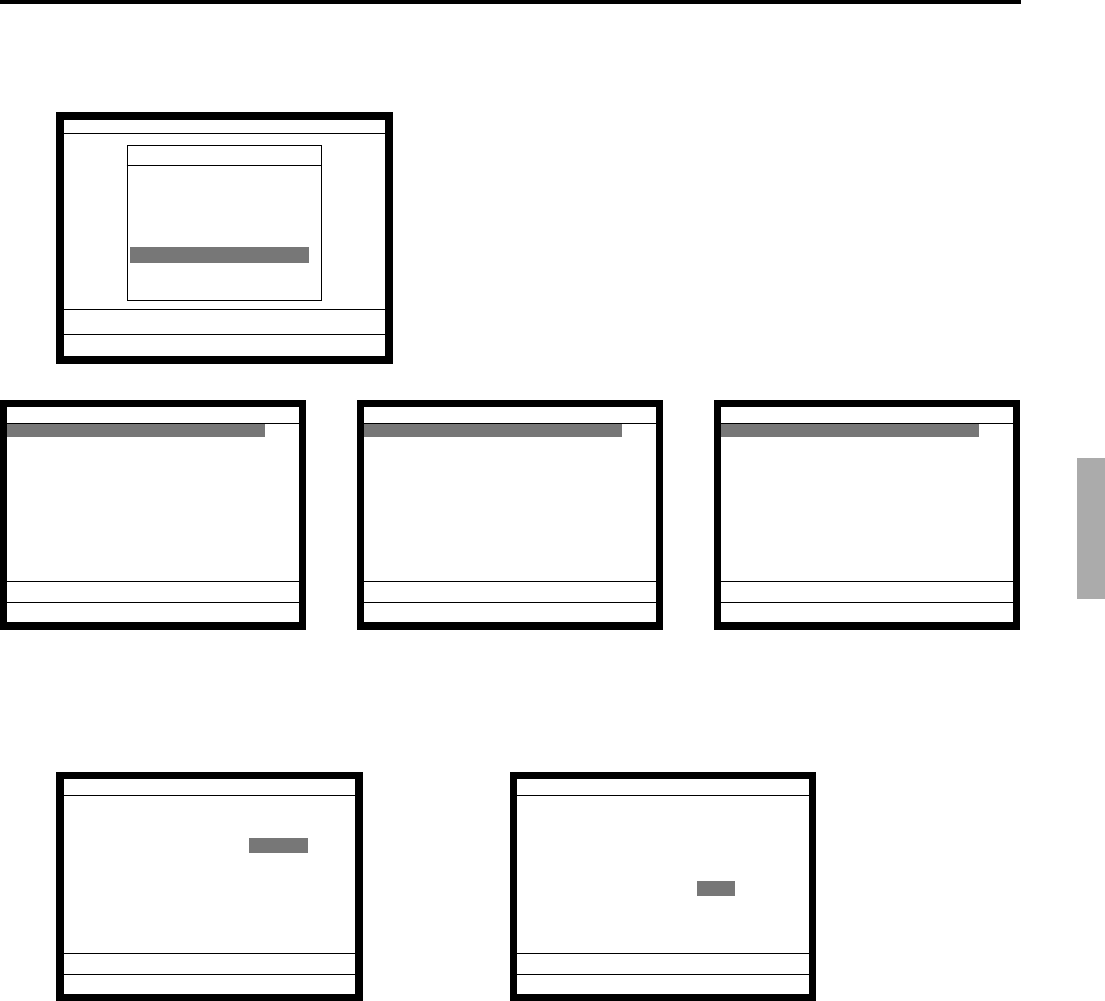
P-103
QT-2100 Programming Manual
4-2-5-10 Programming X/Z report control by range
Operation
5. Select “10. Report” and press the <YES> key.
6. Select an appropriate record and press the <YES>/<NO>
key.
7. After programming, press the <ESC> key to proceed to the
next step.
8. Enter the start range No. and press the <YES> key.
(It starts “0001” if you skip to enter the start range.)
Then enter the end range No. and press the <YES> key.
(It ends the last record if you skip to enter the end range.)
9. Press the <YES> key.
10. Press the <ESC> key to return to the previous menu.
Range
Operation
5.Allowed function 2^
6.Allowed function 3
7.Allowed function 4
8.Allowed function 5
9.Arrangement
10.Report
11.Commission Rate
12.Table Range
0.00
Report
Enter Start range 0
End range 0
OK? YES
0.00
Report
Enter Start range 1
End range 123
OK? YES
0.00
Report
Daily X YES
Daily Z YES
Periodic(1) X YES
Periodic(1) Z YES
Periodic(2) X YES
Periodic(2) Z YES
Batch X/Z(1) YES
Batch X/Z(2) YES
Batch X/Z(3) YES
Batch X/Z(4) YES
Batch X/Z(5) YESv
0.00
Report
Batch X/Z(6) YES^
Batch X/Z(7) YES
Batch X/Z(8) YES
Batch X/Z(9) YES
Batch X/Z(10) YES
Operator X YES
Operator Z YES
Individual totalizer X/Z YES
Individual X/Z (Key direct) YES
Individual X/Z (Others) YES
Employee X/Z YESv
0.00
Report
Batch X/Z(7) YES^
Batch X/Z(8) YES
Batch X/Z(9) YES
Batch X/Z(10) YES
Operator X YES
Operator Z YES
Individual totalizer X/Z YES
Individual X/Z (Key direct) YES
Individual X/Z (Others) YES
Employee X/Z YES
Employee Edit YES
0.00