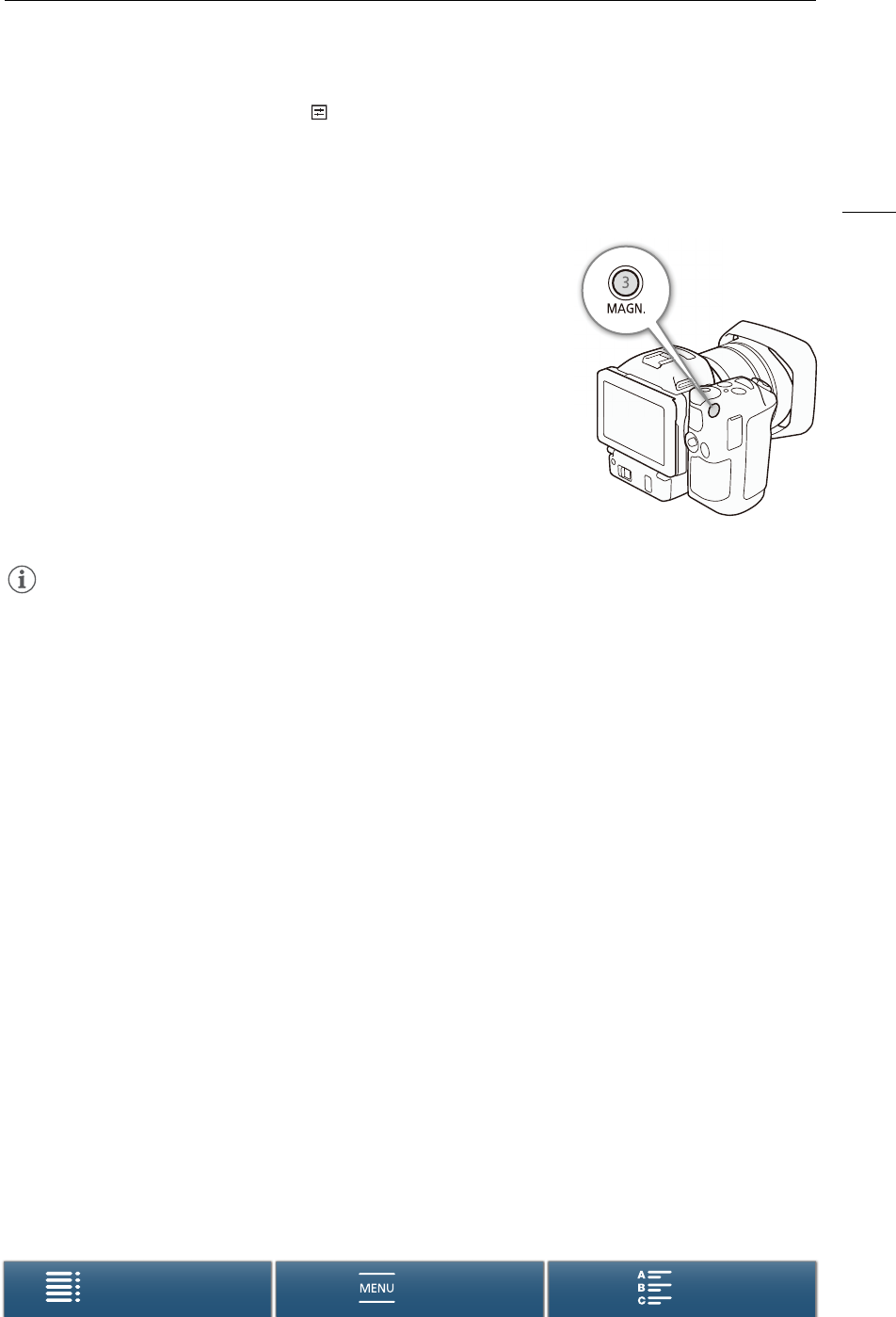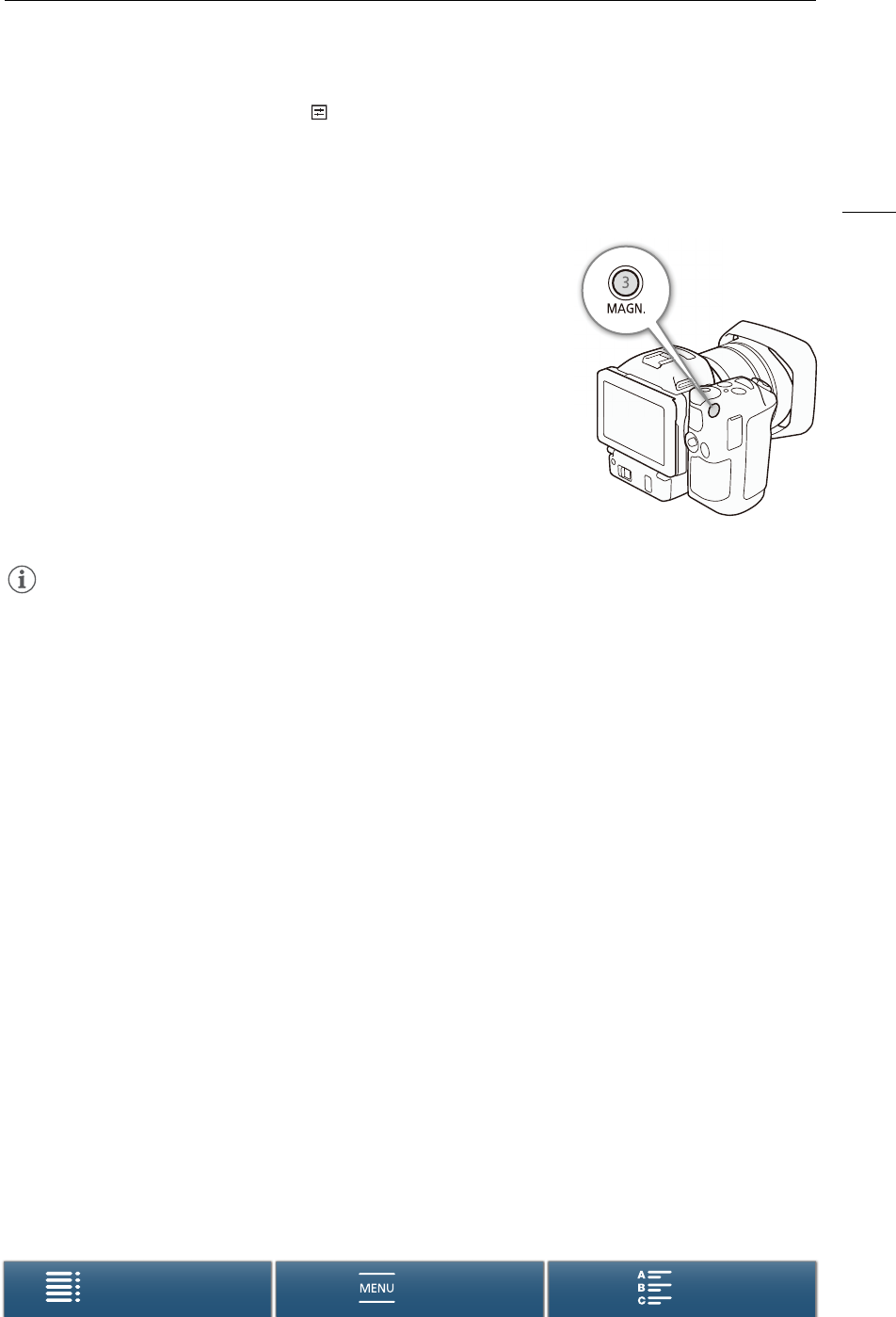
73
Adjusting the Focus
Menus
Table of Contents Index
3 To change the peaking settings, touch [ ].
For the black & white setting: Touch [Off] or [On]
For the peaking color: Touch [Red], [Blue] or [Yellow]
4Touch [X].
Magnification
1 Press the MAGN. button.
• Alternatively, you can use the [FUNC.] > ^ [Magnification] > [OK]
setting.
• ^ will appear on the bottom right of the screen and the center of the
screen is magnified approximately 2 times*.
• A white frame representing the whole screen area is displayed on the
bottom right of the screen. The white rectangle within it represents the
approximate part of the image shown magnified.
2 If necessary, use the joystick (ÝÞ) or drag your finger across the
screen to move the white rectangle around and check other parts of the
image.
3 Press the MAGN. button again or touch [X] to cancel the magnification.
* The magnification that appears on the screen differs based on the video configuration.
NOTES
• Peaking/Magnification appears only on the camcorder screen. It will not appear on an external monitor
connected to the camcorder and will not affect your recordings.
• You cannot use magnification while color bars are displayed on the screen.