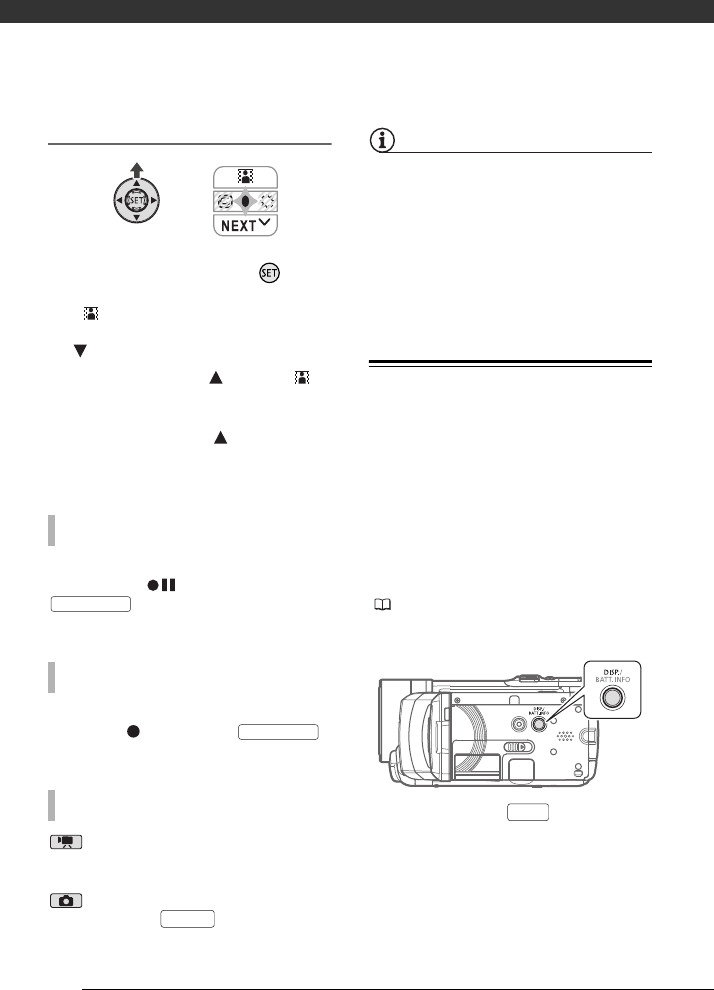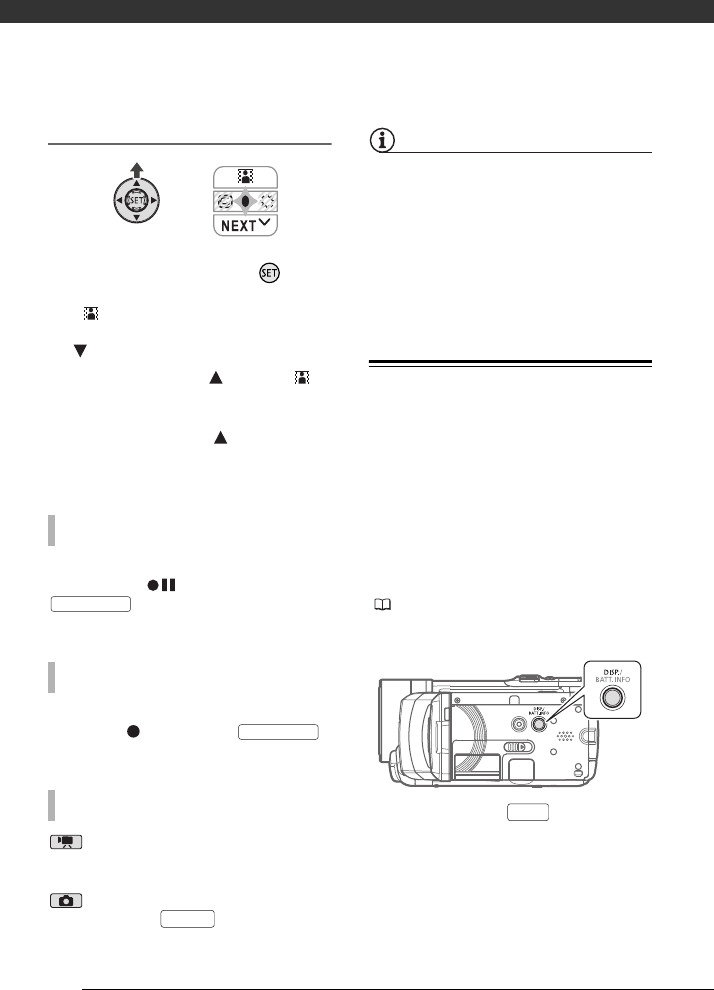
Video
54
Applying
1 If the joystick guide does not
appear on screen, press to
display it.
If does not appear on the joystick
guide, repeatedly push the joystick
( ) toward [NEXT] to display it.
2 Push the joystick ( ) toward .
• The icon of the selected effect
turns green.
• Push the joystick ( ) again to
deactivate the digital effect (its
icon will turn white again).
Activate the selected fader in record
pause mode ( ), then press
to start recording with a
fade in.
Activate the selected fader while
recording ( ), then press
to fade out and pause the recording.
mode: Activate the selected
effect while recording or in record
pause mode.
mode: Activate the selected effect
and then press to record the
still image.
NOTES
• When you apply a fader, not only the
picture but also the sound will fade in or
out. When you apply an effect, the
sound will be recorded normally.
• The camcorder retains the last setting
used even if you turn off the digital
effects or change the recording
program.
On-Screen Displays and Data Code
With every scene or still image
recorded, the camcorder keeps a data
code that includes the date, time and
information about the camera setup at
the time of recording. While viewing a
still image, all the data is displayed in
the form of information icons. During
movie playback you can select what to
display with the [DATA CODE] setting
( 95). You can also turn most on-
screen displays on or off.
Repeatedly press to turn the
on-screen displays on/off in the
following sequence:
TO FADE IN
TO FADE OUT
TO ACTIVATE AN EFFECT
START/STOP
START/STOP
PHOTO
DISP.