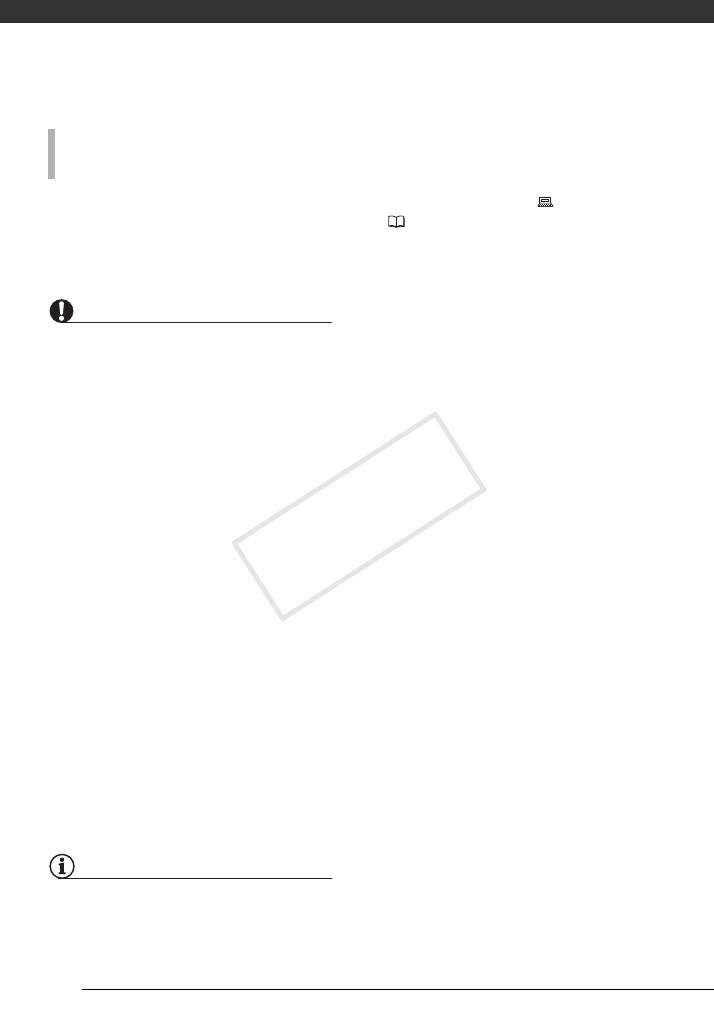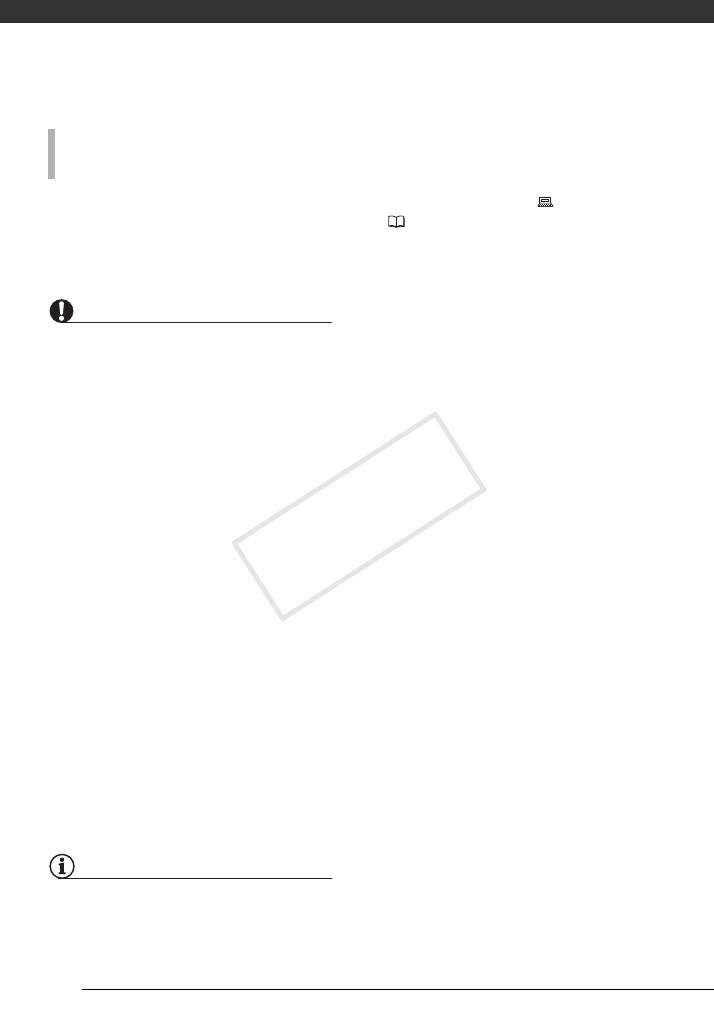
External Connections
76
3 Open [Macintosh HD] and then
open the [Applications] folder.
4 Start the Image Capture program.
5 Transfer the desired photos.
IMPORTANT
• While the camcorder is connected to the
computer, do not open the memory card
slot cover and do not remove the
memory card.
• Observe the following precautions while
the ACCESS indicator is on or flashing.
Failing to do so may result in permanent
data loss.
- Do not open the memory card slot
cover.
- Do not disconnect the USB cable.
- Do not turn off the camcorder or the
computer.
- Do not change the operating mode.
• Operation may not work correctly
depending on the software and the
specifications/settings of your
computer.
• If you wish to use the image files on your
computer, make copies of them first.
Use the copied files, retaining the
originals.
• During the following operations, even if
you connect the camcorder to the
computer it will not be recognized.
- Erasing all photos
- Erasing all transfer orders
- Erasing all print orders
NOTES
• We recommend powering the camcorder
using the compact power adapter.
• Refer also to the computer’s instruction
manual.
• If you have no intention to use the
optional DW-100 DVD Burner, you can
set [USB SETTING] to [ PC/PRINTER]
( 83) so the selection screen does not
appear every time you connect the
camcorder to a computer.
• Depending on the number of photos on
the memory card (Windows: 1,800
photos or more; Macintosh: 1,000
photos or more), you may not be able to
transfer photos to a computer. Try using
a card reader.
• Disconnect the USB cable before
changing the operating mode.
CONNECTION TO A COMPUTER RUNNING
M
AC OS