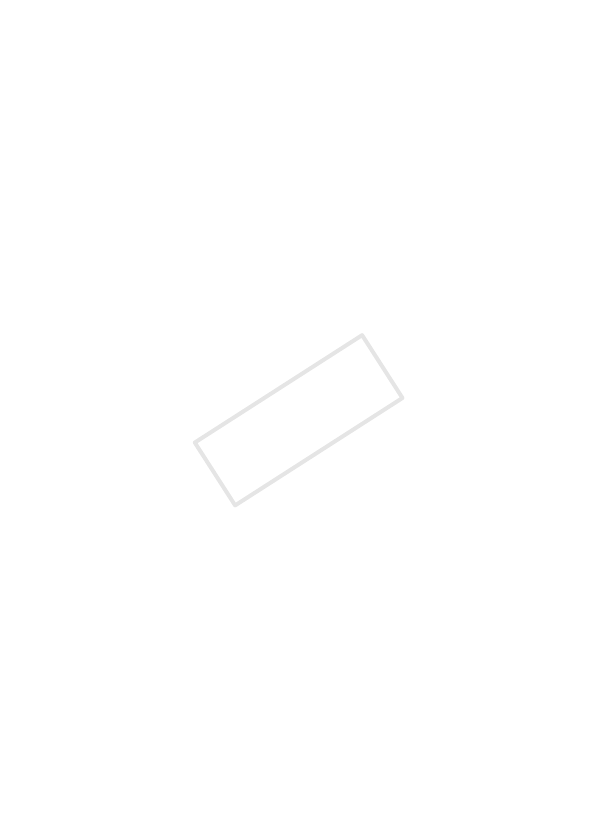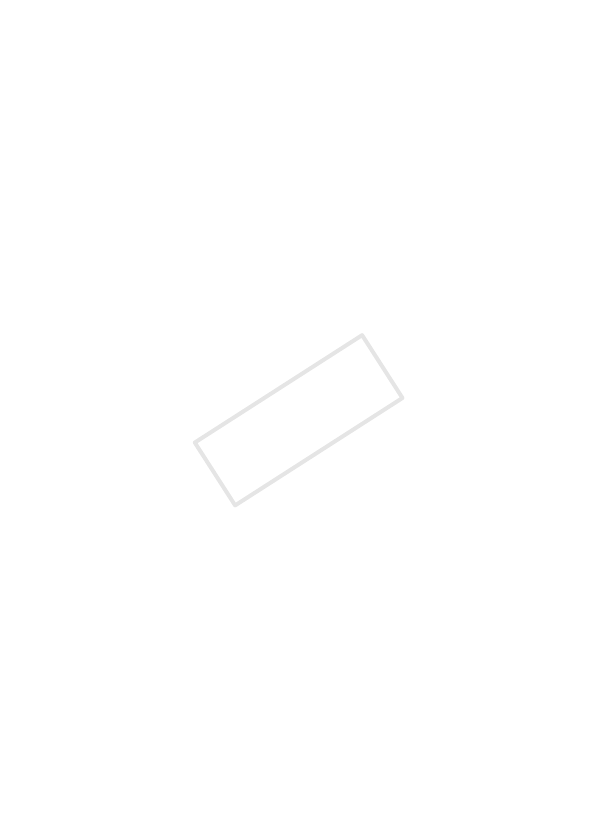
Additional Information 201
Cannot connect to FTP server
- Make sure that the camcorder and FTP server have the same IP address configured.
- This message will appear if the encryption key is incorrect when the encryption method is set
to [Open]. The encryption key is case sensitive so make sure to enter it correctly.
- The port number is usually 21 so make sure both the camcorder and FTP server are config-
ured with this setting.
- If the Address setting in the FTP server is not configured, set the DNS server address in the
camcorder. Also, make sure that the server name for the FTP server is correctly entered.
- Turn on the FTP server.
- A firewall may be blocking the connection. Set the firewall to allow the connection. For users
of Windows XP SP2 and later, set Windows Firewall to allow the connection.
- If you are using a wireless gateway router, make sure all of the devices in the network, includ-
ing the camcorder, are configured with the correct gateway address.
- If the FTP server is configured to accept only one particular IP address, change the setting so
that it can accept the camcorder’s TCP/IP IP address.
- The maximum number of connections to the FTP server has been exceeded. Reduce the num-
ber of connections or increase the maximum number.
Cannot log in to FTP server
- Check that the FTP server’s user name and password are correctly configured in the cam-
corder. They are case sensitive so make sure to enter them correctly.
- Make sure permissions for files on the FTP server are set to allow access, reading and writing.
- Make sure name of the destination folder on the FTP server consists only of ASCII characters.
Cannot transfer files to FTP server
- Turn on the FTP server.
- Make sure permissions for files on the FTP server are set to allow access, reading and writing.
- Make sure permissions for the destination folder on the FTP server are set to allow access.
- Increase the FTP server’s available space.
Cannot transfer files to the computer (Network Utility)
- Make sure Network Utility is running properly. If the problem persists turn off the camcorder
and computer. After a short while, turn them on again.
Check the Wi-Fi settings.
- Make sure the camcorder and wireless router are correctly configured.
IP address conflict
- Change the camcorder’s IP address so that it does not conflict with the IP addresses of other
devices connected to the same network.
Multiple access points detected. Try the operation again.
- There are multiple wireless routers (access points) sending out a WPS signal at the same
time. Try the operation again later or perform Wi-Fi Protected Setup using the PIN code option.