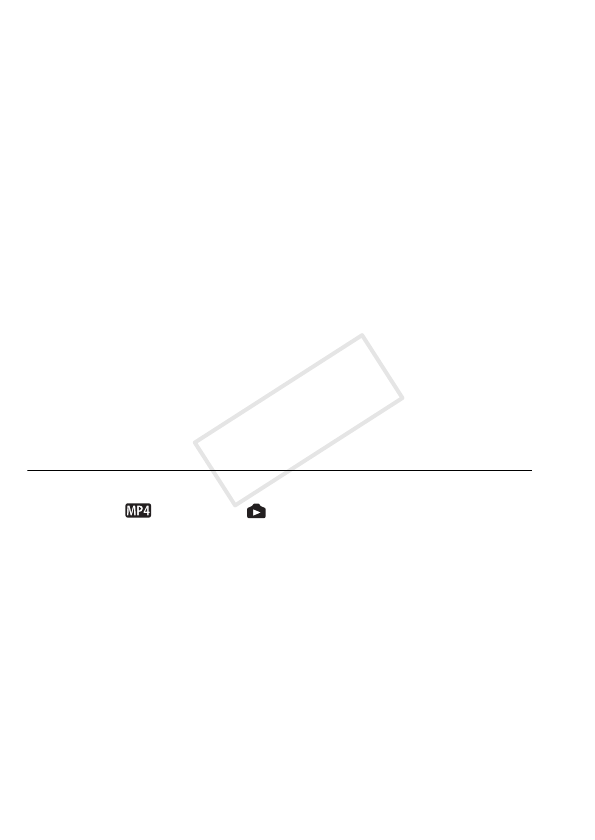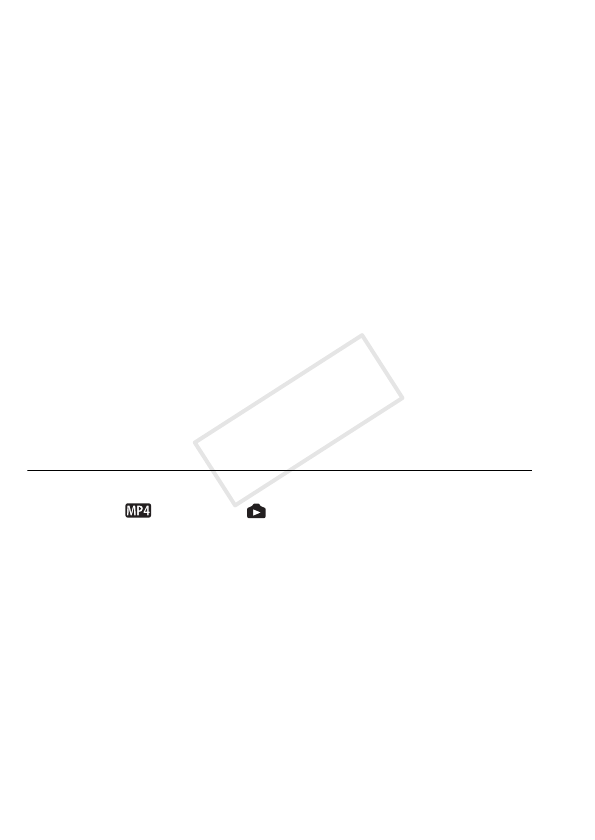
132 External Connections
5 In the installer panel, select your language and then click [Easy
Installation].
6 Follow the onscreen instructions.
For Windows users, the User Account Control window appears, follow
the instructions to continue.
To check that the software was installed correctly
You can check that the software was installed correctly by looking for
the ImageBrowser EX icon in the following location.
Windows: From the Start Menu, All Programs > Canon Utilities >
ImageBrowser EX
Mac OS: In the Dock, on the Desktop.
If you cannot find the icon, check your Internet connection and install
the software again.
First-time connection to a computer running Windows
Windows users only: The first time you connect the camcorder to the
computer, you also need to select the CameraWindow auto-launch
setting.
Connecting the Camcorder to a Computer
1 Power the camcorder using the compact power adapter.
2 Open the [ Movies] or [ Photos] index screen.
3 Connect the camcorder to the computer using the supplied USB
cable.
• Connection #-1. Refer to Connection Diagrams (A 124).
• Camcorder: When the connection is successfully established, [USB
Connection] appears on the screen.
4 Save the recordings onto the computer.
Refer to relevant sections in the ‘ImageBrowser EX’ User Guide.