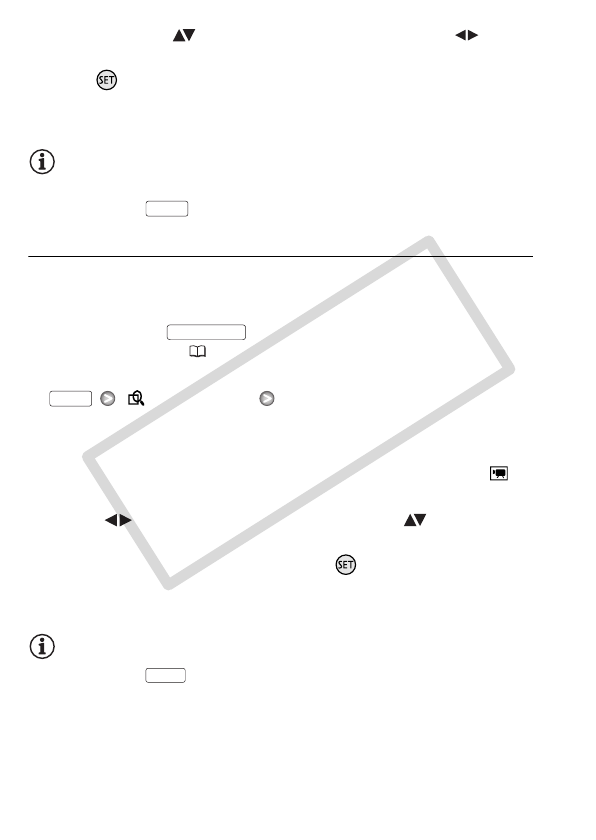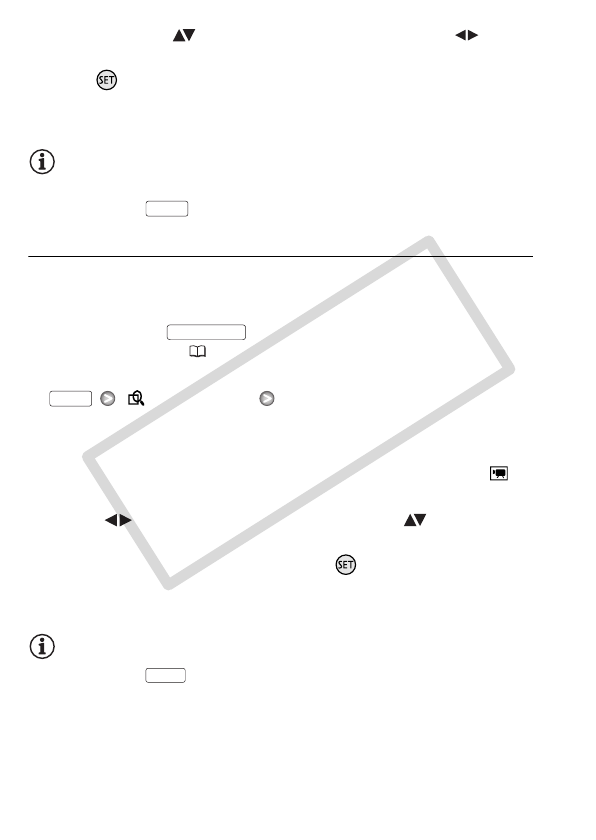
54 Video
• You can select ( ) the year or month field and change ( ) the
year or month to move faster between calendar months.
4 Press to return to the index screen.
The orange selection frame will appear on the first scene recorded on
the selected date.
NOTES
• You can change on what day to start the week for the calendar display.
• You can press to return to the index screen at any time.
Selecting from the List of Recordings
1 Open the original movies index screen.
• You can select the original movies in the built-in memory or on the
memory card.
• You can press to open the index screen for video
snapshot scenes ( 67).
2 Open the list of recordings.
[ Scene Search] [Date Selection]
• The list of recordings displays all dates in which recordings were
made. An orange selection frame appears on the day.
• The thumbnail shows a still image from the first scene recorded on
that day. Below it will appear the number of scenes recorded ( )
and the total recording time for the same day.
3 Select ( ) the date, month or year and move ( ) between
recording dates.
4 After selecting the desired date, press .
The index screen will appear with the selection frame on the first scene
recorded on the selected date.
NOTES
• You can press to return to the index screen at any time.
FUNC.
VIDEO SNAP
FUNC.
FUNC.