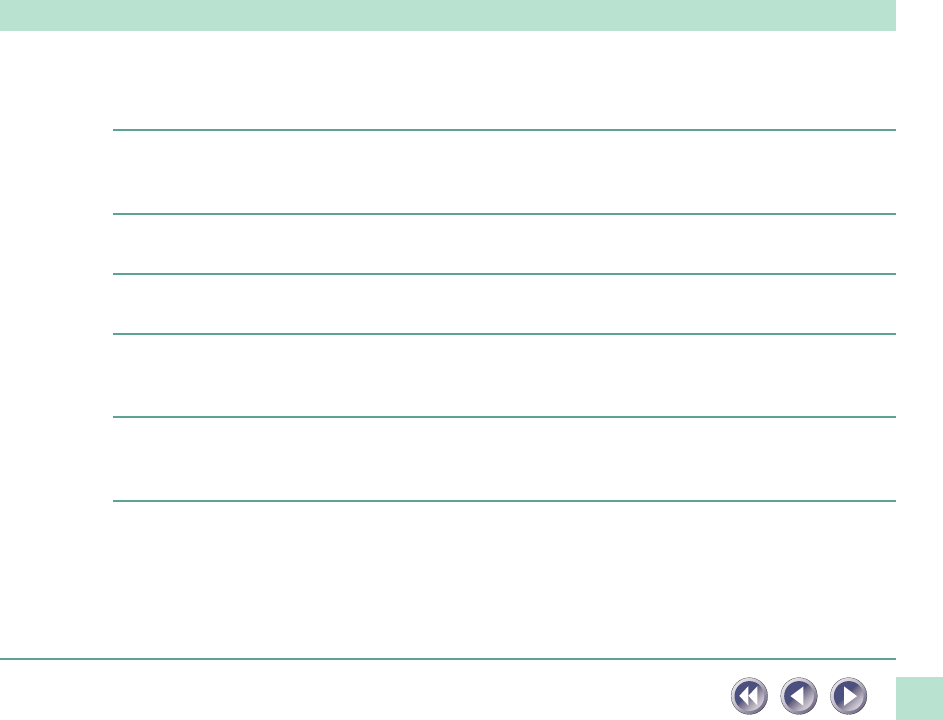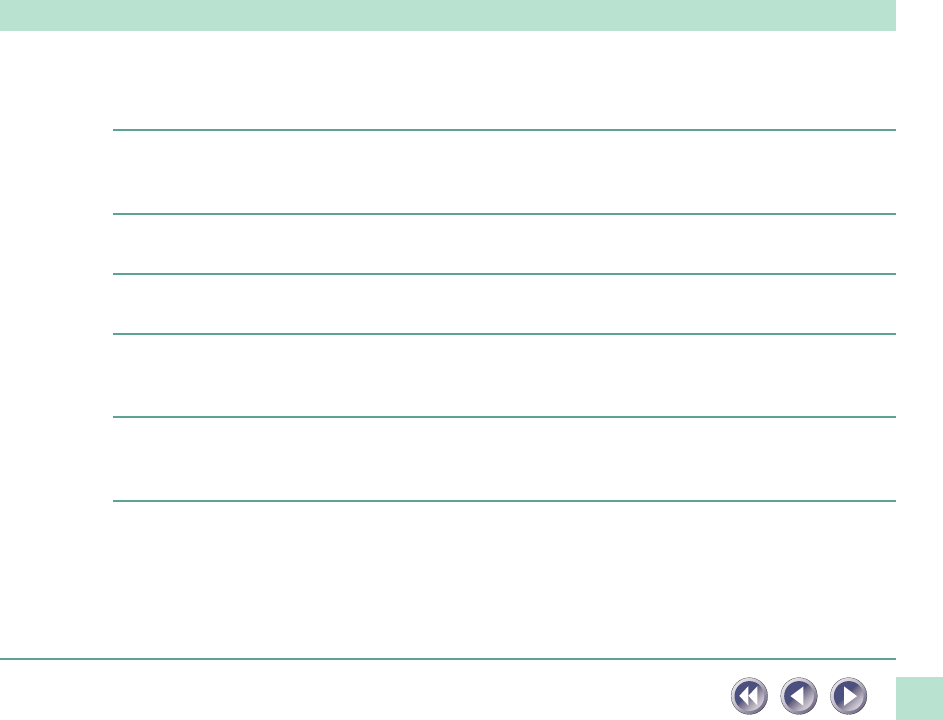
36
Scan quality is poor
Cause 1: Document cover is open
Solution: Close the document cover
Cause 2: Original document floating on document glass
Solution: Gently press down on the document cover to prevent the document from
floating
Cause 3: Improperly closed or floating document cover
Solution: Hold document cover down with hand during scan
Cause 4: Dirty document glass or document cover
Solution: Clean document glass or document cover (See p. 38)
Cause 5: Incorrect scan settings
Solution: Rescan with adjusted settings (See the ScanGear CS-U User’s Guide electronic
manual)
Cause 6: A power cord is too close to the scanner
Solution: Move all power cords away from the top of the scanner and surrounding
area
Glossy color photo will not scan clearly
Cause: Optical interference created by the photo adhering to document glass
produces striped patterns
Solution 1: Gently press down on the document cover
Solution 2: Move the photo on the document glass to break the adhesion
Solution 3: Clean the document glass (See p. 38)