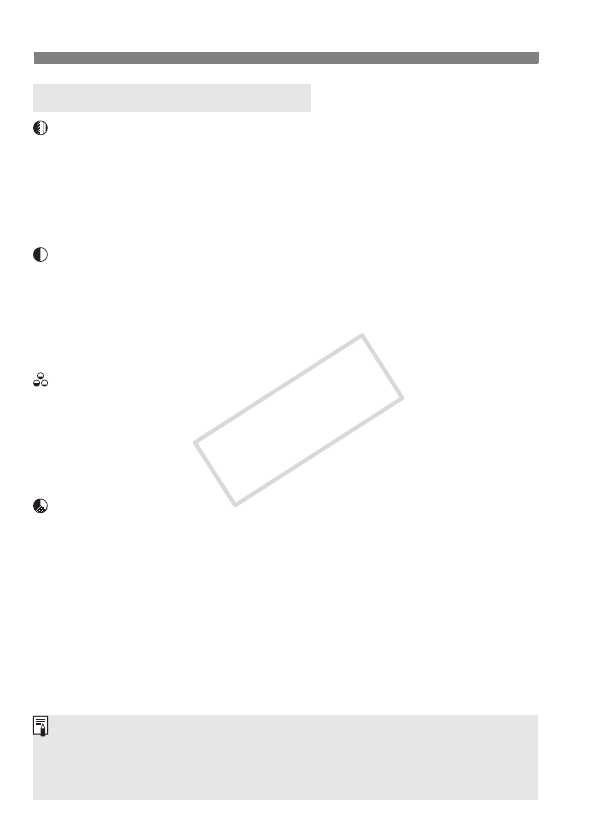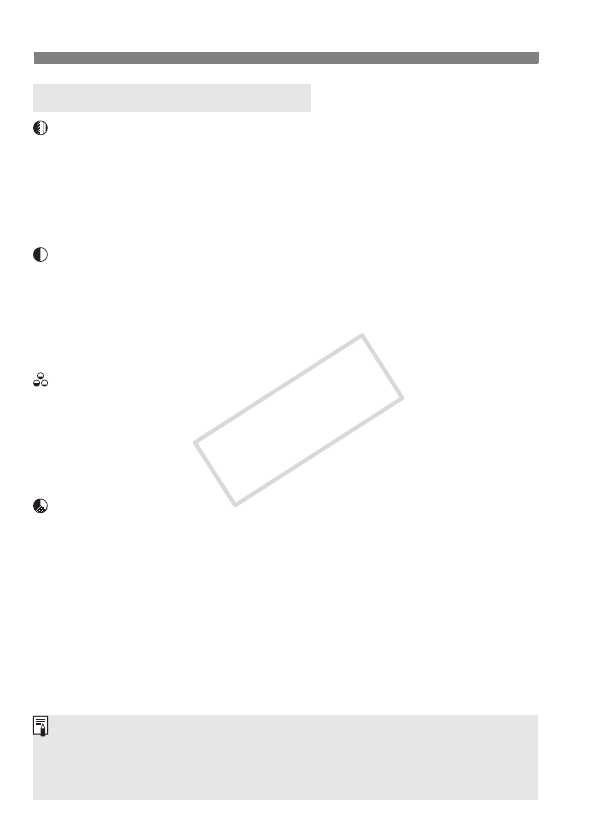
A Customizing a Picture StyleN
92
Sharpness
Adjusts the sharpness of the image.
To make it less sharp, set it toward the E end. The closer it is to E,
the softer the image will look.
To make it sharper, set it toward the F end. The closer it is to F, the
sharper the image will look.
Contrast
Adjusts the image contrast and the vividness of colors.
To decrease the contrast, set it toward the minus end. The closer it is
to G, the blander the image will look.
To increase the contrast, set it toward the plus end. The closer it is to
H, the crisper the image will look.
Saturation
The image’s color saturation can be adjusted.
To decrease the color saturation, set it toward the minus end.
The closer it is to G, the more diluted the colors will look.
To increase the color saturation, set it toward the plus end. The
closer it is to H, the bolder the colors will look.
Color tone
The skin tones can be adjusted.
To make the skin tone redder, set it toward the minus end. The closer
it is to G, the redder the skin tone will look.
To make the skin tone less red, set it toward the plus end. The closer
it is to H, the more yellow the skin tone will look.
Parameter Settings and Effects
By selecting [Default set.] in step 3, you can revert the respective
Picture Style to its default parameter settings.
The above adjustments will not be applied to the Picture Styles used in
the <C> (Creative Auto) mode.