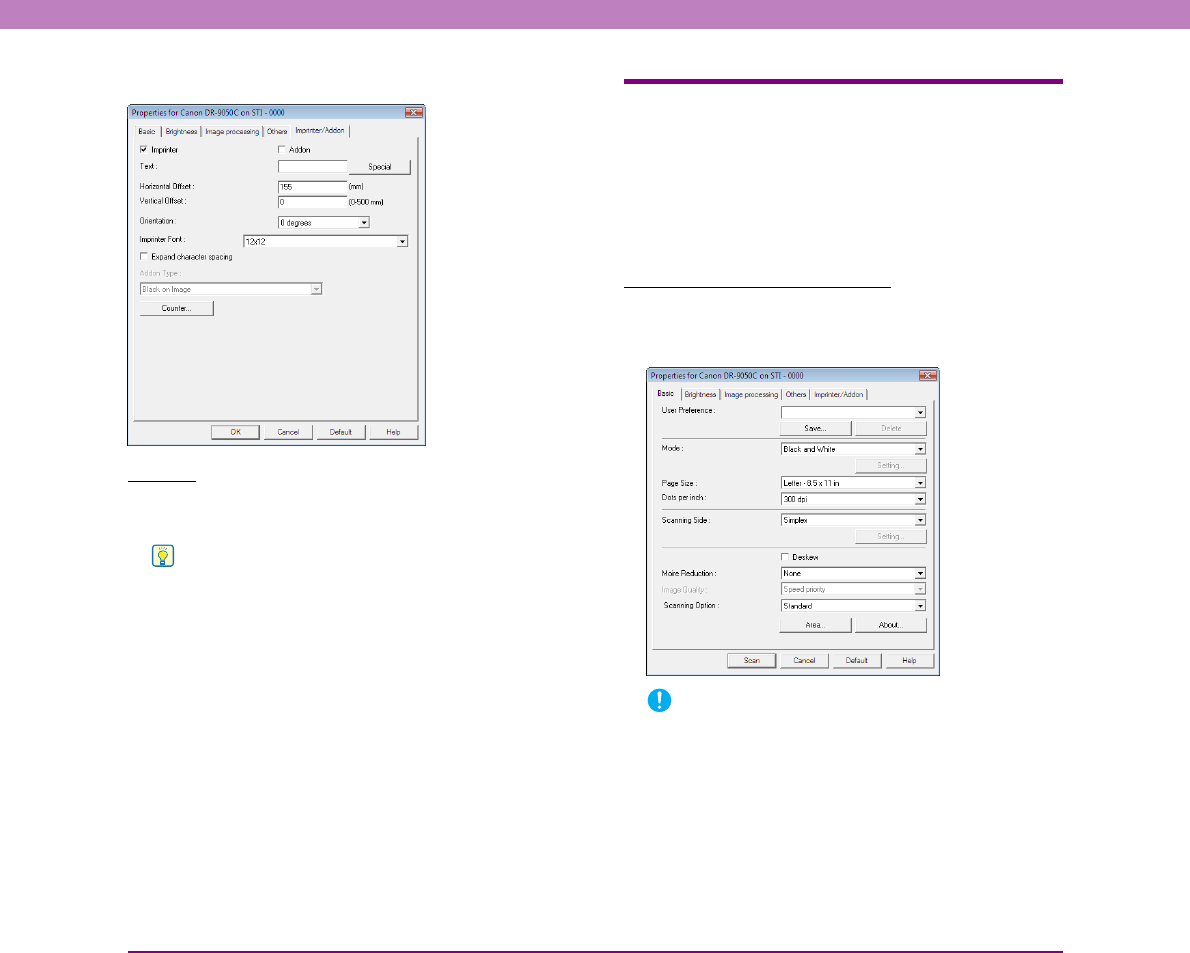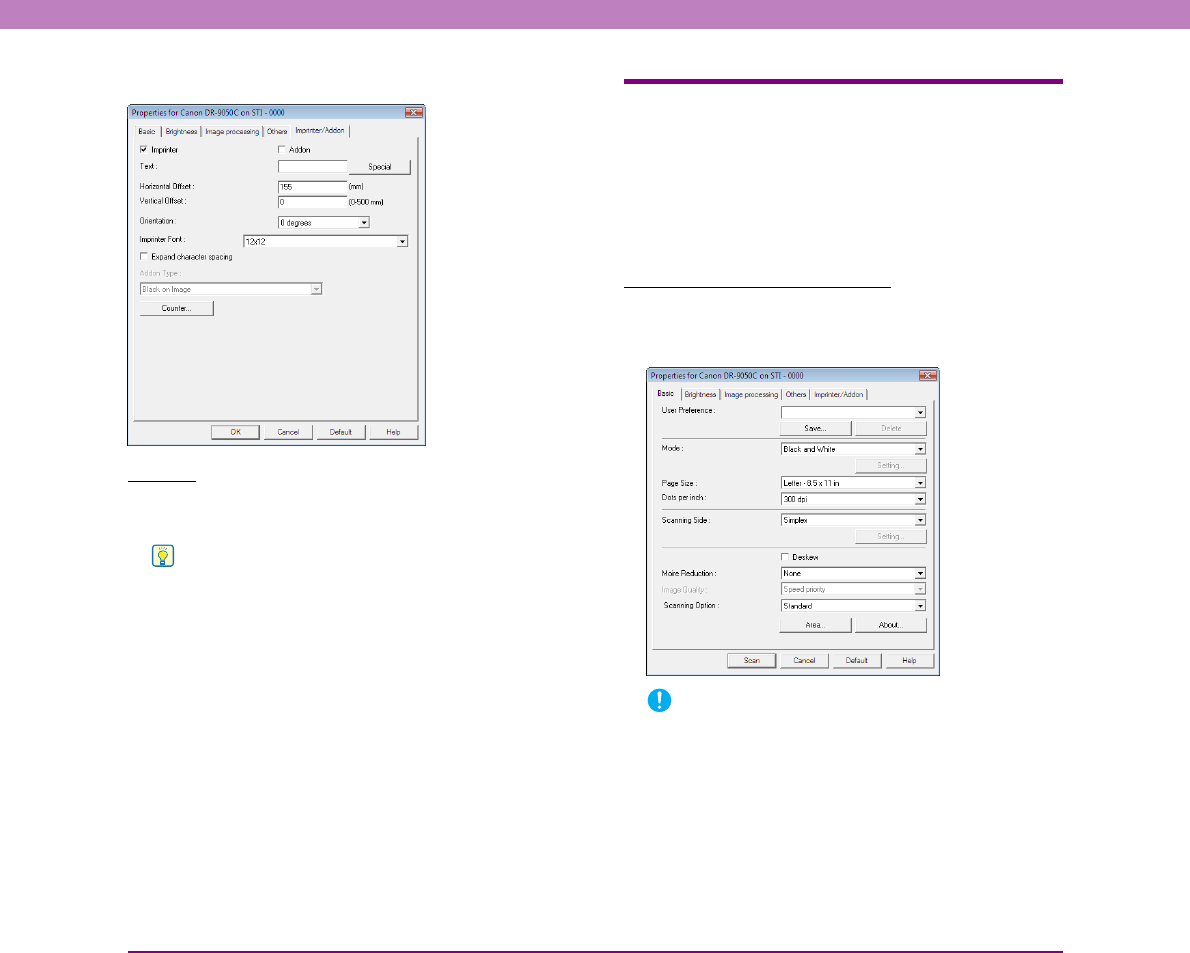
8-6
Chapter 8 ISIS/TWAIN Driver Settings
• [Imprinter/Addon] Tab Sheet (See p. 8-25)
Buttons
[OK] button
Applies the settings and closes the dialog box.
Hint
When you use an application program that scans from the
TWAIN Driver Settings dialog box, [Scan] is displayed instead
of [OK] to scan with the configured settings. (See “[Scan Area]
Dialog Box” on p. 8-12.)
[Cancel] button
Rejects the changes to settings and closes the dialog box.
[Default] button
Returns the settings to their default state.
[Help] button
Displays the Help screen for the open tab sheet and dialog
box.
[Basic] Tab Sheet
You can set basic scan conditions on the [Basic] tab sheet. The
items that can be set vary depending on the application program
you are using. Specify the settings as necessary for the screen that
is displayed.
■ [Basic] Tab Sheet Types
The following types of Basic tab sheets can be displayed.
[Basic] Tab (ISIS/TWAIN driver)
This [Basic] tab sheet is displayed for application
programs such as CapturePerfect and Job Registration
Tool.
IMPORTANT
• The [Scanning Option] is a function for setting the TWAIN
driver, so it does not appear for the ISIS driver.
• When you use a TWAIN-compatible application program that
scans from the settings dialog box, [Scan] is displayed instead
of [OK].