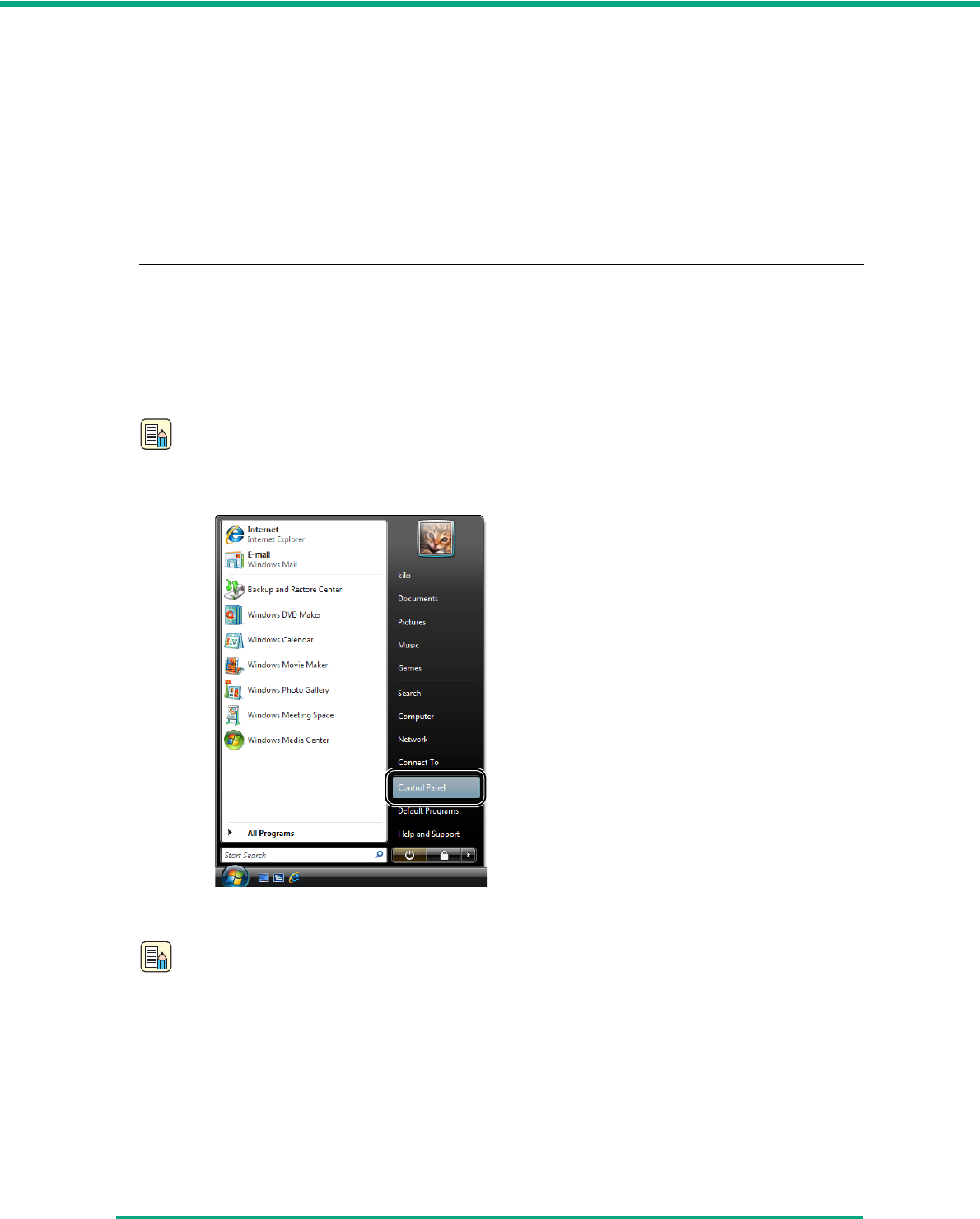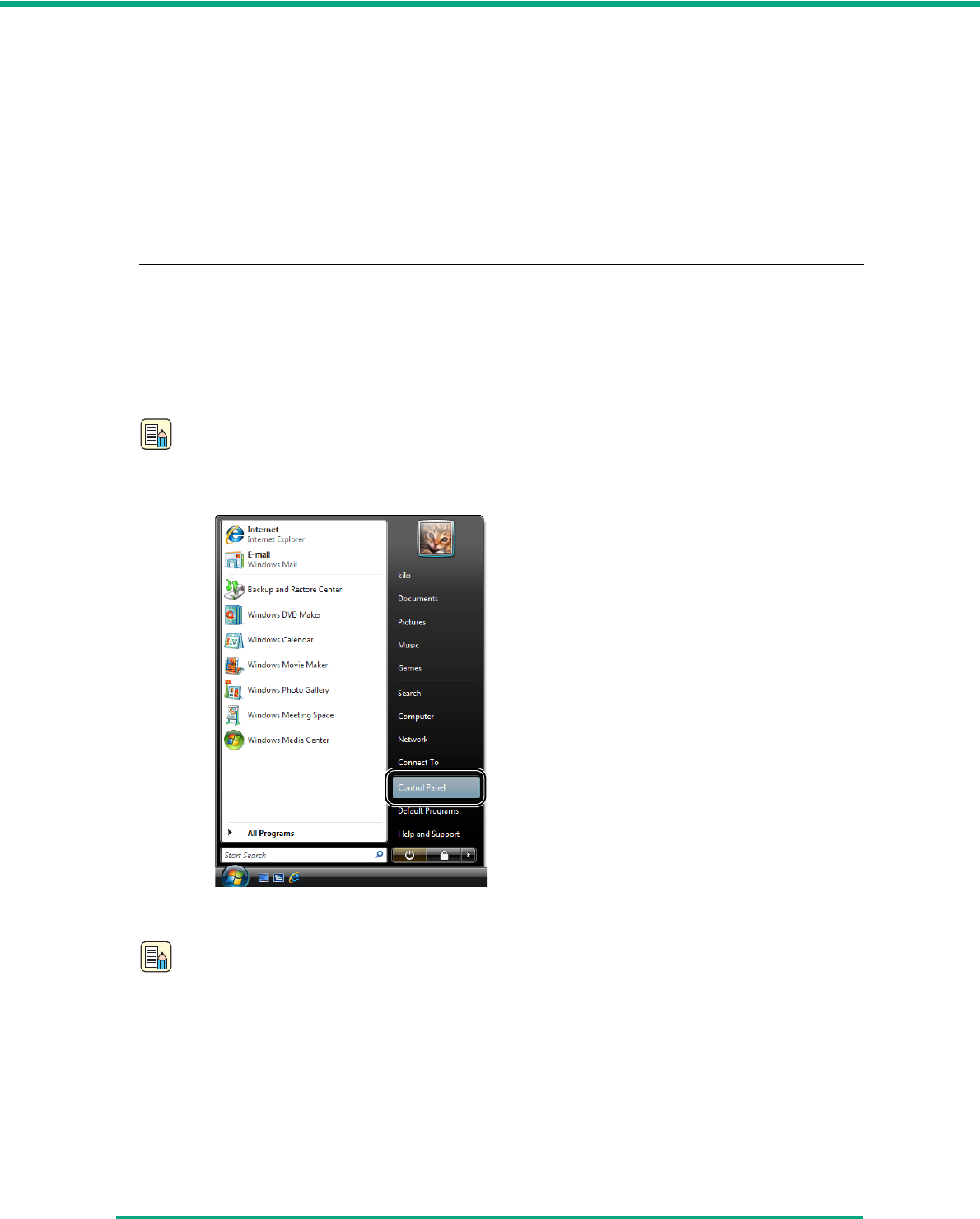
Chapter 3 Basic Operation
3-31
• When scanning in the Long Document mode, if the document is placed on the scanner in a
skewed position, it may be damaged. Be careful to place the document so that it is not
skewed.
• When scanning with the Long Document mode, paper jam detection may react slowly,
resulting in damage to the document. Be careful to avoid paper jams.
• When scanning long documents, make sure to feed them one page at a time with the
bypass mode.
Long Document Mode Settings
Follow the procedure below to set the Long Document mode.
1 Use the following procedure to open the [CANON DR-6010C USB Properties] (or [CANON
DR-6010C SCSI Properties].)
1. Click [Start] - [Control Panel] to open the Control Panel.
Note
Under Windows 2000, click the [Start] button and select [Settings] - [Control Panel] to open
the Control Panel, then proceed to step 3.
2. Click [Hardware and Sound].
Note
Under Windows XP, click [Printers and Other Hardware].