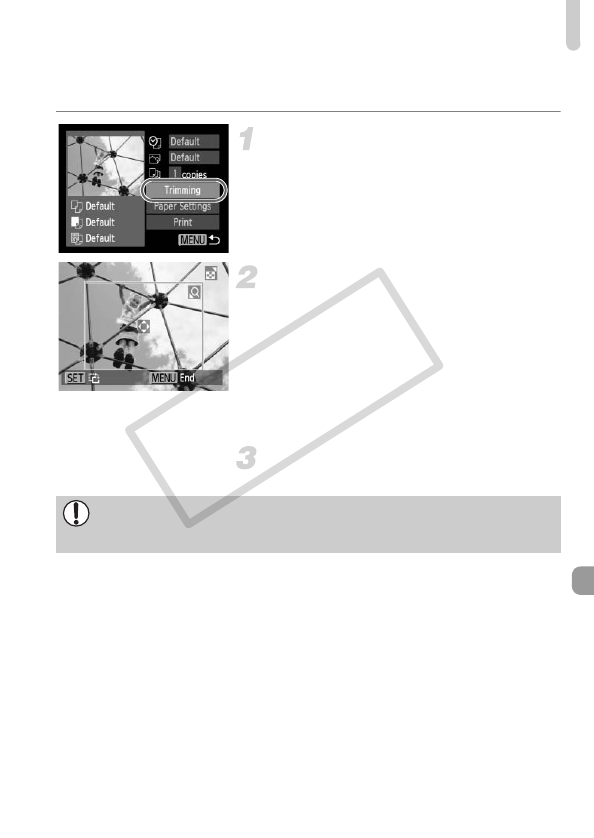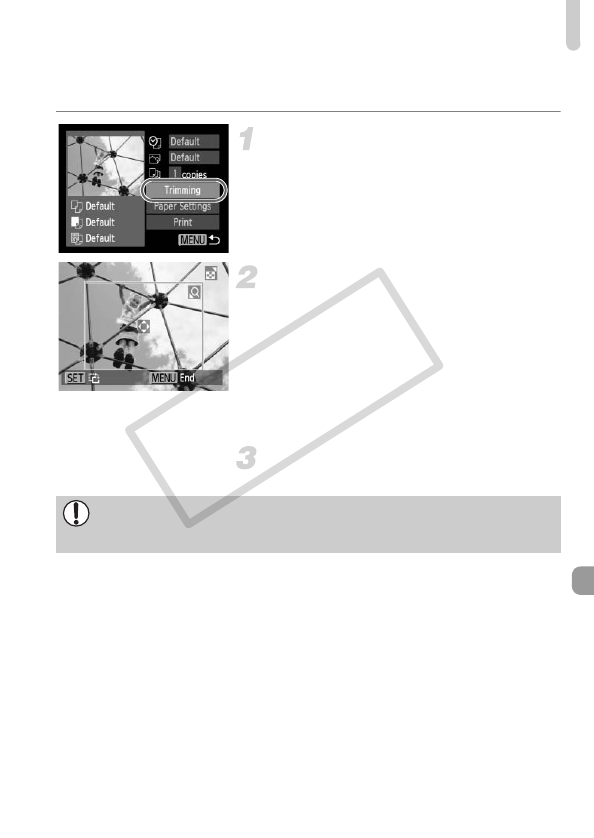
Printing Images
101
Trimming and Printing (Trimming)
You can cut out a portion of an image for printing.
Choose [Trimming].
z Follow Steps 1 – 2 on p. 100 to choose
[Trimming], then press the m button.
XA frame will appear around the portion of
the image to be trimmed.
Choose the trimming area.
z Press the zoom buttons to change the
frame size.
z Press the opqr buttons to change the
frame position.
z Press the m button to rotate the frame.
z After pressing the n button, press the
op buttons to choose [OK], then press
the m button.
Print.
z Follow Step 6 on p. 99 to print.
• You may not be able to trim images depending on the aspect ratio, or if
they are too small.
• Trimming photos with embedded dates may not show the dates properly.