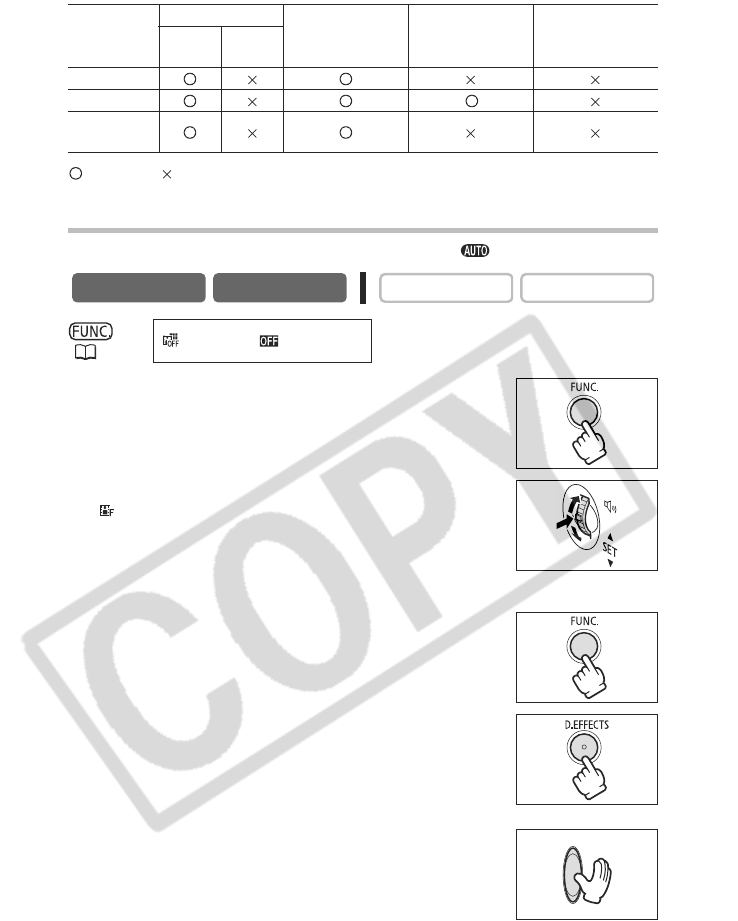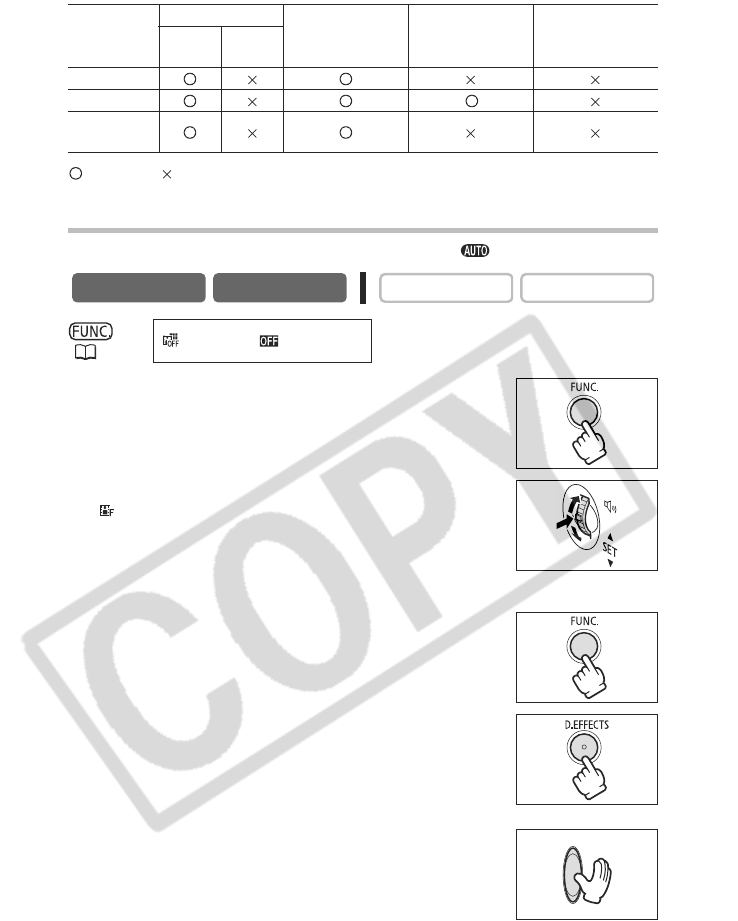
64
Availability of Digital Effects by Operating Modes:
: Available : Not available
* : Black and White only.
Selecting a Fader
In CAMERA mode, set the mode dial to a mode other than .
1. Press the FUNC. button.
2. Select the digital effect symbol followed by
[ FADER].
The symbol of the current setting is displayed.
3. Select the fader type.
• The selected fader shows as an animation.
• The selected fader animates the image that appears on the screen.
4. Press the FUNC. button.
The symbol of the selected fader appears.
5. Press the D.EFFECTS button.
• The symbol changes to green.
• Pressing the D.EFFECTS button again deactivates the fader.
CAMERA mode:
6. Fade in: Press the start/stop button in record pause
mode.
Fade out: Press the start/stop button in record
mode.
CAMERA
PLAY (VCR) CARD CAMERA CARD PLAY
Movies
Still
Images
Faders
Effects *
Multi-image
screen
CAMERA
PLAY (VCR)
CARD CAMERA CARD PLAY
(57)
D.EFFECT