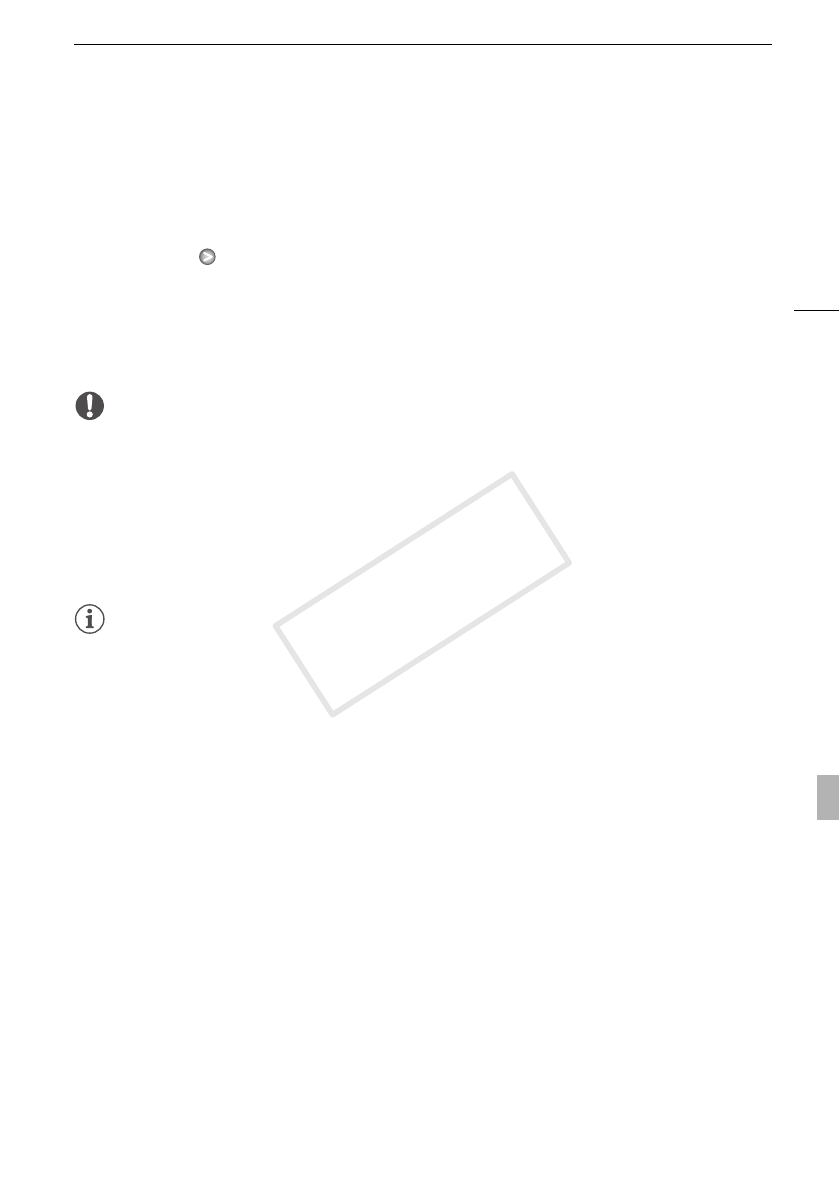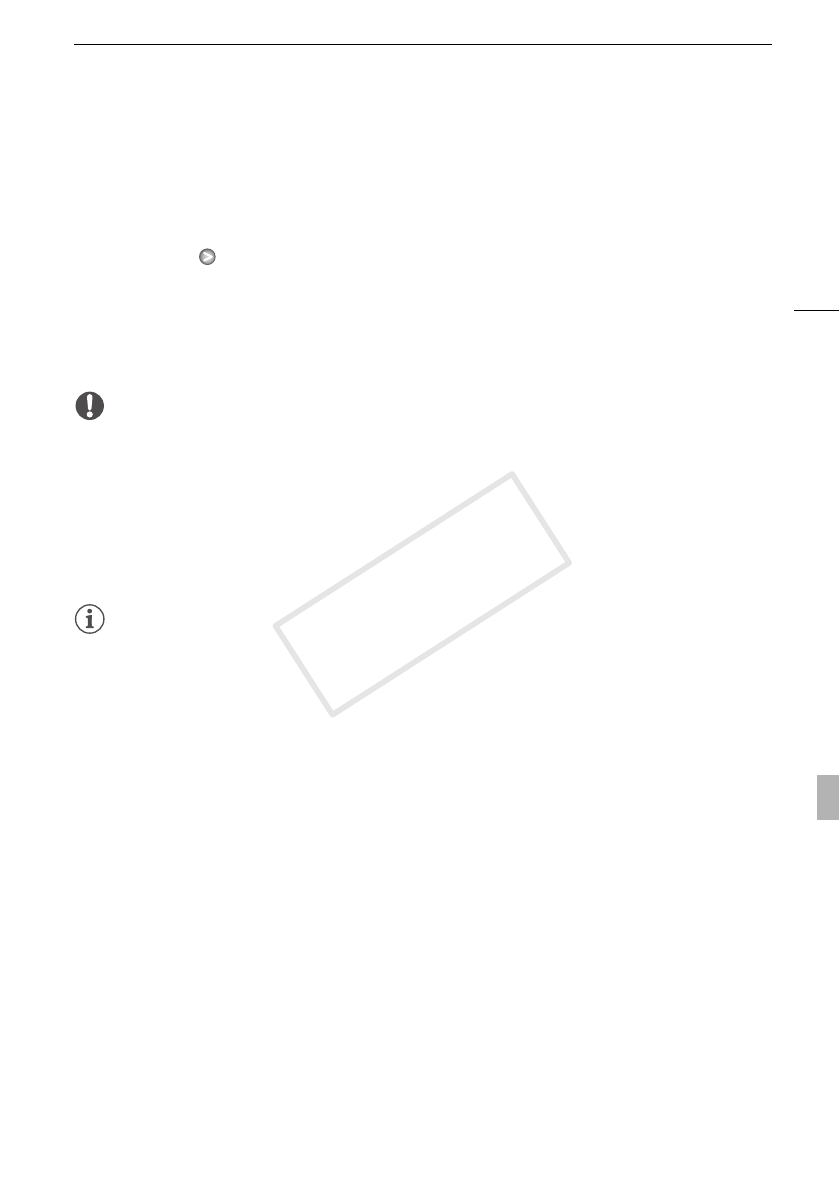
Copying Recordings to a Memory Card
127
To select individual photos
1 Touch on the individual photos you want to copy.
• A checkmark O will appear on the photos you touch. The total number of selected photos will
appear next to the o icon.
• Touch a selected photo to remove the checkmark. To remove all checkmarks at once, touch
[Remove All] [Yes].
2 After selecting all the desired photos, touch [OK].
Options
IMPORTANT
• Observe the following precautions while the ACCESS indicator is on or flashing. Failing to do so
may result in permanent data loss.
- Do not open the double memory card slot cover.
- Do not disconnect the power source or turn off the camcorder.
- Do not change the camcorder’s operating mode.
• When copying photos onto an Eye-Fi card in memory card slot Y, photos will be uploaded
automatically if you are within the range of a configured network. Always verify that Eye-Fi cards
have been approved in the country/region of use. See also Using an Eye-Fi card (0 136).
NOTES
• In the following cases, you will not be able to copy recordings to the memory card:
- If the double memory card slot is open.
- If the LOCK switch on memory card Y is set to prevent writing.
- If there is no memory card in memory card slot Y.
• Scenes that were transferred back to the camcorder using the supplied PIXELA’s software cannot
be copied to the memory card.
• If there is not enough space on memory card Y, as many photos as possible will be copied before
stopping the operation.
[Select] Select individual photos to copy.
[All Photos] Copy all the photos.