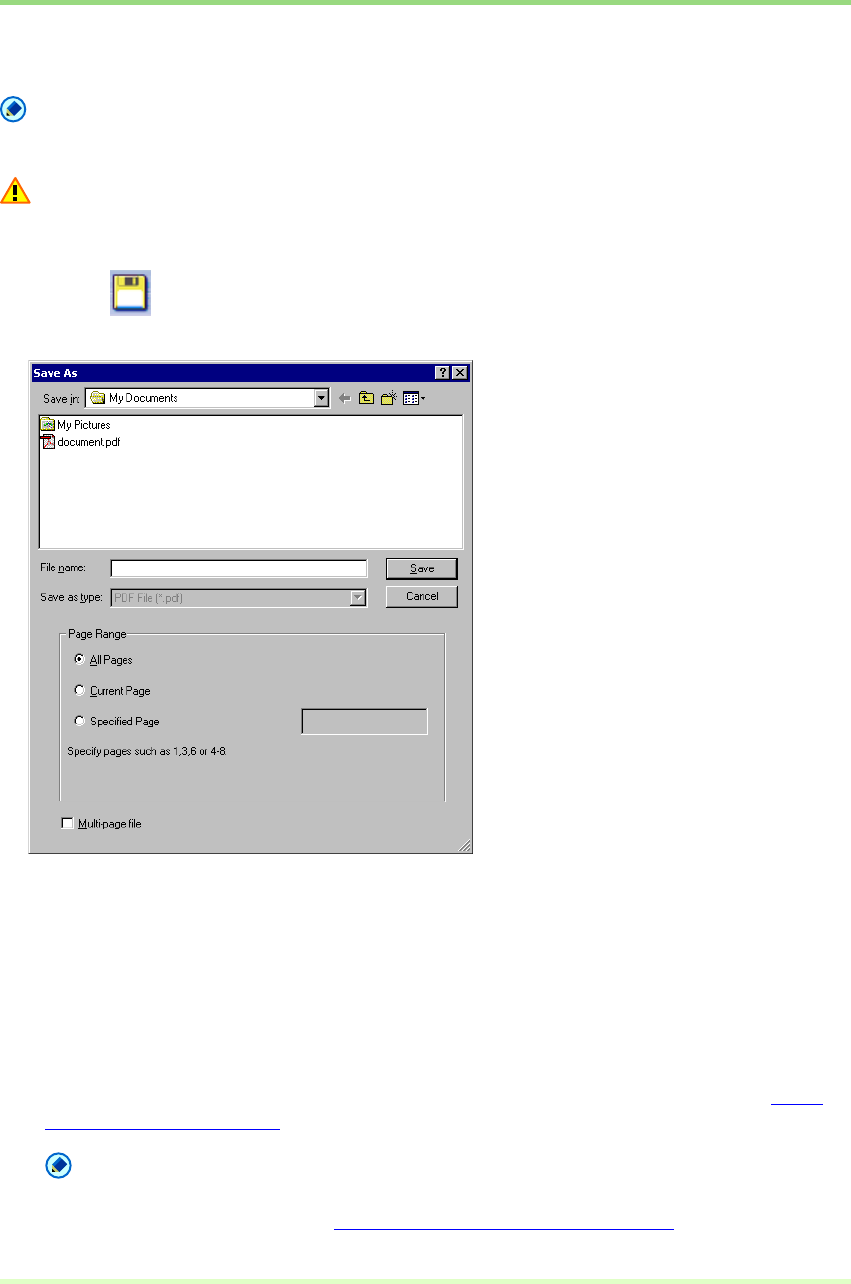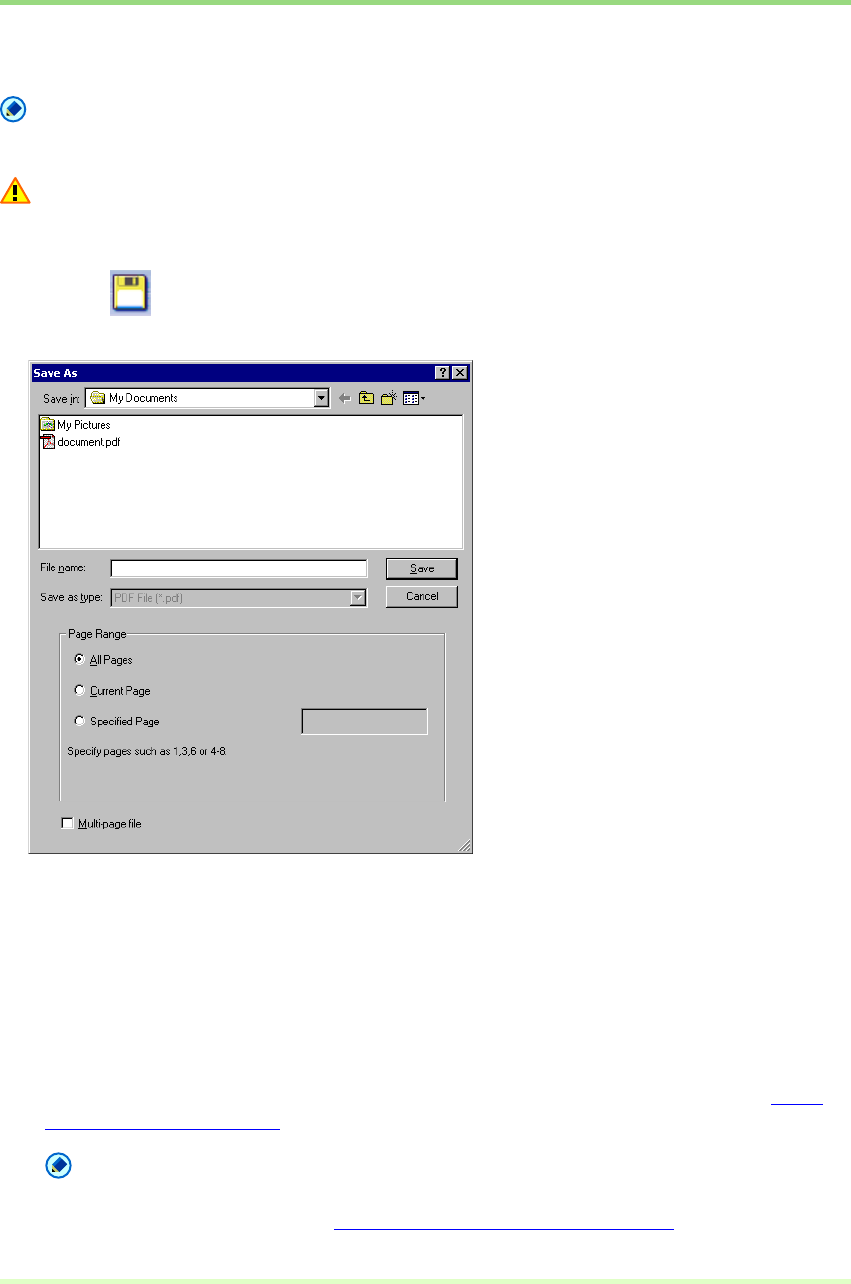
58
Saving an Image
This procedure saves open image files with a specified name.
Note
If multiple image files are open, all pages are saved.
Important
If several image files have been opened and a PDF file with password security is among them, you cannot
save files with a new name (Save As).
1 Click the (Save As) button on the toolbar. (Or click Save Page As in the File menu.)
The Save As dialog box appears.
2 Make the following settings:
• Save in
Select the folder in which to save the file.
• File name
Enter the file name for the image.
•
Save as type
Select a file type from TIFF File (*.tif), BMP File (*.bmp), JPEG File (*.jpg) or PDF File (*.pdf). The types
of files that can be saved depend on the scanning mode specified before scanning. Refer to
About
Saving Image Files (→P. 18)
for details.
Note
– When the file type is PDF File (*.pdf), the compression ratio set by the PDF File setting in the
Options menu is applied. Refer to Setting PDF File Saving Options (→P. 21) for details.