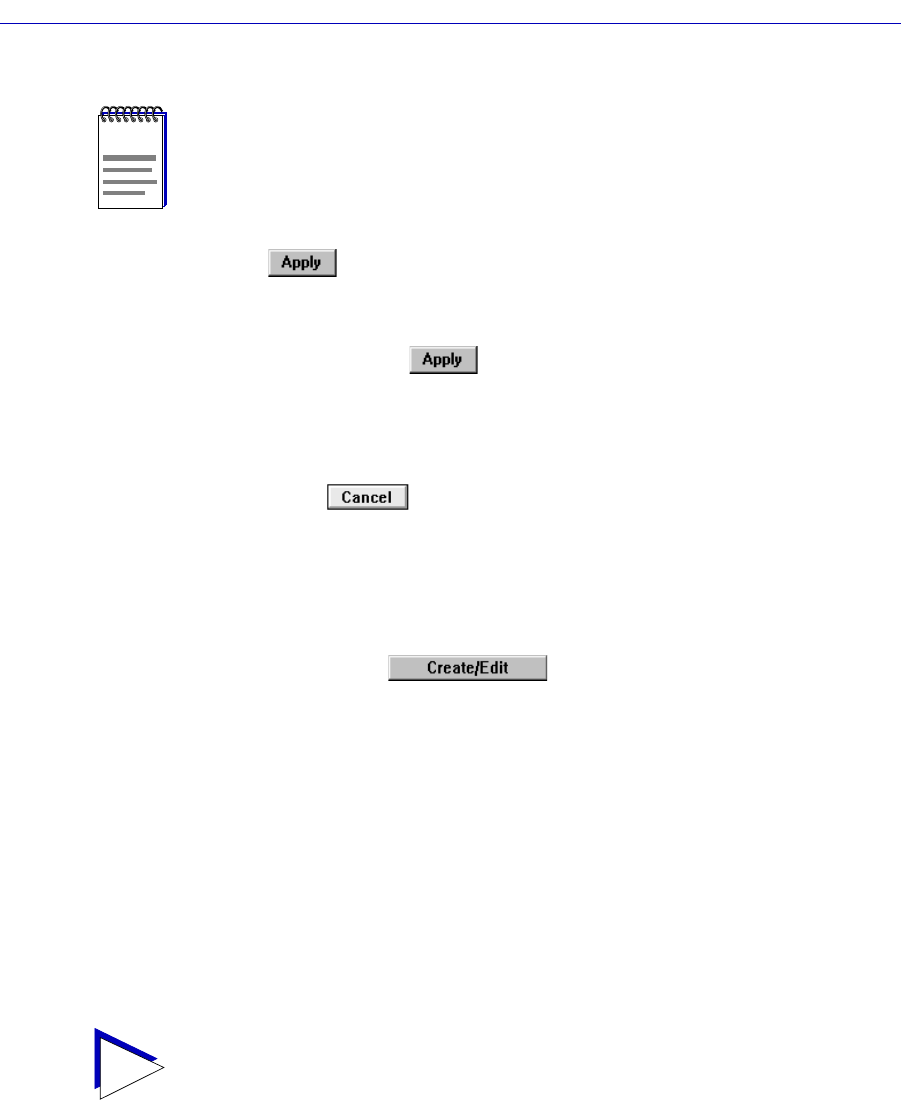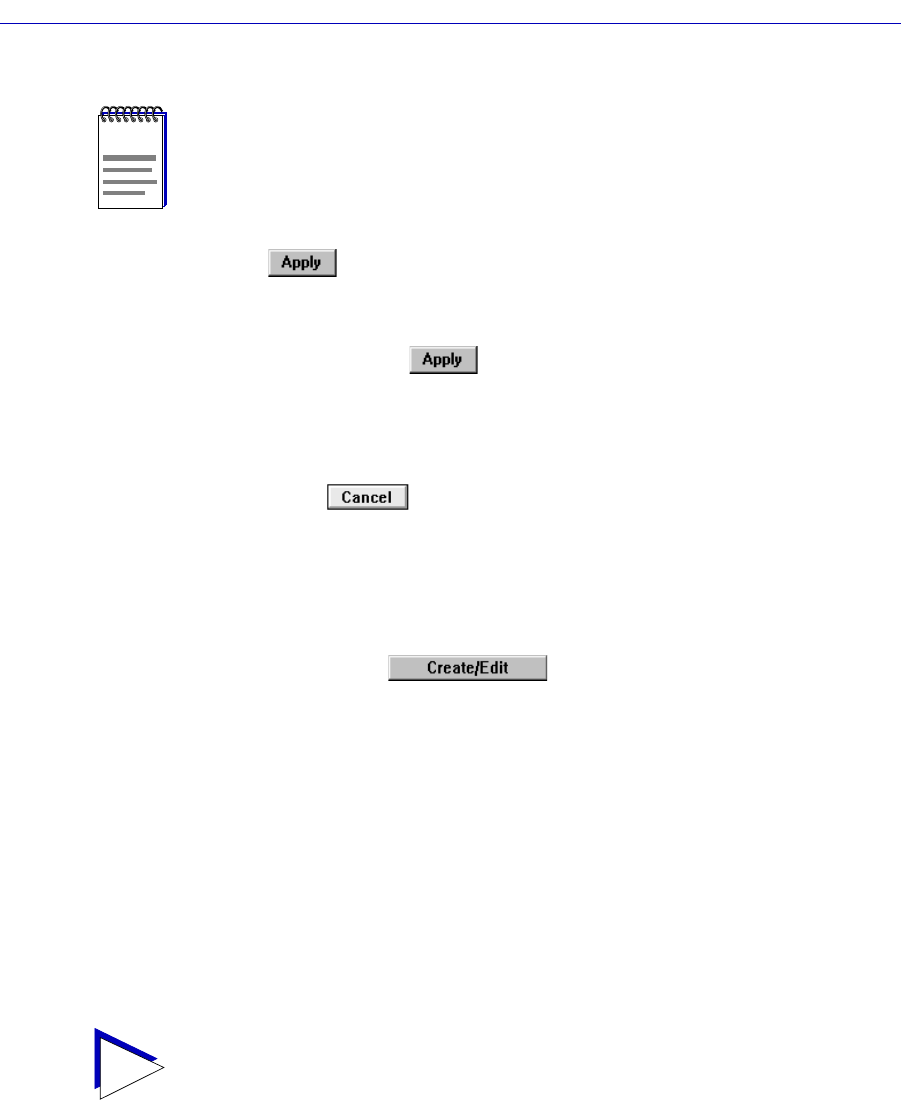
Advanced Alarm Configuration 4-19
Alarm Configuration
13. Click to set your changes. If you have made any errors in configuring
alarm parameters (using an invalid value in any field, leaving a field blank, or
selecting an alarm variable which is not resident on the device), an error
window with the appropriate message will appear. Correct the noted
problem(s), and click again.
Note that the window remains open so that you may conÞgure additional new
alarms or modify existing ones; remember, you can double-click on any alarm in
the Alarms Watch list in the main Alarm/Event window to display its parameters
in the Create/Edit Alarm window. When you have Þnished conÞguring your
alarms, click on to close the window.
Creating and Editing an Event
The Create/Edit Events window (Figure 4-5, page 4-20) Ñ like the Create/Edit
Alarms window Ñ allows you to both create new events and edit existing ones.
When you click on the button in the Events Watch list, the
Create/Edit Events window will display the parameters of the event which is
currently highlighted in the list. (If no events have yet been conÞgured, a set of
default parameters will be displayed.) All of these parameters are editable: to
change an existing event, edit any parameter except the Index value; to create an
entirely new event, simply assign a new Index number. The ability to assign index
numbers allows you to quickly and easily create a number of similar events
without having to close, then re-open the window or re-assign every parameter.
Note, too, that the main Alarm/Event window remains active while the
Create/Edit Event window is open; to edit a different event (or use its settings as
the basis of a new event), simply double-click on the event you want to use in the
main Events Watch list, and the Create/Edit Event window will update
accordingly.
NOTE
There is no limit to the number of alarms that may be assigned to the same event.
TIP
If the Create/Edit Actions window is also open, it too will update to display the actions
associated with the event currently selected in the main Alarm/Event window. See
Adding Actions to an Event, page 4-23, for more information on the actions feature.