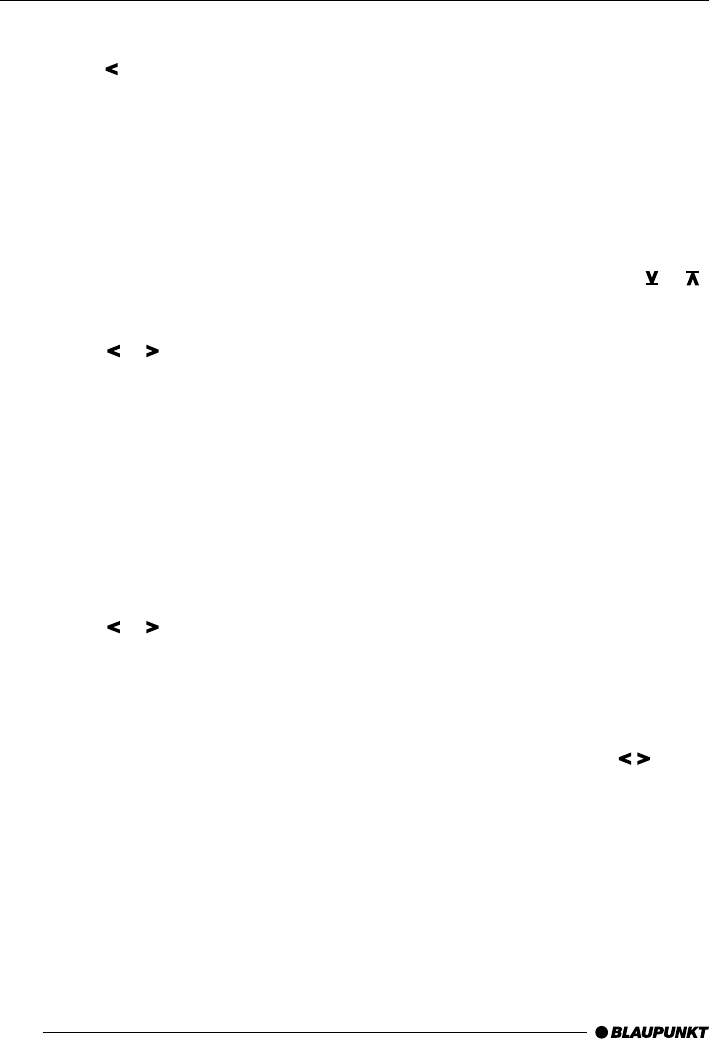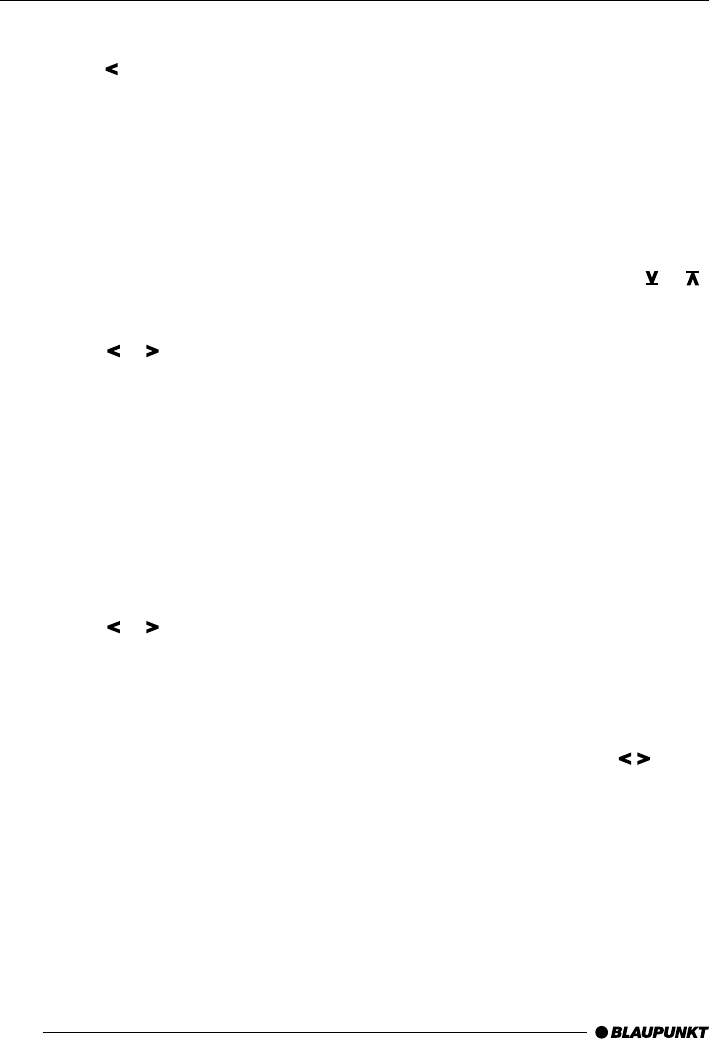
48
If you want to deactivate the loudness func-
tion,
➮ press the button 7.
“LOUD OFF” appears on the display.
When the settings have been completed,
➮ press the AUD button 9.
Setting the right/left balance
➮ To set the balance, press the AUD but-
ton 9.
“AUDIO 1” appears on the display.
➮ Press the soft key 4 with the display
allocation “BAL”.
➮ Press the or button 7 to adjust the
right/left balance.
When the settings have been completed,
➮ press the AUD button 9.
Fader settings, front/back
➮ To set the fader, press the AUD button
9.
“AUDIO 1” appears on the display.
➮ Press the soft key 4 with the display
allocation “FADE”.
➮ Press the or button 7 to adjust the
front/back fader.
When the settings have been completed,
➮ press the AUD button 9.
Setting the display
You can adjust the display to your needs and
the position of the car radio in your vehicle.
Setting the reading angle
➮ Press the MENU button 8.
➮ Press the soft key 4 with the display
allocation “DISP”.
➮ Press the soft key 4 with the display
allocation “ANGL”.
➮ Set the reading angle using the or
buttons 7.
➮ Press the OK button 5 to return to the
previous menu level or the MENU but-
ton 8 to leave the menu altogether.
The settings are now stored.
Setting the display brightness
If your car radio has been connected as de-
scribed in the instructions, the display bright-
ness will be activated when you turn on the
headlights. The display brightness can be set
separately in stages from 1 - 9 for day and
night.
Display brightness - day
➮ Press the MENU button 8.
➮ Press the soft key 4 with the display
allocation “DISP”.
➮ Press the soft key 4 with the display
allocation “DAY”.
➮ Set the brightness using the button
7.
➮ Press the OK button 5 to return to the
previous menu level or the MENU but-
ton 8 to leave the menu altogether.
The settings are now stored.
AUDIO SETTINGS DISPLAY