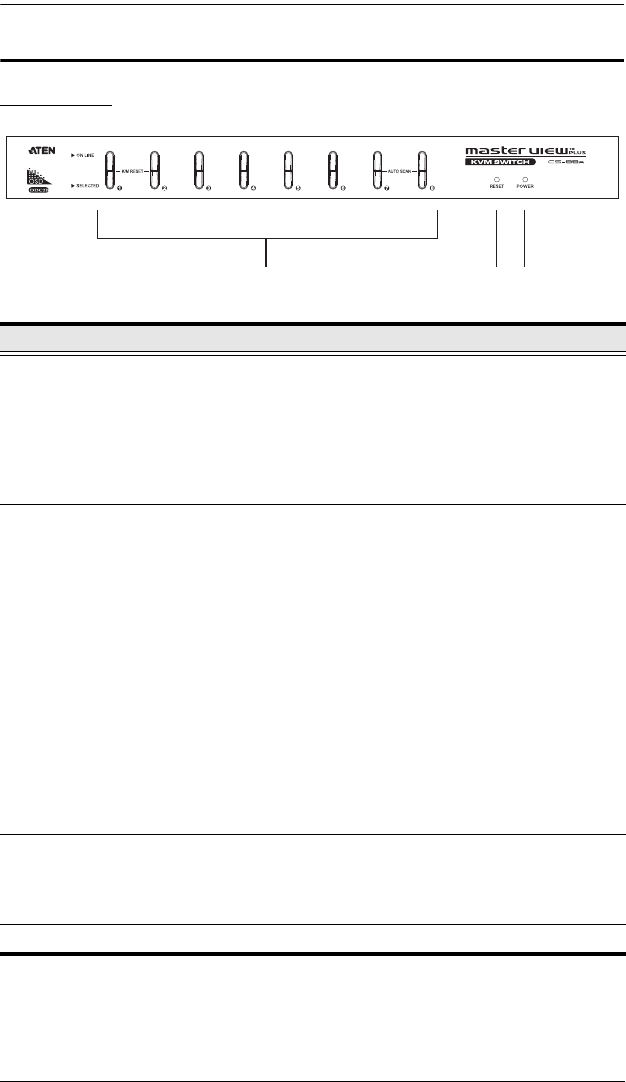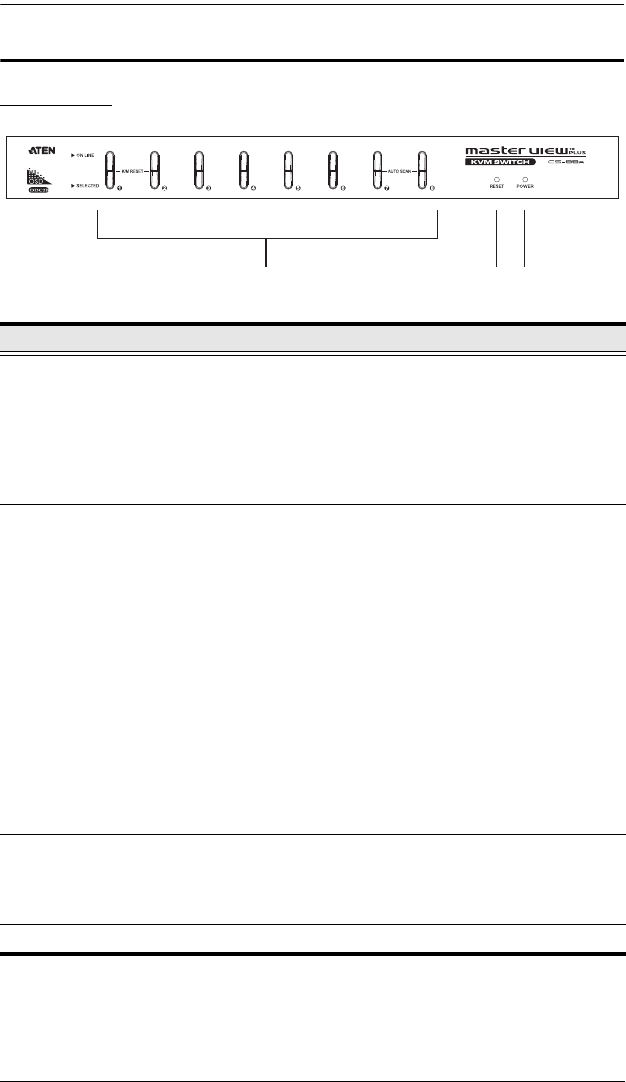
CS-88A User Manual
4
Components
Front View
No. Component Description
1 Port Selection
Switches
Press a switch to access the computer attached to the
corresponding port.
Pressing Buttons 1 and 2 simultaneously for 3
seconds performs a Keyboard and Mouse Reset.
Pressing 7 and 8 simultaneously starts Auto Scan
Mode (see page 29).
2 Port LEDs The Port LEDs are built into the Port Selection
Switches. The upper ones are the On Line LEDs; the
lower ones are the Selected Port LEDs:
The On Line LEDs light ORANGE to indicate that the
computer attached to the corresponding port is up
and running. If the LED is flashing, it indicates that
the Port is being used for cascading to another
Master View switch (see Two Stage Installation,
page 10).
The Selected LEDs light GREEN to indicate that the
computer attached to the corresponding port is the
one that has the KVM focus. The LED is steady
under normal conditions, but flashes when its port is
accessed under Auto Scan Mode (see F7: SCAN,
page 29).
3 Reset Button Use a small object (such as the end of a paper clip, or a
ballpoint pen) to press this recessed switch to initiate a
warm reset. If the switch is kept in for longer than three
seconds, a cold reset takes place.
4 Power LED Lights (blue) to indicate that the unit is receiving power.