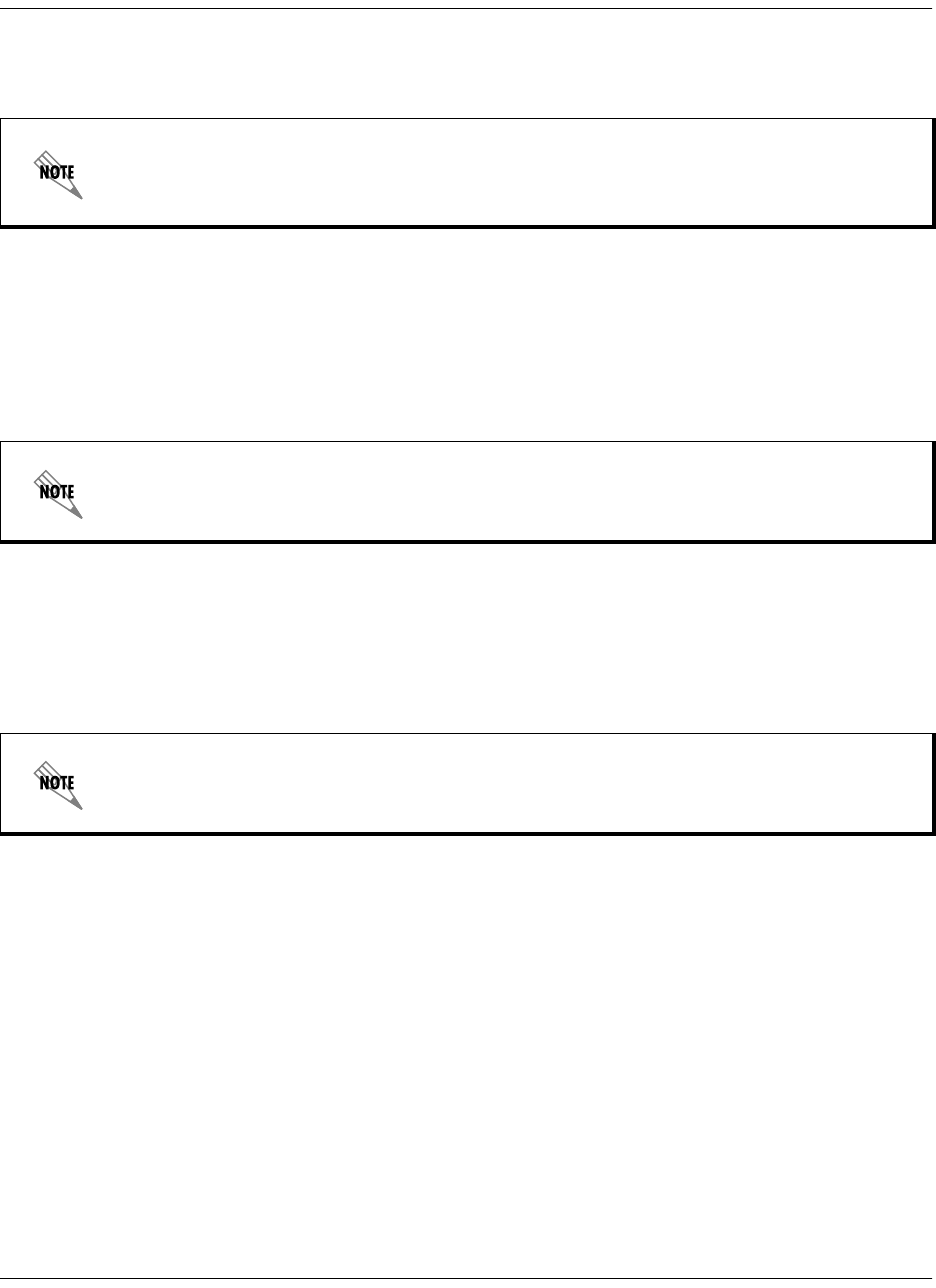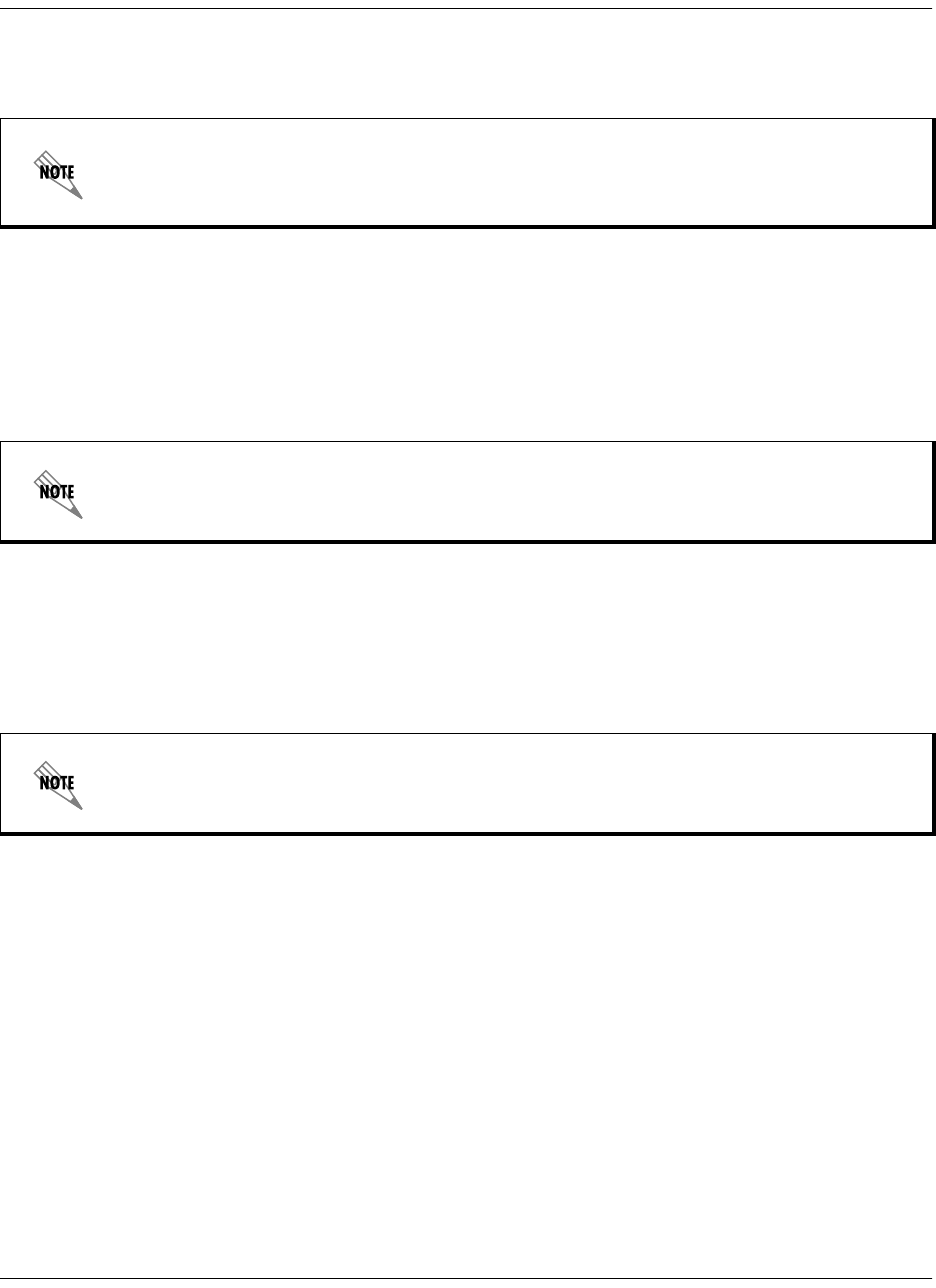
Total Access 600 Series SHDSL IAD User Interface Guide/64200683L1-31B
Page 55
© 2002, ADTRAN, Inc. Total Access 600 Series User Manual
3. Press
(QWHU
until a menu appears.
4. Choose option 1, %
(*,1
;02'(0'
2:1/2$'
1
2:
, from the menu to start the XMODEM file
download.
5. Press
<
at the 6
7$57
)
/$6+
'
2:1/2$'
1
2:
prompt to continue with the XMODEM file trans-
fer.
6. From the terminal emulation software, begin the XMODEM upload by using the appropriate
command sequence. (If necessary, refer to terminal emulation software documentation for
help. Also, when specifying the filename, ensure that the file transferred is the one pro-
vided by ADTRAN. Otherwise, the update will not complete successfully.)
7. When the update has successfully completed, 7
5$16)(5
&
203/(7(
appears in the terminal
window. If an error occurs during the update, an error message will display in the terminal
window. If this occurs, return to Step 3 and attempt the update again. If the same error
occurs, contact ADTRAN Technical Support.
8. After the 7
5$16)(5
&
203/(7(
message has been displayed, cycle power on the unit.
To shorten transmit time, select the option from the menu to change the transmit rate to 115.2k baud
or the highest rate supported by the terminal emulation software. If this transmit rate is changed,
change emulation software properties to match this rate and disconnect and connect again. Press
(QWHU
again until the menu appears.
When Total Access 600 is ready to receive the XMODEM upload, the menu screen will display
7UDQVPLW)ODVKGRZQORDGILOHQRZ
. If this does not appear, please review the steps above for
possible configuration errors.
Because XMODEM data is being transferred in-band through the menu interface, the VT 100
menus of Total Access 600 will be inoperable from the
&5$)7
port.