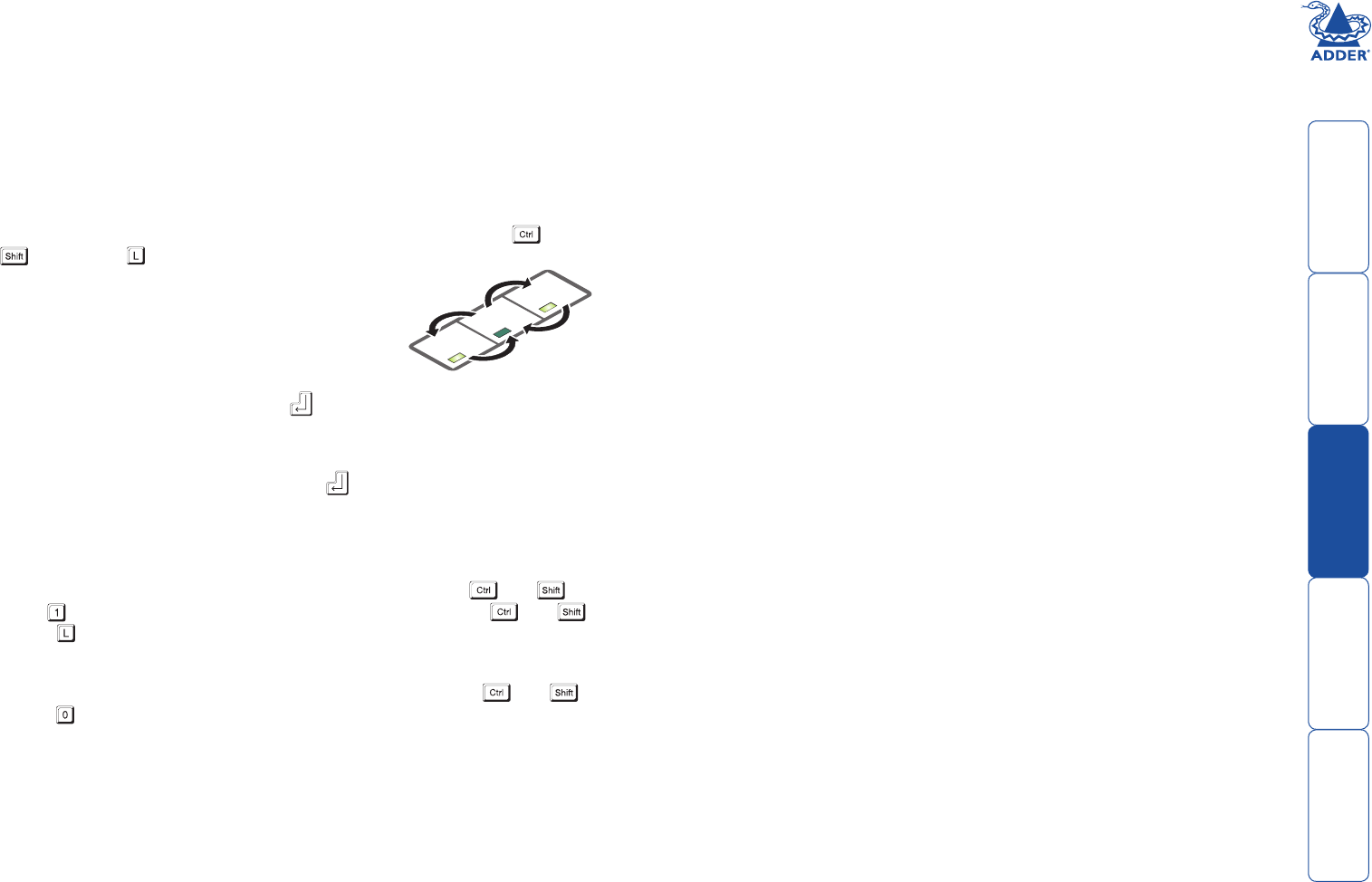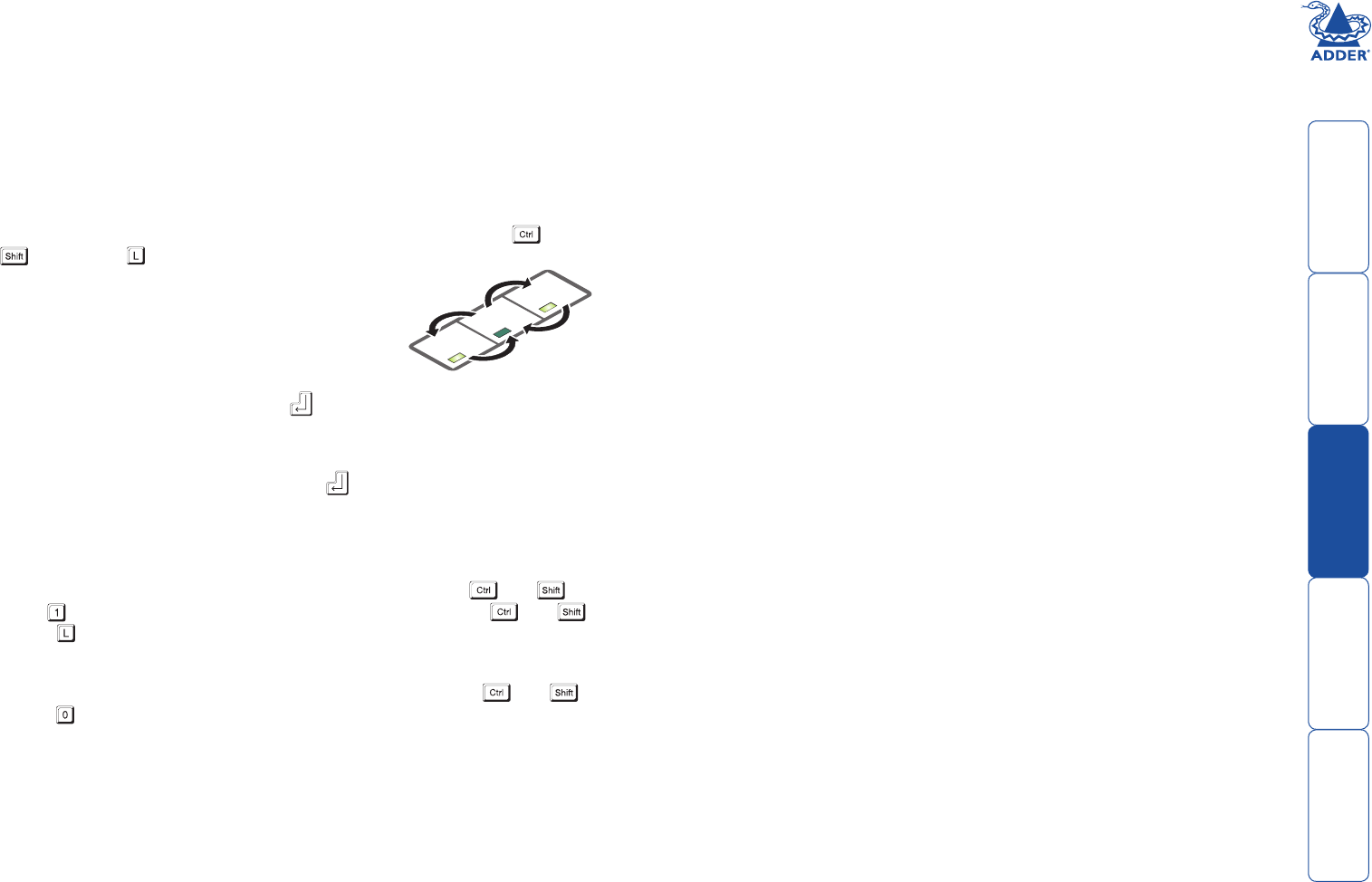
13
Locking and unlocking the system
In situations where the computer system (and the LOCAL module) can be
locked away, the X2 Dual Access modules offer a viable security system to deter
unauthorised use. Once a password has been set, a simple key sequence allows
the system to be quickly and securely detached from its peripherals. Only the
correct password will reconnect the remote and local modules.
To lock the system
1 First set a password. For further details, please refer to the ‘Password setting’
section in the ‘Special conguration’ chapter.
2 Simultaneously press the currently congured hotkeys (by default, and
) along with .
The screen will go blank and the three keyboard
indicators will begin alternately ashing between the
‘Num Lock’ and ‘Scroll Lock’, and ‘Caps Lock’. This
sequence indicates that a password is required.
To unlock the system
1 Enter the correct password and press .
Note: Passwords are NOT case sensitive.
Note: If an invalid password has been entered and the keyboard indicators
are not ashing as described above, press to clear the incorrect attempt.
2 If the correct password is entered, the screen will be restored and normal
operation can continue.
To enable the video
Simultaneously press the currently congured hotkeys (by default, and )
long with . This command will be required to restore the video if and
along with is used when no password has been set.
To disable the video
Simultaneously, press the currently congured hotkeys (by default, and )
along with .
Num
Loc
k
Cap
s
Loc
k
Scroll
Loc
k