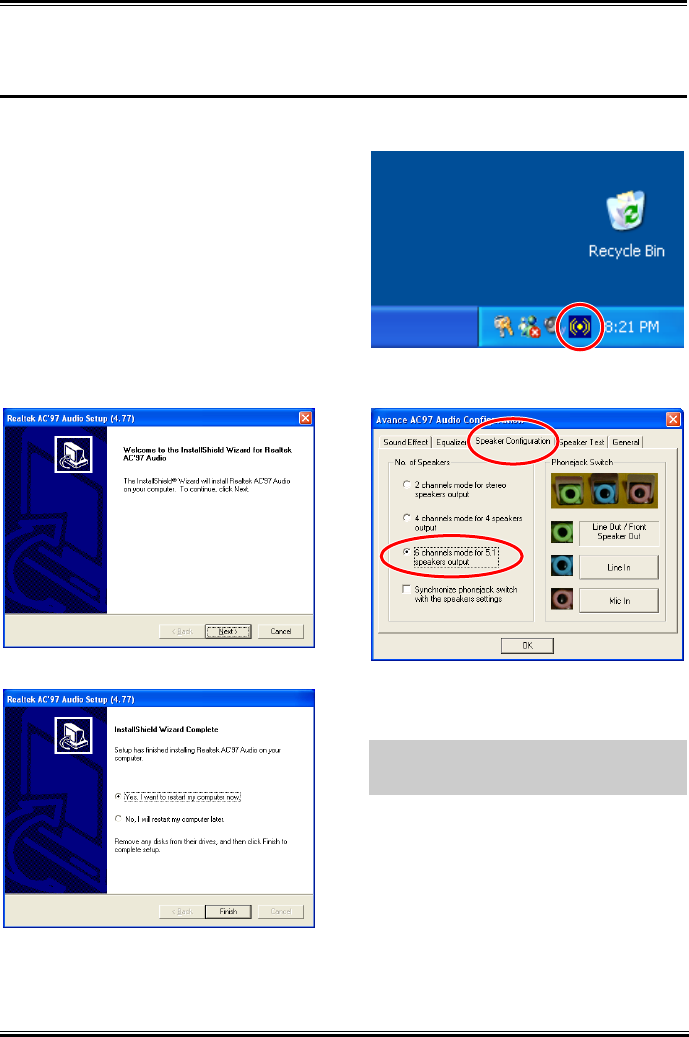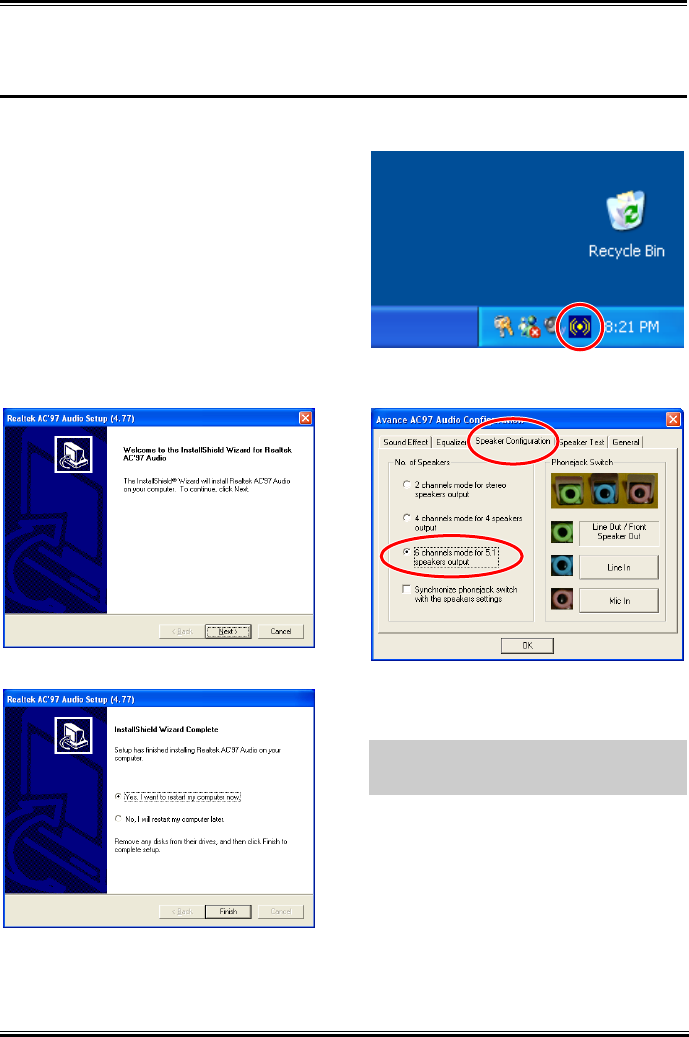
Install Audio Driver C-1
Appendix C. Install Audio Driver
The installation procedures and screen shots in
this section are based on Windows XP operating
system. For those of other OS, please follow its
on-screen instruction.
Insert the Driver & Utility CD into CD-ROM
drive, it should execute the installation program
automatically. If not, double-click the execution
file at the main directory of this CD to enter the
installation menu.
After entering the installation menu, move your
curser to [Driver] tab. Click [RealTek Audio
Driver]. The following screen appears.
1. Click [Next].
2. Choose [Yes, I want to restart my computer
now.], and click [Finish] to complete setup.
3. After the system restarted, a shortcut icon
appears at the right corner of Windows task bar.
4. In this Speaker Configuration tab, select [6
channels mode for 5.1 speakers output] to
enable 6-channel audio system.
Note: To keep a normal operation of 5.1
speakers output, please do not change the
settings of “Line In” and “Mic In” in this menu.
User’s Manual