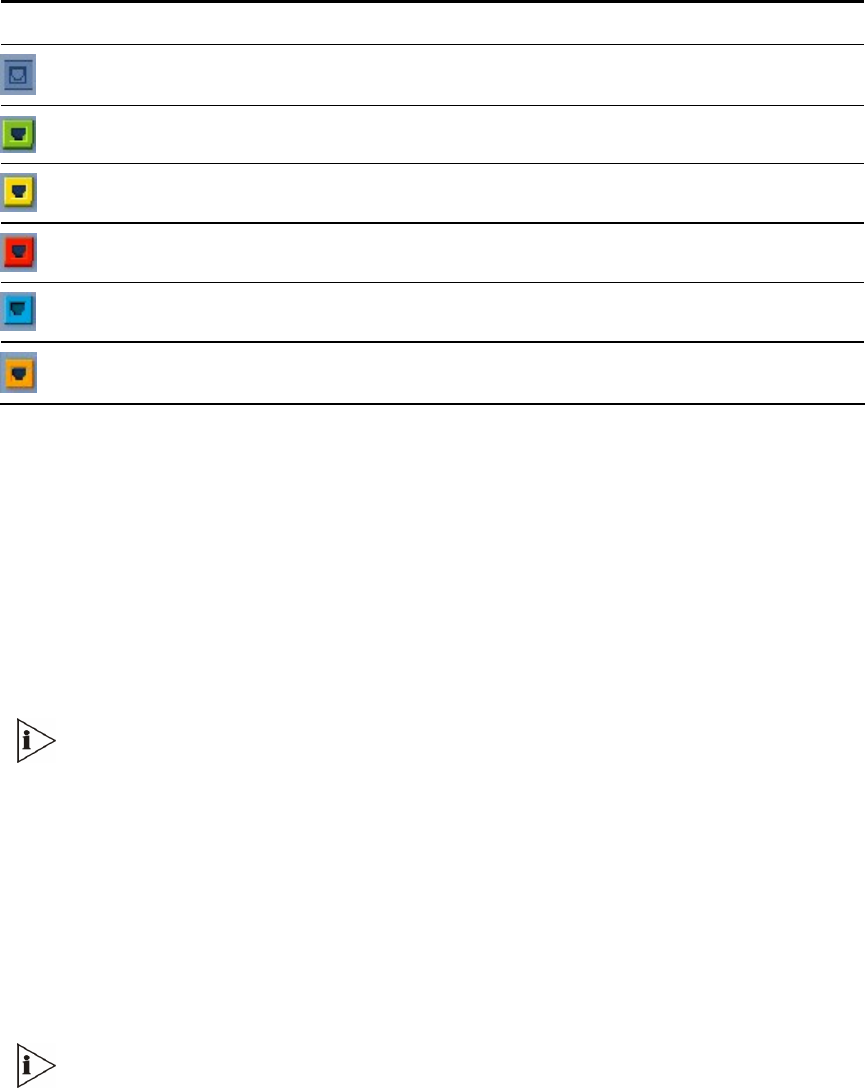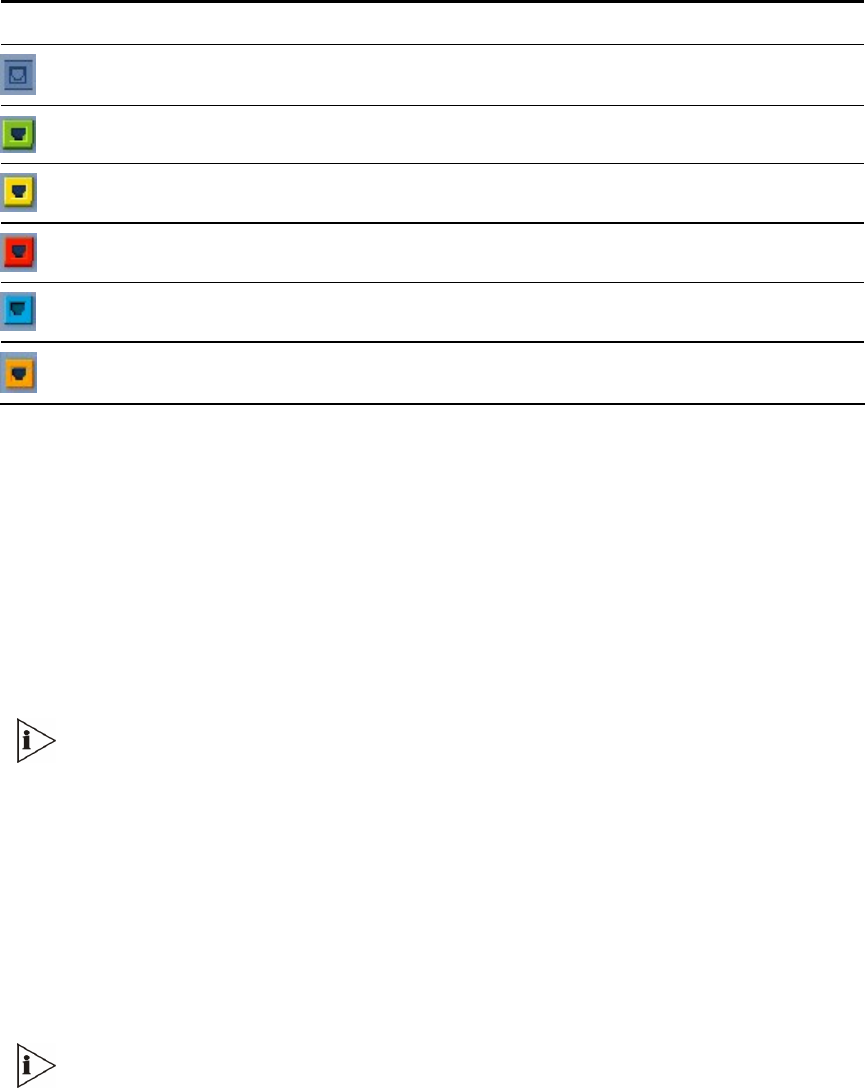
Table 7 Trunks Status Color Indicator Keys
Indicator Color Description
Gray Disabled
Green Active-OK
Yellow RAI Alarm
Red LOS/LOF Alarm
Blue AIS Alarm
Orange D-channel Alarm (ISDN only)
3 To configure the parameters of a specific trunk, from the trunks displayed on the top,
select the trunk you want to configure by clicking the Trunks Status indicator. The first
parameter named Trunk ID changes according to the trunk you click. The parameters
displayed are for the selected trunk only.
4 To modify the selected trunks parameters, click Stop Trunk; the trunk is stopped and the
Trunk Configuration State parameter changes to Inactive. The parameters are no longer
grayed and can be modified. The Apply Trunk Settings button appears at the bottom of
the screen. When all trunks are stopped, the Apply to all Trunks button also appears at
the bottom of the screen.
If the trunk cant be stopped because it provides the gateways clock (assuming the
V7122 gateway is synchronized with the E1/T1 clock), assign a different E1/T1 trunk
to provide the gateways clock or enable TDM Bus PSTN Auto Clock on the TDM Bus
Settings screen.
To assign a different E1/T1 trunk that provides the gateways clock, access the TDM
Bus Setting screen and change the TDM Bus Local Reference number to any other
trunk number (this operation can be performed on-the-fly).
5 From the Protocol Type drop-down list, select the required protocol. Note that different
trunks can be defined with different protocols (CAS or ISDN variants) on the same
gateway (subject to the constraints in the V7122 gateway Release Notes).
When modifying the Protocol Type field, the menu is automatically updated accordin
to the selected protocol (ISDN, CAS or Transparent). Additional parameters are
appropriate to the selected protocol type.
6 From the Framing Method drop-down list, select the required Framing Method (for E1
trunks, always set the Framing Method to Extended Super Frame).
34
V7122 Digital Gateway Installation Guide