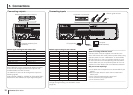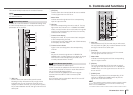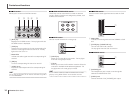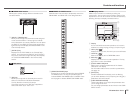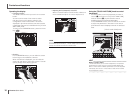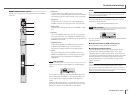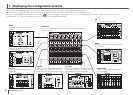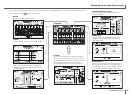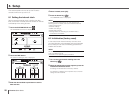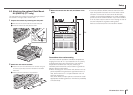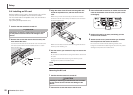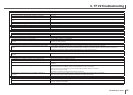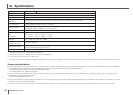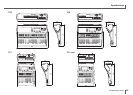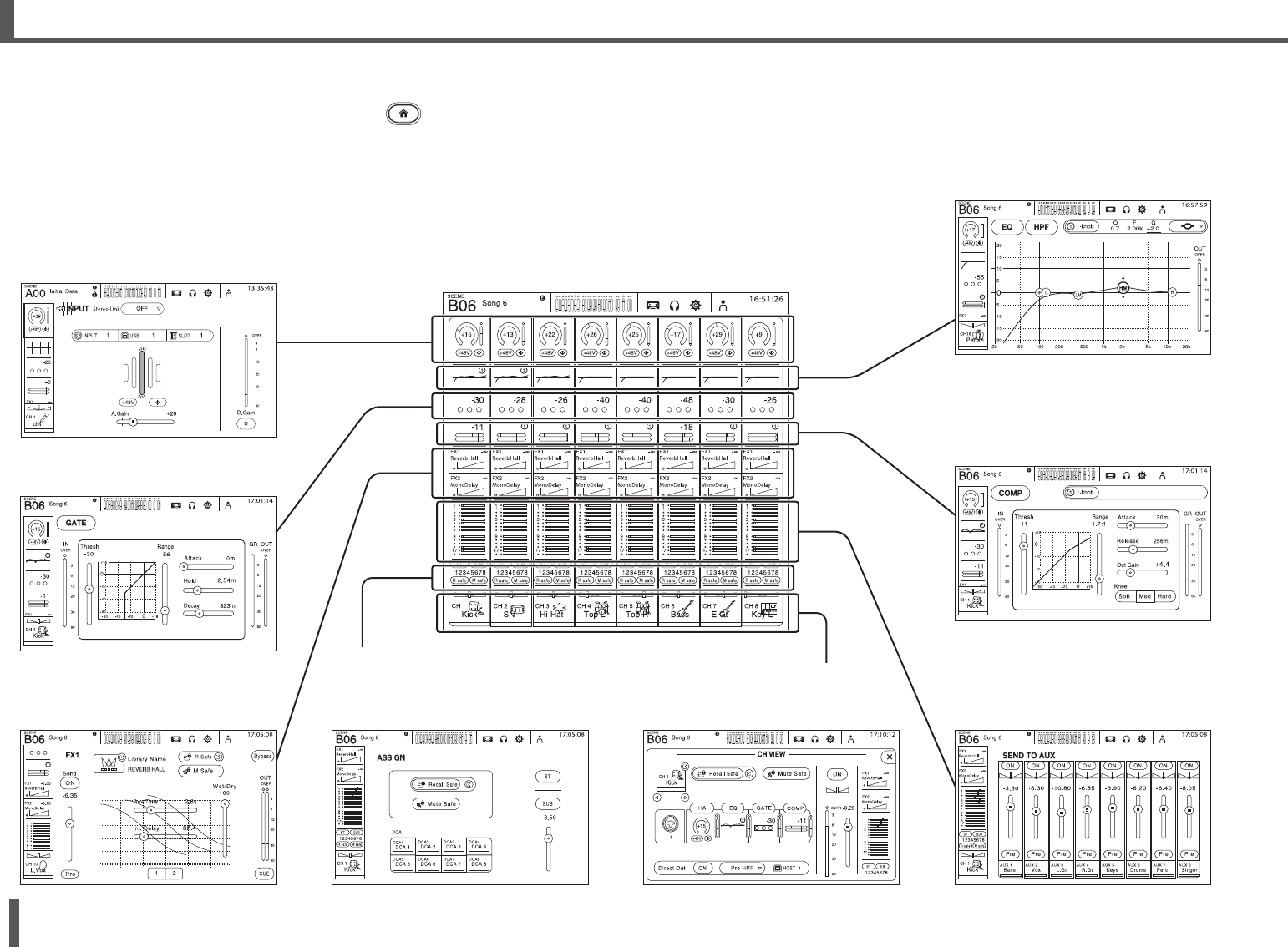
18
TF series Quick Guide
While viewing the OVERVIEW screen, you can double-touch an area of a channel to switch to that area’s configuration screen.
While viewing a configuration screen, you can easily switch to another area by touching the desired area in the left side of the screen.
To return to the OVERVIEW screen, press the Home key (
) below the display. In the example shown here, we will explain how to switch to the different screens from the input
channel screen. For details or information about other screens, refer to the Reference Manual.
7. Displaying the configuration screens
INPUT
Allows you to change input channel
settings.
EQ
Controls the EQ for each channel.
GATE
Allows you to configure the noise gate
for each channel.
COMP
Allows you to configure the compressor for
each channel.
FX1/FX2
Used to select effects and edit their
parameters.
SEND TO AUX
Allows you to set each channel's AUX
bus send levels.
ASSIGN
Allows you to turn Recall Safe and Mute
Safe on and off, assign the channel to a
DCA, and adjust the SUB bus send level.
CH VIEW
Provides an overall view of a channel's settings.
You can adjust settings on this screen or switch
to the dedicated screen for each setting.
OVERVIEW
Provides an overall view of the mixer. From here you can move to the
different screens.