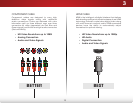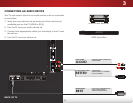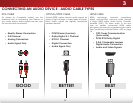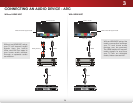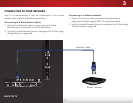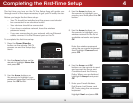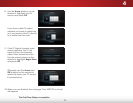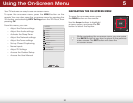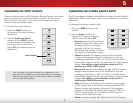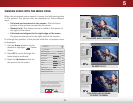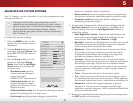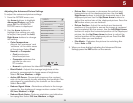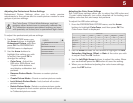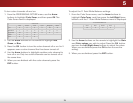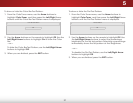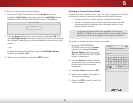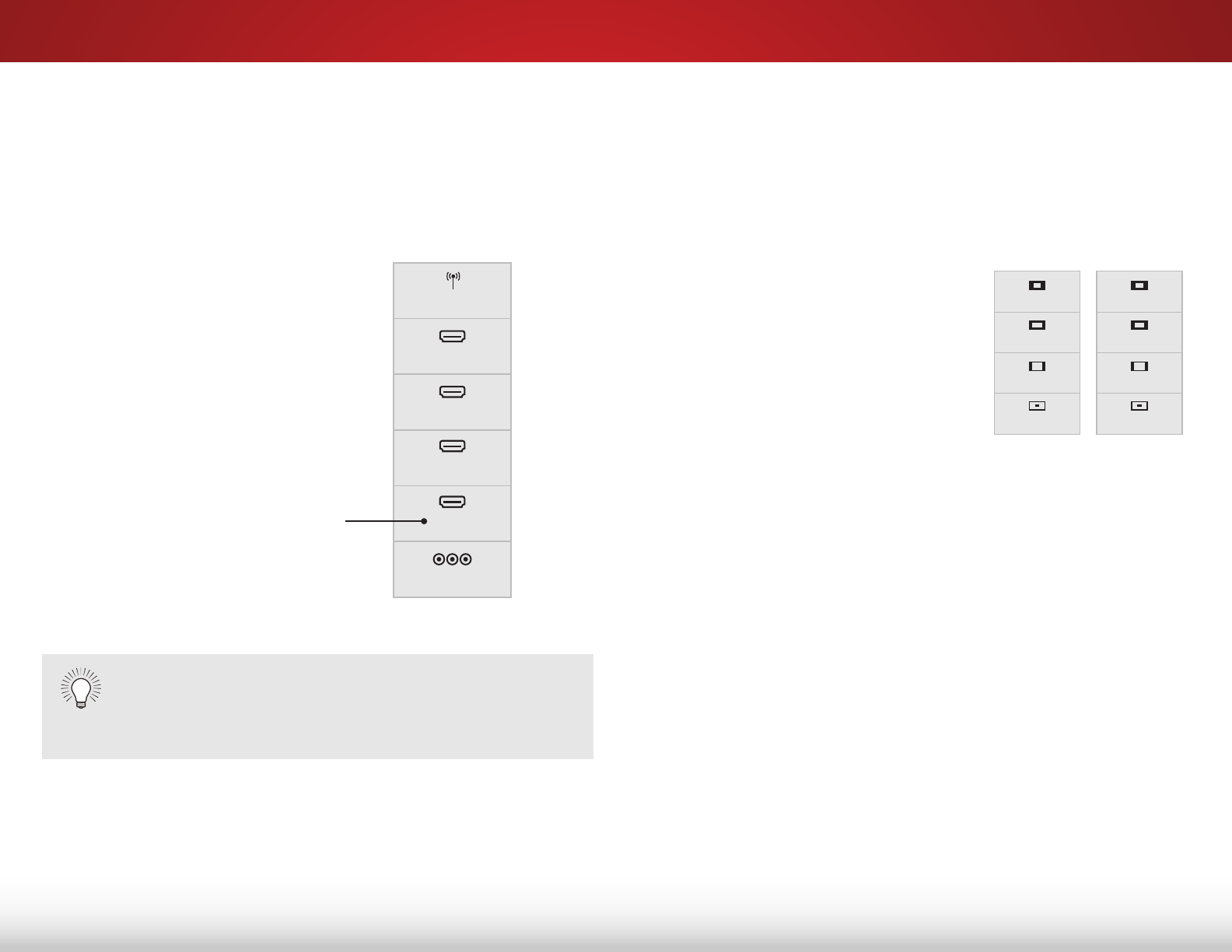
5
21
TV
HDMI-1
HDMI-2
HDMI-3
COMP
HDMI-4
CHANGING THE INPUT SOURCE
External devices such as DVD players, Blu-ray Players, and video
game consoles can be connected to your TV. To use one of
these devices with your TV, you must first change the input
source in the on-screen menu.
To change the input device:
1. Press the INPUT button on
the remote. The input menu is
displayed.
2. Use the Up/Down Arrow
buttons or the INPUT button
on the remote to highlight the
input you wish to view and
press OK. The selected input is
displayed.
CHANGING THE SCREEN ASPECT RATIO
The TV can display images in five different modes: Normal, Stretch,
Panoramic, Wide, and Zoom. Each mode displays the picture
differently.
To change the screen aspect ratio:
1. Press the WIDE button on the
remote.
2. Use the Arrow buttons to
highlight the aspect ratio you
wish to view and press OK.
• Normal preserves the content’s
original aspect ratio. Since the
4:3 aspect ratio is not large
enough to fill the TV’s screen,
black bars are added to the left
and right of the display image.
• Stretch expands the display image to fill the screen.
Images may appear wider than intended. If you are
watching widescreen (1.85:1 or 2.35:1) content, black
bars will still appear on the top and bottom of the display
image. This option is only available when the TV is
displaying a 720p/1080i source.
• Panoramic expands the display image to fill the screen.
Images may appear wider than intended. If you are
watching widescreen (1.85:1 or 2.35:1) content, black
bars will still appear on the top and bottom of the display
image. This option is only available when the TV is
displaying a 480i/480p source.
• Wide stretches a 4:3 aspect ratio picture to the edges
of the screen. Since the picture is being stretched, the
display image may appear distorted. If the program
is already formatted for widescreen viewing (1.85:1 or
2.35:1), then black bars will appear on the top and
bottom of the display image.
• Zoom expands images with black bars to fit the screen.
Panoramic
Wide
Zoom
Normal
Stretch
Wide
Zoom
Normal
Note: Aspect ratio settings may
vary by Input source.
Input Name
You change the input names that appear on the
Input menu to make your devices easy to recognize.
See
Renaming Devices on the Input Menu
on page
42 for more information.
Note: Inputs may vary by TV.