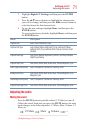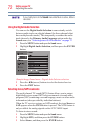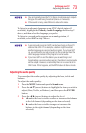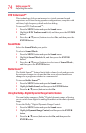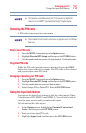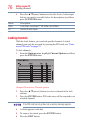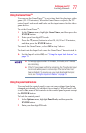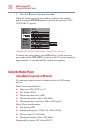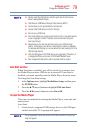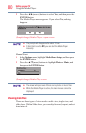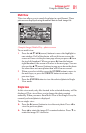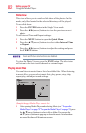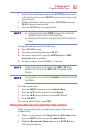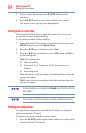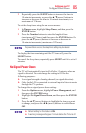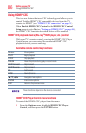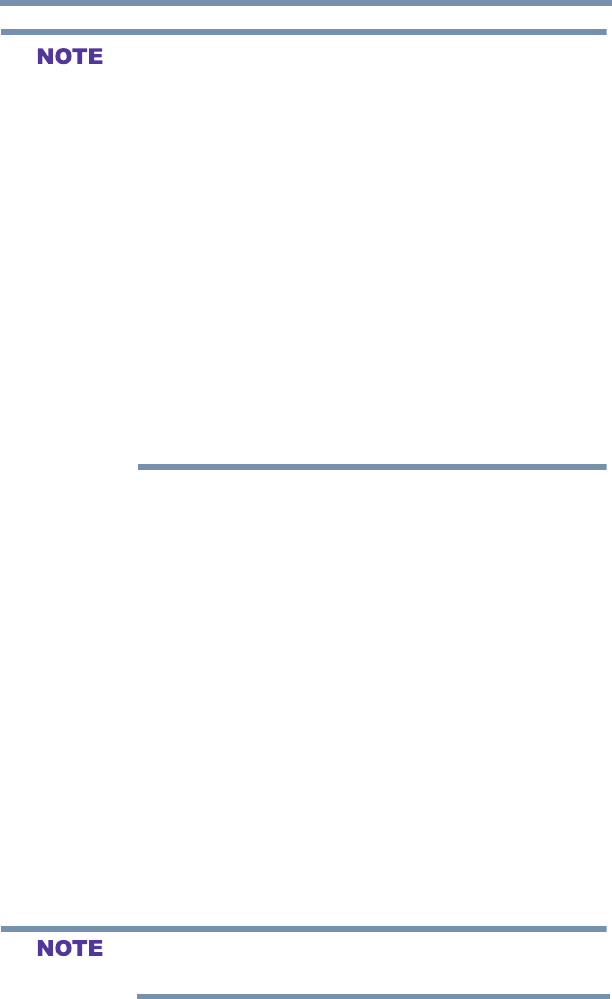
79
Setting up your TV
Using the Media Player
v Gently insert the USB device into the port and do not remove
while viewing Media Player.
v USB device: USB Mass Storage Class device (MSC)
v Connectivity is not guaranteed for all devices.
v Connect the USB device to the TV directly.
v Do not use a USB Hub.
v You must obtain any required permission from copyright owners
to use copyright content. Toshiba cannot and does not grant
such permission.
v Depending on the file size and amount in your USB storage
device, it may take some time to load before content is viewable.
A message will display on-screen when files are loading from the
USB storage device.
v Only limited types of U3 USB device are supported. Therefore, it
is suggested that you not use U3 USB with Media Player.
v Non-supported characters will be replaced with a square.
Auto Start function
When Auto Start is enabled, you will be asked if you want to start
the Media Player when a USB device is inserted. If Auto Start is
disabled, you must manually start the Media Player from the menu.
To change the Auto Start setting:
1 In the Options menu, highlight MediaShare Setup, and then press
the ENTER button.
2 Press the ▲/▼(arrow) buttons to highlight USB Auto Start.
3 Press the ◄/►(arrow) buttons to select On or Off.
To open the Media Player
There are two methods for starting the Media Player: auto start and
manual start.
Auto Start:
1 Gently insert a supported USB storage device to the USB port
on the back of the TV. A prompt will appear.
If you repeatedly insert and remove the USB connector, the prompt
may not appear.