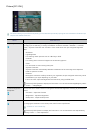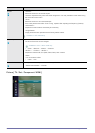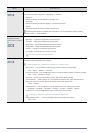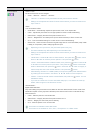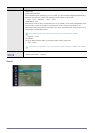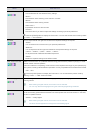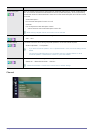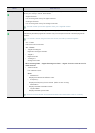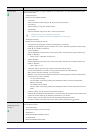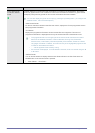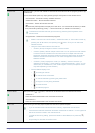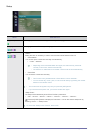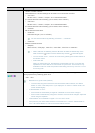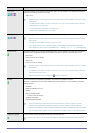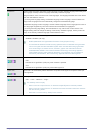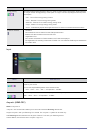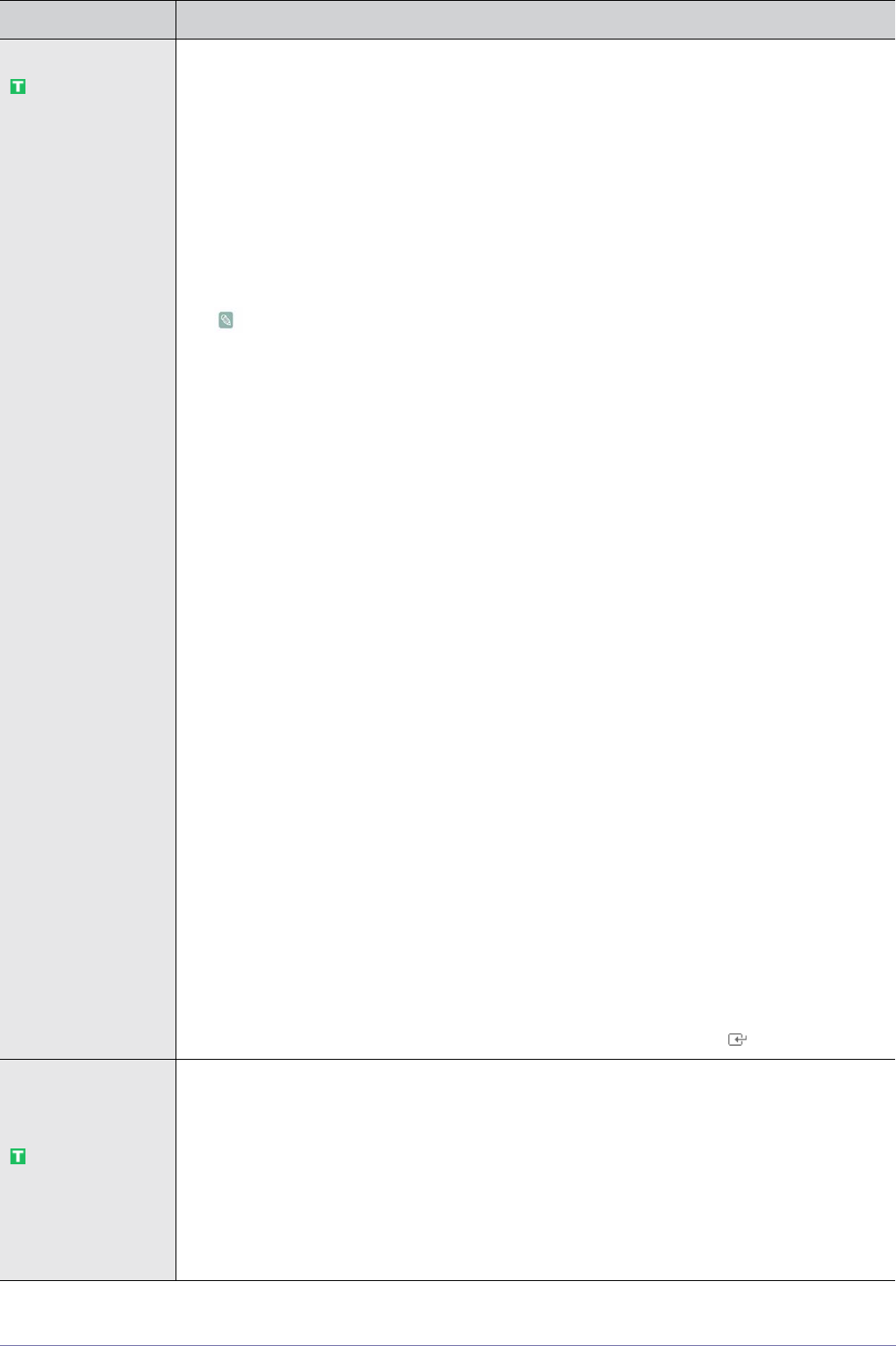
Using the Product 3-5
Manual Store You can scan the frequency ranges available on your television in your area and store all the chan-
nels found manually.
• <Digital Channel>
Manual store for digital channels.
• <Channel>
Set the Channel number using the ▲,▼ or number (0~9) buttons
• <Frequency>
Set the frequency using the number buttons.
• <Bandwidth>
Set the bandwidth using the ▲,▼ or number (0~9) buttons.
• Digital Channel is only available in DTV mode.
• When it has finished, channels are updated in the channel list.
• <Analogue Channel>
Manual store for analogue channel.
• <Programme> (Programme number to be assigned to a channel)
Inputting the appropriate program number on the screen. Sets the programme number using
the ▲,▼ or number (0~9) buttons
• <Colour System>
Adjusts repeatedly until the colour is of the best quality. Sets the colour system value using
the ▲ or ▼ button.
• <Auto>-<PAL>-<SECAM>-<NTSC4.43>
• <Sound System>
Adjusts repeatedly until the sound is of the best quality. Sets the sound system value using
the ▲ or ▼ button.
• <BG>-<DK>-<I>-<L>
• <Channel> (When you know the number of the channel to be stored)
You can store television channels, including those received via cable networks.
When storing channels manually, you can choose:
Whether or not to store each of the channels found. The Programme number of each stored
channel which you wish to identify
• <C> (Air channel mode)
You can select a channel by entering the assigned number to each air broadcasting
station in this mode.
• <S> (Cable channel mode)
You can select a channel by entering the assigned number for each cable channel in this
mode.
• <Search> (When you do not know the channel numbers)
Press the ▲ or ▼ button to start the search. The tuner scans the frequency range until the first
channel or the channel that you selected is received on your screen.
• <Store> (When you store the channel and associated programme number)
It's used to restore the number user inputs. Set to OK by pressing the [ ] button.
Cable Search Option
(depending on the
country)
Using this function, you can manually add the channel range to be scanned by full search mode of
the Auto Store function.
• <Freq.Start~Stop>
Displays the frequency for the channel.
• <Modulation >
Displays available modulation values.
• <Symbol Rate>
Displays available symbol rates.
MENU DESCRIPTION