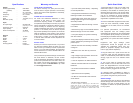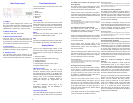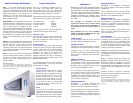Additional Display Notifications
HOT! - If the P500 exceeds safe operating
temperature the front panel display will flash
"HOT!". The Regenerated AC outlets will stop
generating AC until the P500 returns to safe
operating temperature. The internal fan will
continue to run and the power should not be
disconnected at this time. See troubleshooting
guide if problem persists.
PERCENTAGE - If the equipment connected to
the Regenerated AC outlets draws current over
100% for more than 3 seconds, or over 200%
for any amount of time, the display will flash
the over current percentage (ex. 184%) and the
P500 will shut down. If the behavior continues
the load should be reduced. This can be done
by moving some of the equipment powered by
the Regenerated AC outlets to the Filtered AC
outlets. See troubleshooting guide if problem
persists.
SHORT - If the P500 detects an electrical short
either internal or external the front panel display
will flash "SHORT". If turning the unit off and
back on again from the front panel does not
correct the problem then the power cable should
be removed and reinserted. See troubleshooting
guide if problem persists.
FAULT - If there is any other type of operational
error the P500 will flash "FAULT" in the display.
The same procedure should be taken as in
SHORT mode. See troubleshooting guide if
problem persists.
Note About Operation:
In all of these situations the Regenerated AC outlets will not
produce power, however, the Filtered AC outlets will continue to
pass power. If the P500 is in display blanking mode the above
notifications will still be displayed.
Setup Display Mode
There are 4 additional parameters that you
can access in the setup display mode. The
setup display mode can be activated by
pressing the Mode Up and Mode Down buttons
simultaneously while powering on the P500.
Pressing Mode Up/Down will scroll through the 4
setup parameters. The 4-setup parameters are:
1. Software version [VER.]
2. Network Address [N ADR]
3. Network Group [N GRP]
4. Reset [RESET]
To exit the setup menu at any time, power down
the P500 and all changes will be saved.
Software version
This mode will display the current version of the
P500 operation software. Press the Edit Up/
Down key to display the version number. This
mode cannot be edited.
Network Address
If more than one piece of PS Audio equipment
is used in a system, then each piece connected
to the PS Bus must have a unique Network
Address. In this way, each piece of PS Audio
equipment can easily be recognized and
identified in the Network Bus. There are 8
possible Addresses which can be selected by
pressing the Edit Up/Down buttons when in the
Network Address mode.
If no Network Address is set then the P500 will
operate independently of any other PS Audio
equipment on the PS Bus.
Network Group
It is possible to assign the P500 to a unique
Network Group. There are 3 possible
groups which can be selected by pressing
the Edit Up/Down buttons when in the
Network Group mode. If it is necessary
to have more than one Group on the PS
Bus then, all PS Audio products can exist
on the same PS Bus yet communicate
in separate groups so each Group will
operate independently.
Reset
If at any time it is necessary to reset all
of parameters of the P500 to their default
settings, it can be done by pressing the
Edit Up/Down button twice while in RESET
mode. See Also the troubleshooting guide.
6
MultiWave II
MultiWave II is a technology available exclusively
on the newest PS Audio Power Plant series of
AC Regenerators. The P500 includes MultiWave
II and also features AutoWave and TubeWave.
There are 4 MultiWave II waveforms as well as
TubeWave, AutoWave and SineWave mode.
MultiWave II is only available at the Regenerated
AC outlets.
Any turntable or equipment with AC
synchronous motors, such as some cooling
fans should not be used with MultiWave II.
This equipment must be used with 60Hz sin
mode.
We recommend the use of the SineWave
[SINE], or TubeWave [TWAVE] with any type
of tube based audio products.
[SINE] SineWave
In the SineWave mode the Power Plant will
generate a perfect SineWave (50-120Hz).
[TWAVE] TubeWave
TubeWave is specifically designed to optimize
the performance of tube based audio products.
TubeWave uses the same pseudorandom
generation of frequencies as MultiWave2 wave-
form, however it generates more tube-friendly
frequencies.
[MWAV1] MultiWave1
MultiWave1 is a single 60Hz SineWave with
a minute amount of 3rd Harmonic SineWaves
mixed together to form a single partial square
MultiWave. This is an improved version of PS2
from the original MultiWave™ series.
The partial square wave setting improves the
power supply’s ability to charge the capacitors
in equipment by extending the length of time
available to "top off" the capacitors' voltage. Use
this setting to enhance the performance of both
source and power equipment.
[MWAV2] MultiWave2
MultiWave2 is a 60Hz SineWave that
incorporates a pseudorandom collection of
frequencies which are dithered from 55-65Hz.
Using this slightly random frequency deviation is
similar to adding dither on a digital audio source.
Power supply dithering can lower the perceived
noise floor and help remove apparent glare on
the audio signal.
[MWAV3] MultiWave3
MultiWave3 is a combination of Multiwave1
with a slight degree of 3rd harmonic addition
(MultiWave1).
Try this setting and see how the audio sounds
and the video looks. All systems can respond
differently to each MultiWave pattern.
[MWAV4] MultiWave4
MultiWave4 is full combination of MultiWave1
and MultiWave2. It generates a pseudorandom
collection of frequencies, however instead of
generating SineWaves it generates the same
waveform as MultiWave1.
Again, try these setting on your system to see
which one has the highest perceived benefit in
terms of performance.
[AUTO] AutoWave
This revolutionary new process automatically
computes the best MultiWave II setting for
a particular power load as presented by the
connected equipment. The beauty of this system
is its ability to instantly change the power setting
of the AC regenerator with the dynamic load
variations the equipment presents.
AutoWave automatically selects MultiWave™ 2-
4 depending on the dynamics of the power load.
The selection is made continuously as the power
factor changes.
Music is a dynamic medium as is video. One
MultiWave II setting may be the best when an
audio/video system is reproducing low level
information and another MultiWave II setting is
probably better when higher levels of power are
delivered to either the loudspeaker or to a video
monitor.
AutoWave provides a solution by selecting
the exact waveform combination based on the
equipment’s dynamic needs.
Notice of MultiWave II operation:
Any turntable or equipment with AC synchronous fans should not
be used with MultiWave II or AutoWave. These products must
be used with 60Hz SINE mode or be plugged into the Filtered
AC outlets.
7