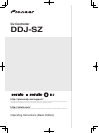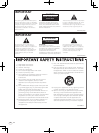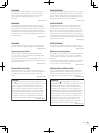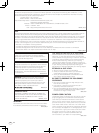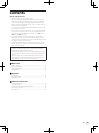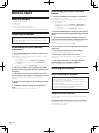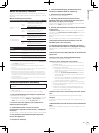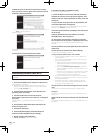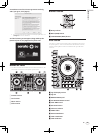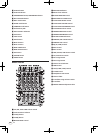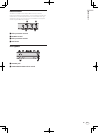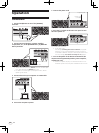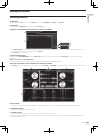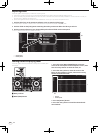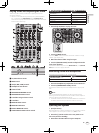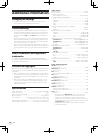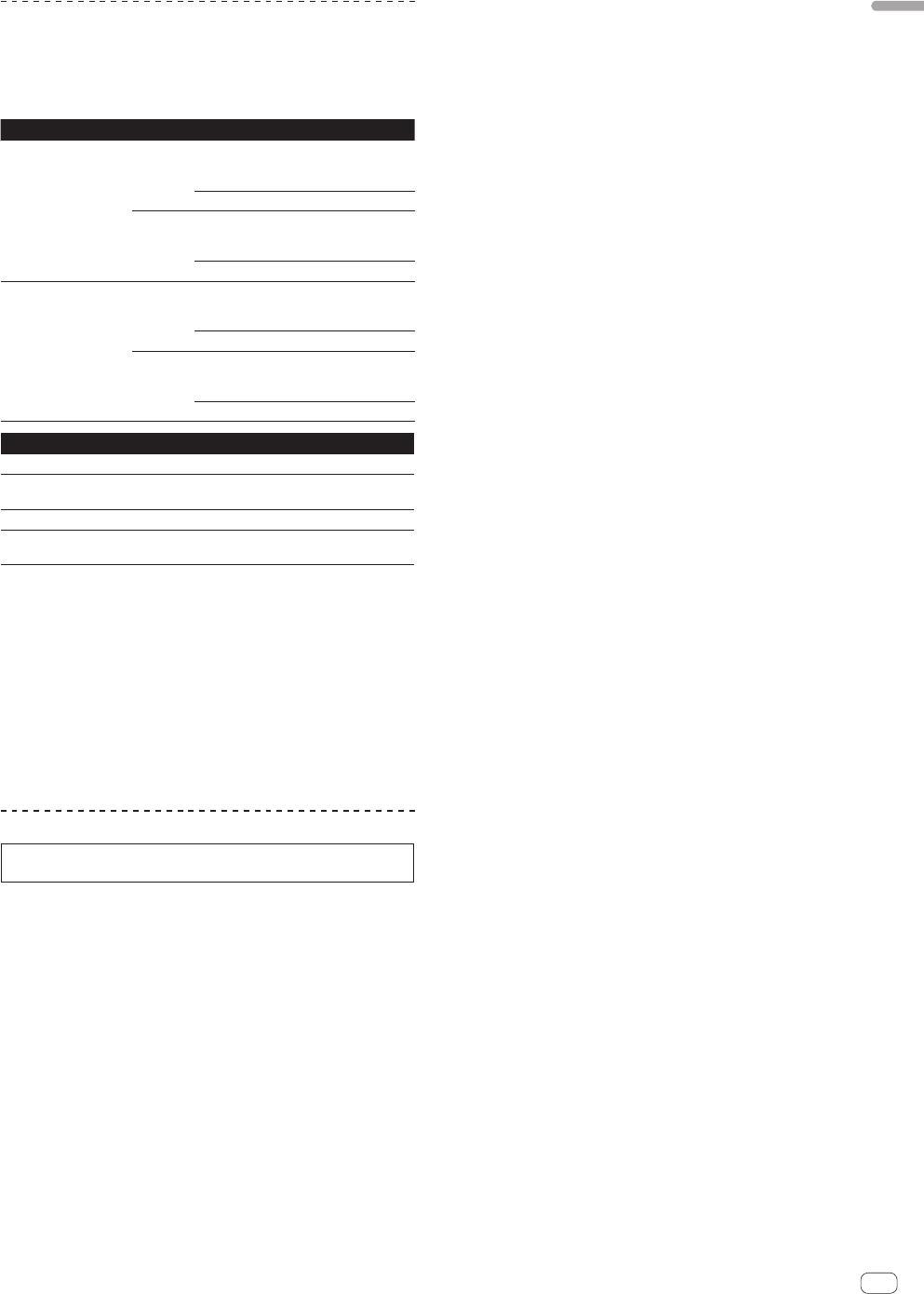
En
7
Before start
About the Serato DJ software
Serato DJ is a DJ software application by Serato. DJ performances are
possible by connecting the computer on which this software is installed
to this unit.
Minimum operating environment
Supported operating systems CPU and required memory
Mac: OS X v 10.9, 10.8
and 10.7
32-bit
version
Intel
®
processor, Core™ i3, i5 and i7
1.07 GHz or better, Intel
®
processor,
Core™ 2 Duo 2.0 GHz or better
2 GB or more of RAM
64-bit
version
Intel
®
processor, Core™ i3, i5 and i7
1.07 GHz or better, Intel
®
processor,
Core™ 2 Duo 2.4 GHz or better
4 GB or more of RAM
Windows: Windows
8.1/8 and Windows 7
32-bit
version
Intel
®
processor, Core™ i3, i5 and i7
1.07 GHz or better, Intel
®
processor,
Core™ 2 Duo 2.0 GHz or better
2 GB or more of RAM
64-bit
version
Intel
®
processor, Core™ i3, i5 and i7
1.07 GHz or better, Intel
®
processor,
Core™ 2 Duo 2.4 GHz or better
4 GB or more of RAM
Others
Optical drive Optical disc drive on which the CD-ROM can be read
USB port
A USB 2.0 port is required to connect the computer
with this unit.
Display resolution Resolution of 1 280 x 720 or greater
Internet connection
An Internet connection is required for registering the
“Serato.com” user account and downloading the software.
! For the latest information on the required operating environment and compat-
ibility as well as to acquire the latest operating system, refer to “Software Info”
under “DDJ-SZ” on the Pioneer DJ support site below.
http://pioneerdj.com/support/
! Operating System support assumes you are using the latest point release for
that version.
! Operation is not guaranteed on all computers, even if all the required operating
environment conditions indicated here are fulfilled.
! Depending on the computer’s power-saving settings, etc., the CPU and hard
disk may not provide sufficient processing capabilities. For notebook comput-
ers in particular, make sure the computer is in the proper conditions to provide
constant high performance (for example by keeping the AC power connected)
when using Serato DJ.
! Use of the Internet requires a separate contract with a provider offering Internet
services and payment of provider fees.
Installation procedure (Windows)
Do not connect this unit and the computer until installation is
completed.
! Log on as the user which was set as the computer’s administrator
before installing.
! If any other programs are running on the computer, quit them.
1 Insert the CD-ROM into the computer’s optical drive.
The CD-ROM menu is displayed.
! If the CD-ROM menu does not appear when the CD-ROM is inserted,
open the optical drive from [Computer (or My Computer)] in the
[Start] menu, then double-click the [CD_menu.exe] icon.
2 From the menu that appears, select [Install Driver
Software], then click [Start].
3 “Download the latest version? An internet
environment is required to access the site.” is displayed.
Click [Yes].
The web browser is launched and the Pioneer DJ support site is displayed.
4 Click [Software Download] under [DDJ-SZ] on the
Pioneer DJ support site.
5 Click [Driver Software].
6 From the download page, download the driver
software for Windows (DDJ-SZ_X.XXX.exe).
7 Double-click the downloaded file.
The driver installation screen appears.
8 Carefully read the Software end user license
agreement and if you consent to the provisions, put a
check mark in [I agree.] and click [OK].
If you do not consent to the provisions of the Software end user license
agreement, click [Cancel] and stop installation.
9 Proceed with installation according to the instructions
on the screen.
If [Windows Security] appears on the screen while the installation is
in progress, click [Install this driver software anyway] and continue
with the installation.
When the installation program is completed, a completion message
appears.
After installing the driver software, install the Serato DJ software.
10 Select [Download Serato DJ Software.] from the
CD-ROM’s menu, then click [Start].
11 “An internet environment is required to access the
site. Connected to the internet?” is displayed. Click [Yes].
The web browser is launched and the Pioneer DJ support site is
displayed.
12 Click [Software Info] under [DDJ-SZ] on the Pioneer DJ
support site.
13 Click the link to the Serato DJ download page.
The Serato DJ download page is displayed.
14 Log in to your “Serato.com” user account.
! If you have already registered a user account on “Serato.com”,
proceed to step 16.
! If you have not completed registering your user account, do so
following the procedure below.
— Following the instructions on the screen, input your e-mail
address and the password you want to set, then select the
region in which you live.
— If you check [E-mail me Serato newsletters], newsletters
providing the latest information on Serato products will be
sent from Serato.
— Once user account registration is completed, you will receive
an e-mail at the e-mail address you have input. Check the
contents of the e-mail sent from “Serato.com”.
! Be careful not to forget the e-mail address and password speci-
fied when you performed user registration. They will be required
for updating the software.
! The personal information input when registering a new user
account may be collected, processed and used based on the
privacy policy on the Serato website.
15 Click the link in the e-mail message sent from “Serato.
com”.
This takes you to the Serato DJ download page. Proceed to step 17.
16 Log in.
Input the e-mail address and password you have registered to log in to
“Serato.com”.
17 Download the Serato DJ software from the download
page.
Unzip the downloaded file, then double-click the unzipped file to launch
the installer.