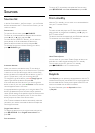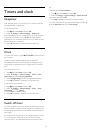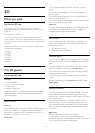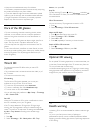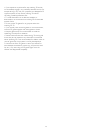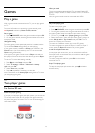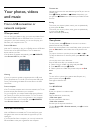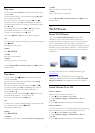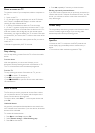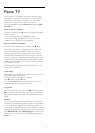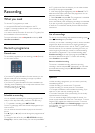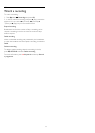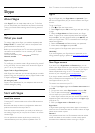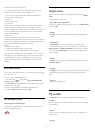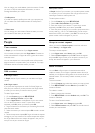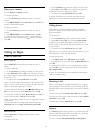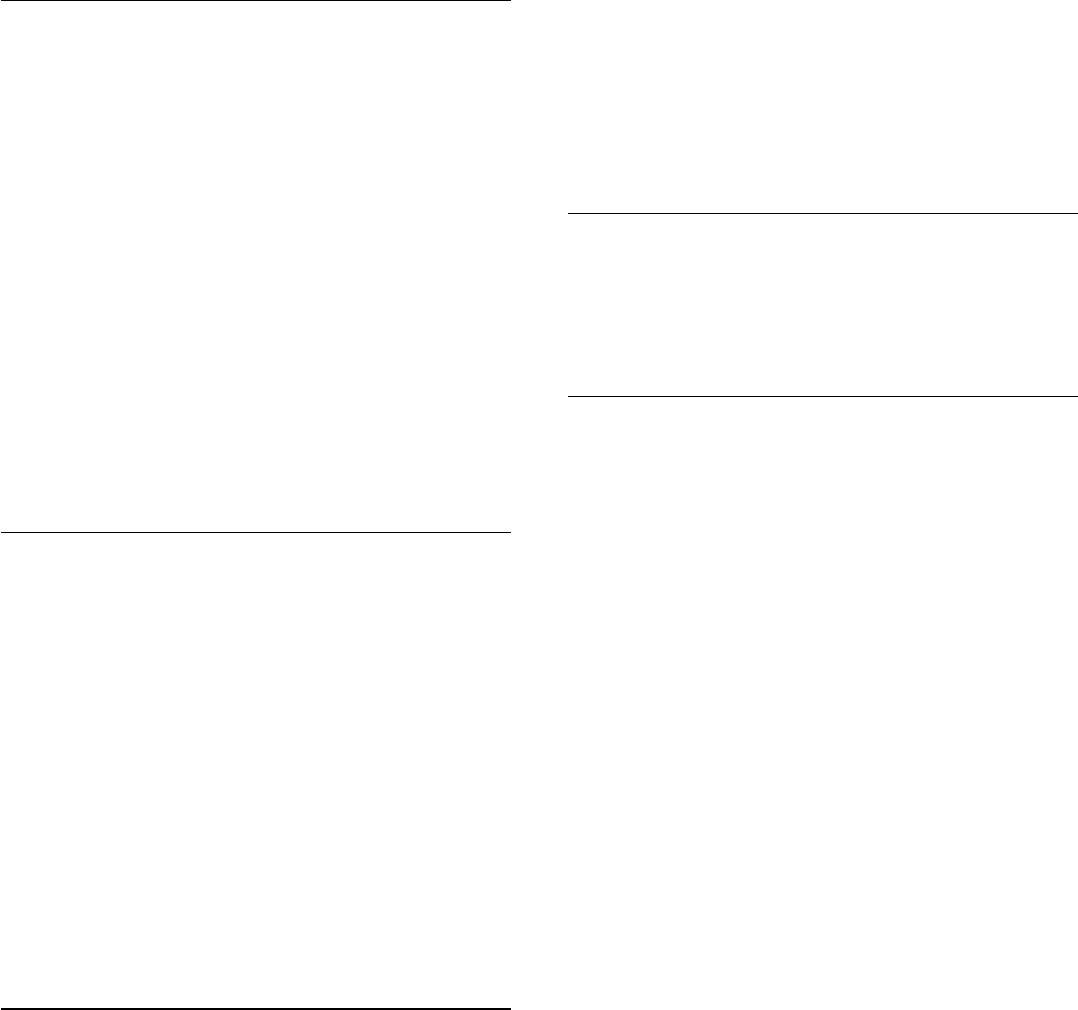
Share a screen on TV
To share the screen of your smartphone, tablet or computer on
the TV . . .
1 - Switch on the TV.
2 - On the device, open an application such as Wi-Fi Miracast,
Wi-Fi Direct™, Intel®Wireless Display* or similar and start
scanning for other Miracast devices.
3 - In the list of found devices, select the TV and connect.
4 - On the TV, agree to the request to connect to the TV. You
might be asked to enter a PIN code from the device on the TV -
enter the numbers with the digit keys on the remote control.
Alternatively, you might be asked by the TV to enter a PIN code
on the device. If you connect, the TV will show the screen of the
device.
5 - On the device, select the videos, photos or files you want to
watch on TV.
* Miracast is supported by WiFi 3.5 onwards.
Stop sharing
You can stop sharing a screen from the TV or from the mobile
device.
From the device
With the application you use to start Miracast, you can
disconnect and stop watching the screen of the device on TV.
The TV will switch back to the last selected programme.
From the TV
To stop watching the screen of the device on TV, you can . . .
• press
to watch a TV broadcast
• press
to start another activity on TV
• press
SOURCES
to open the Sources menu and select a
connected device.
Block a device
The first time you receive a request to connect from a device,
you can block the device. This request, and all requests in the
future, from this device, will be ignored.
To block a device, select
Block . . .
in the request window and
press
OK
.
Unblock all devices
All previously connected and blocked devices are stored in the
Wi-Fi Miracast list of connections. If you clear this list, all blocked
devices will be unblocked.
To unblock all blocked devices . . .
1 - Press
and select
Setup
and press
OK
.
2 - Select
Network settings
>
Reset Miracast group
.
3 - Press
OK
to clear the list.
4 - Press
, repeatedly if necessary, to close the menu.
Blocking a previously connected device
If you want to block a device that you previously connected, you
need to clear the Wi-Fi Miracast connections list first. If you clear
this list, you will have to confirm or block the connection for
every device again.
Screen delay
The normal delay when sharing a screen with Miracast is about 1
second. The delay might be longer if you are using older
devices/computers with less processing power.
Specifics
• Miracast on this TV is subject to the HDCP protocol and
cannot display copy-protected premium content sent by a
device.
• The maximum video resolution supported is 720p.
52