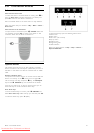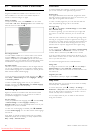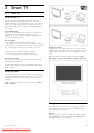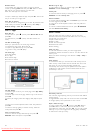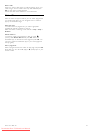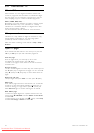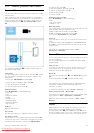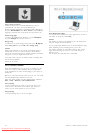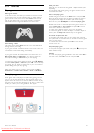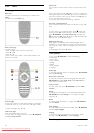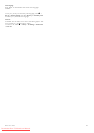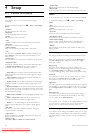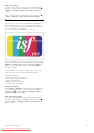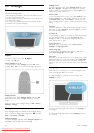3.4 Pause TV and recording
Smart USB recording
With this TV you can pause a TV broadcast from a digital
channel. You can pause a TV broadcast to watch it later.
Simply connect a USB Hard Drive device to your TV and you
can pause the broadcast.
If your TV is connected to the Internet, you can also record or
set a programmed recording of a digital broadcast. In some
countries, recording is not supported.
What you need
Smart USB recording and Pause TV only work with digital TV
channels (DVB broadcast or similar).
To pause
To pause a digital broadcast you need to connect a USB Hard
Drive. Use a USB 2.0 compatible Hard Drive device with a
minimum of 32GB Hard Drive space and a minimum writing
speed of 30MB/s. Connect the USB Hard Drive to one of the
two USB connectors on the side of the TV.
To record
First, check if the Programme guide supports recording. With the
Internet connected, press h and select Programme guide. If
there is a Recordings button on the Programme guide page, you
can record programmes.
To record programmes, you need a USB 2.0 compatible Hard
Drive with 250GB and a high-speed (broadband) Internet
connection to the TV.
Read more about connecting to the network in Help > Setup >
Network.
USB Hard Drive installation
Before you can pause or record a broadcast, you must format
the connected USB Hard Drive.
1 Connect the USB Hard Drive to one of the two USB ports on
the side of the TV. Do not connect another USB device to the
other USB port when formatting.
2 Switch on the device and the TV.
3 When the TV is tuned to a digital TV channel, press U (Pause)
to start formatting. Formatting will remove all data from the
connected USB Hard Drive. Follow the instructions on screen.
When the USB Hard Drive is formatted, leave the device
connected permanently.
Warning
The USB Hard Drive is formatted exclusively for this TV, you
cannot use the stored recordings on another TV or PC. Do not
copy or change recording files on the USB Hard Drive with any
PC application. This will corrupt your recordings. When you
format another USB Hard Drive, the content on the former will
be lost.
Pause TV
While watching a TV broadcast from a digital channel, you can
pause the broadcast and continue watching later on. Answer a
phone call or take a break. Meanwhile, the broadcast is stored on
the USB Hard Drive. You can pause a broadcast for a maximum
time span of 90 minutes.
To pause a TV broadcast, press U (Pause). A progress bar
appears briefly on screen.
To call up the progress bar, press U (Pause) again.
To continue watching, press x (Play).
To switch to TV broadcast again, press S (Stop).
Once you switch to a digital channel, the USB Hard Drive starts
storing the broadcast. When you switch to another channel, the
new channel broadcast is stored and the broadcast of the former
channel is cleared. Also when you switch the TV to standby, the
stored broadcast is cleared.
When you start watching a programme of another device - a
connected Blu-ray Disc player or digital receiver - the USB Hard
Drive clears all broadcast storage.
Whilst recording a programme on the USB Hard Drive, you
cannot pause a TV broadcast.
Instant replay
Whilst watching a TV broadcast from a digital channel, you can
easily instant replay the broadcast.
To replay the last 10 seconds of a TV broadcast, press U
(Pause) and press w (Left).
You can press w repeatedly until you reach the start of the
broadcast storage or the maximum time span.
Progress bar
With the progress bar on screen, press T (Rewind) or press Q
(Forward) to select from where you want to start viewing the
stored broadcast. Press these keys repeatedly to change their
speed.
Smart TV / Pause TV and recording 35
Downloaded From TV-Manual.com Manuals