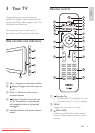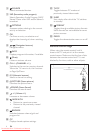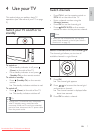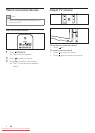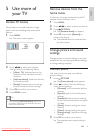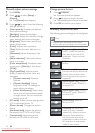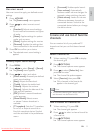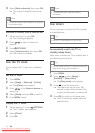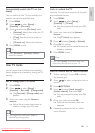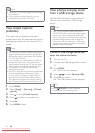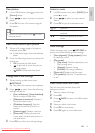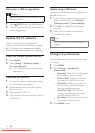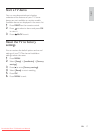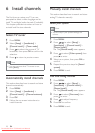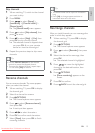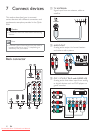13
Lock or unlock the TV
Lock the TV to prevent access to all channels
and connected devices.
1 Press MENU .
2 Press to select [Setup] >
[Features] > [TV lock] .
You are prompted to enter your PIN »
code.
3 Enter your code with the Numeric
buttons .
The » [TV lock] menu appears.
4 Press to select [Lock] or [Unlock] .
5 Press OK to conÀ rm.
All channels and connected devices are »
locked or unlocked.
6 Press MENU to exit.
Note
If you select • [Lock] , you have to enter your
code every time you turn on your TV.
Lock or unlock one or more channels
1 When watching TV, press OK to display
the channel grid.
2 Press to select a channel to lock or
unlock.
3 Press OPTIONS .
4 Press to select [Lock channel] or
[Unlock channel] , then press OK .
You are prompted to enter your PIN »
code.
5 Enter your code and press OK .
If the channel is locked, a lock icon »
displayed.
6 Repeat the process to lock or unlock
more channels.
Automatically switch the TV on (on
timer)
You can switch on the TV from standby to a
speciÀ c channel at a speciÀ ed time.
1 Press MENU .
2 Press to select [Setup] >
[Features] > [On timer] .
3 Press to enter the [On timer] menu.
• [Activate] : Selects how often the TV
is switched on.
• [Time] : Sets the time to switch on
the TV.
• [Channel no.] : Selects the channel.
4 Press MENU to exit.
Tip
Select • [On timer] > [Activate] > [Off] to
disable this feature.
Use TV locks
You can prevent your children from watching
certain programs or channels by locking the TV
controls.
Set or change your PIN code
1 Press MENU .
2 Press to select [Setup] >
[Features] > [Set code] / [Change code] .
The » [Set code] / [Change code] menu
appears.
3 Enter your code using the Numeric
buttons .
Follow the on-screen instructions to »
create or change your PIN code.
Tip
If you forget your code, enter ‘8888’ to •
override any existing codes.
English
EN
Dali_77_EN_2.indd 13 4/6/2010 11:14:34 AM
Downloaded From TV-Manual.com Manuals