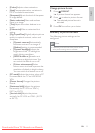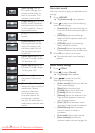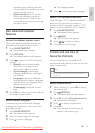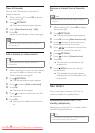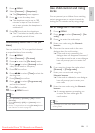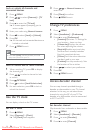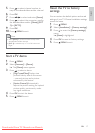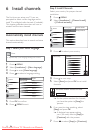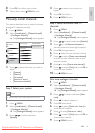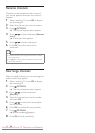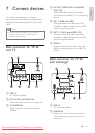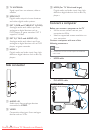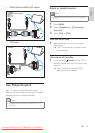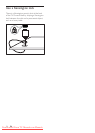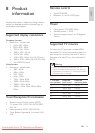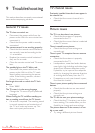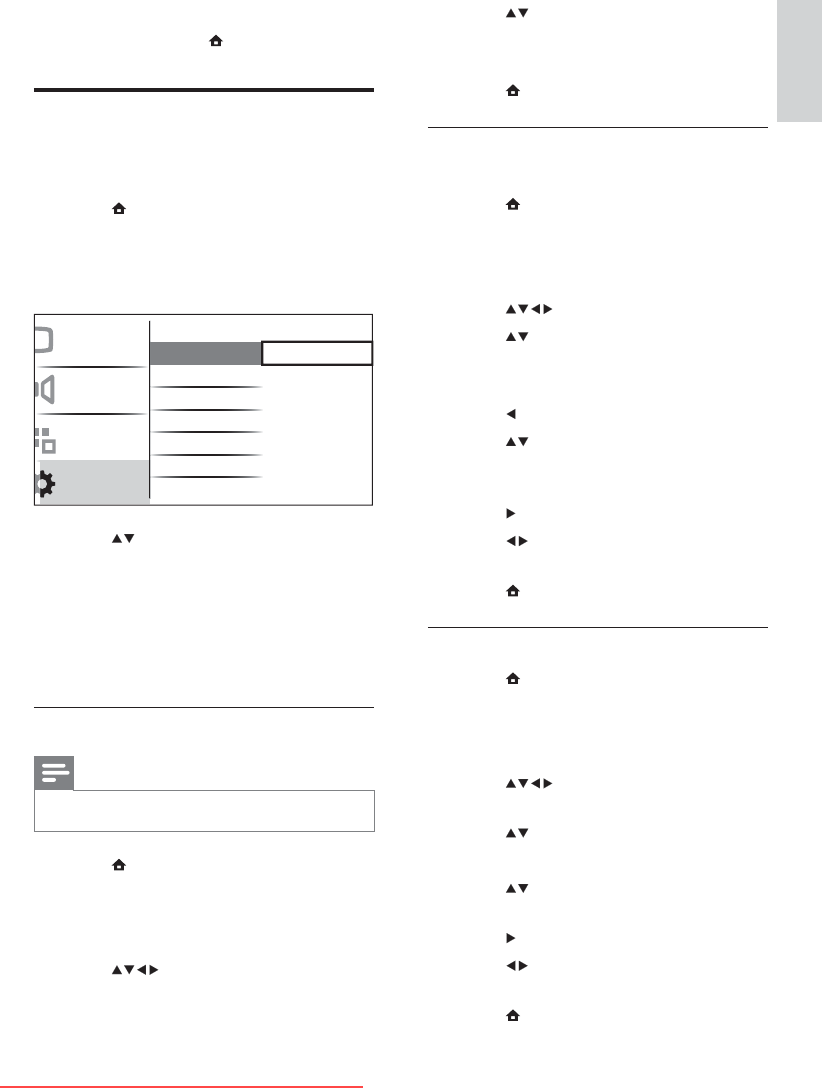
19
4 Press to select your country or
region.
5 Press OK to confi rm.
6 Press MENU to exit.
Step 2 Search and store new TV
channels
1 Press MENU .
2 Select [Installation] > [Channel install.]
> [Analogue: Manual] .
The È [Analogue: Manual] menu appears.
3 Press to select and enter [Search] .
4 Press or use Numeric buttons to
manually enter the three digit frequency.
5 Press OK to begin search.
6 Press when the new channel is found.
7 Press to select [Store new channel]
to store the new channel under a new
channel number.
8 Press to enter [Store new channel] .
9 Press to select [Yes] and press OK to
store the new channel.
10 Press MENU to exit.
Fine tune analogue channels
1 Press MENU .
2 Select [Installation] > [Channel install.]
> [Analogue: Manual] .
The È [Analogue: Manual] menu appears.
3 Press to select and enter [Fine-
tune] .
4 Press to adjust frequency.
5 Press OK when done.
6 Press to select [Store cur. chan.] to
store channel number.
7 Press to enter [Store cur. chan.] .
8 Press to select [Yes] and press OK to
store current channel.
9 Press MENU to exit.
8 Press OK to confi rm your choice.
9 When done, press MENU to exit.
Manually install channels
This section describes how to search and store
analogue TV channels manually.
1 Press MENU .
2 Select [Installation] > [Channel install.]
> [Analogue: Manual]
The È [Analogue: Manual] menu appears.
3 Press to select the item you want to
adjust.
• [System]
• [Search]
• [Fine-tune]
• [Store cur. chan.]
• [Store new channel]
Step 1 Select your system
Note
Skip this step if your system settings are correct. •
1 Press MENU .
2 Select [Installation] > [Channel install.]
> [Analogue: Manual]
The È [Analogue: Manual] menu appears.
3 Press to select and enter
[System] .
Menu language
Channel install.
Preferences
Decoder
Factory settings
Current software
Channel assistant
Analogue: Manual
Picture
Sound
Features
Installation
English
EN
Downloaded From TV-Manual.com Manuals