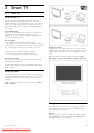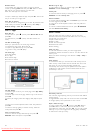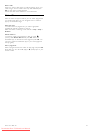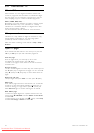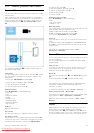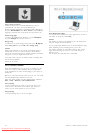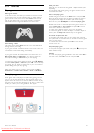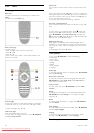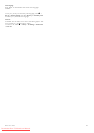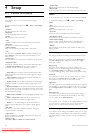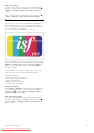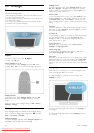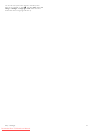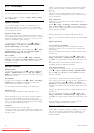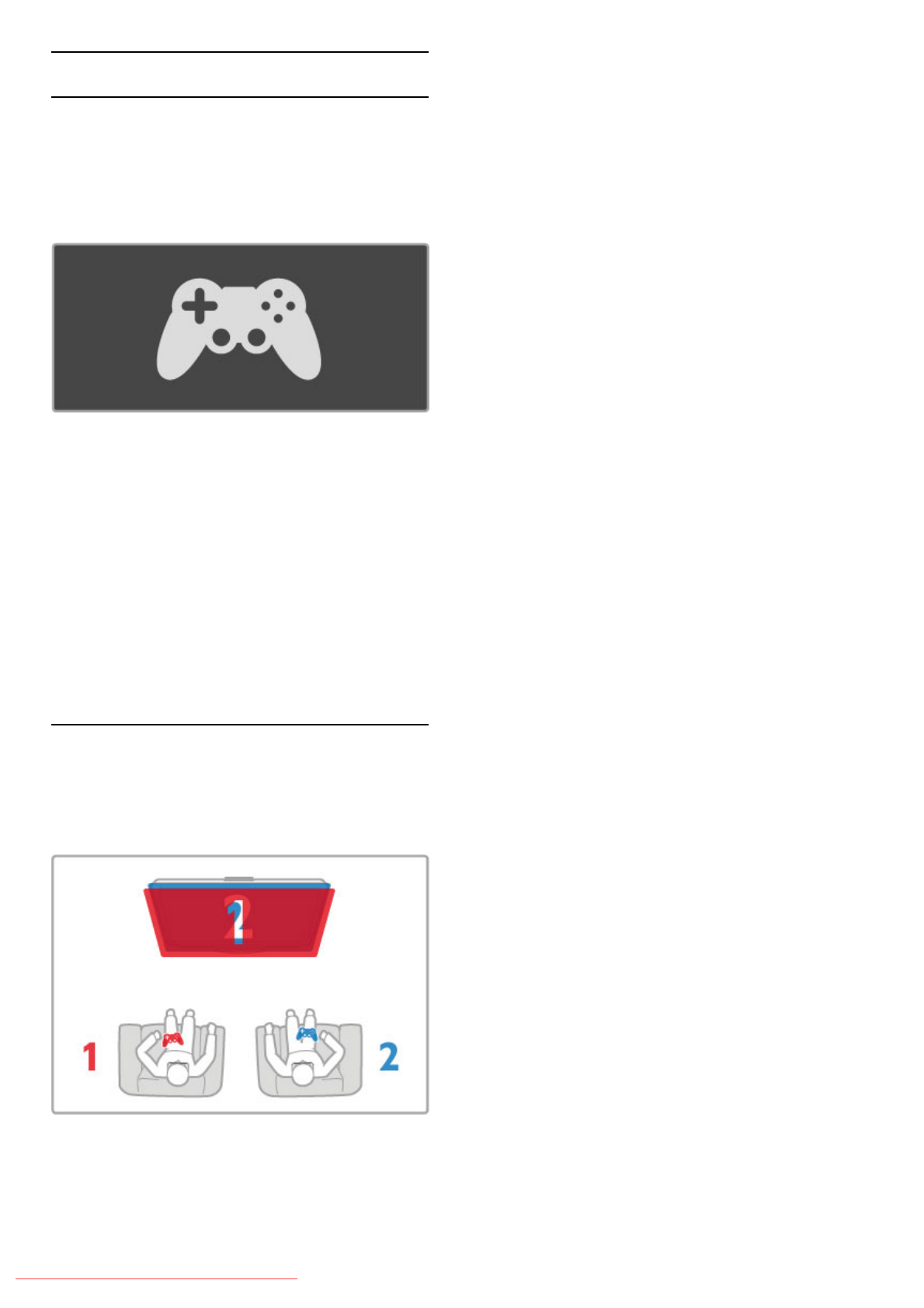
3.5 Games
Play a game
Add a game console
In the Home menu, start Add your devices to add the console
to the Home menu for easy selection later on. When adding a
game console to the Home menu, select Game when the TV
asks for the device type. If your game console is an EasyLink
HDMI-CEC device it might add itself to the Home menu.
Smart setting - Game
The Smart picture setting Game sets the TV to the ideal Game
settings without picture lag.
If your game console is added as Game in the Home menu, the
TV switches to the Game setting automatically.
If your game console has added itself in the Home menu as a
Blu-ray Disc player or DVD player, you need to switch the
Smart picture setting to Game before you start playing.
To switch the Smart picture setting to Game, press t ADJUST
and select Smart picture > Game and press OK. The TV is ready
for gaming. Do not forget to switch back to your normal Smart
picture setting when you stop gaming.
Read more about how to connect a game console in Help >
Connections > Connect more devices > Game or HD Game.
Two-player games
Some games offer multi-player and split screen gaming. On this
TV, you can set the split screen as two full screen views. Two
players watch the same TV but see two different screens to play
the game. The TV uses 3D technology to do this. To watch each
screen, you need a pair of 3D glasses for each player.
What you need
With this TV, use the active 3D glasses - Philips PTA516 (sold
separately).
For two-player split screen gaming, the game console must be
connected with HDMI.
Start a two-player game
1 Select the game console in the Home menu and press OK.
2 On the game console, start the game and select the multi or
two-player mode. Select the mode for split screen viewing.
3 On the TV, press t ADJUST and select Two-player game.
4 Select the format in which the split screen game is shown on
screen, Side by side or Top / bottom and press OK. The TV
shows the 2 screens as full screens.
To watch the 2 different screens, put on the 3D glasses.
To switch the glasses to watch the Player 1 screen or Player 2
screen, press the Player 1/2 selection key on the glasses.
In and out of split screen view
In two-player split screen view, you can switch back and forth
from split screen to combined view, to be able to read the game
menu or game scores.
To switch views back and forth, press OK on the remote
control of the TV.
Stop Two-player game
To stop the two-player split screen view, press h (Home) and
select another activity.
Specifics
To make Two-player gaming available in the menu, select 3D in
the same menu, select 2D in the list and press OK.
Smart TV / Games 37
Downloaded From TV-Manual.com Manuals