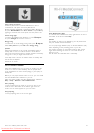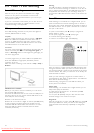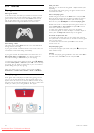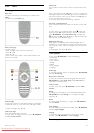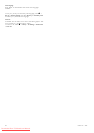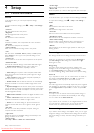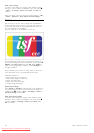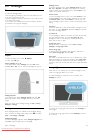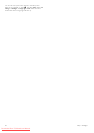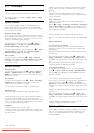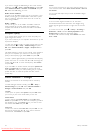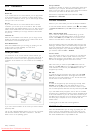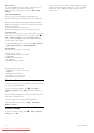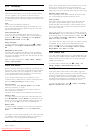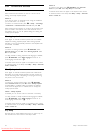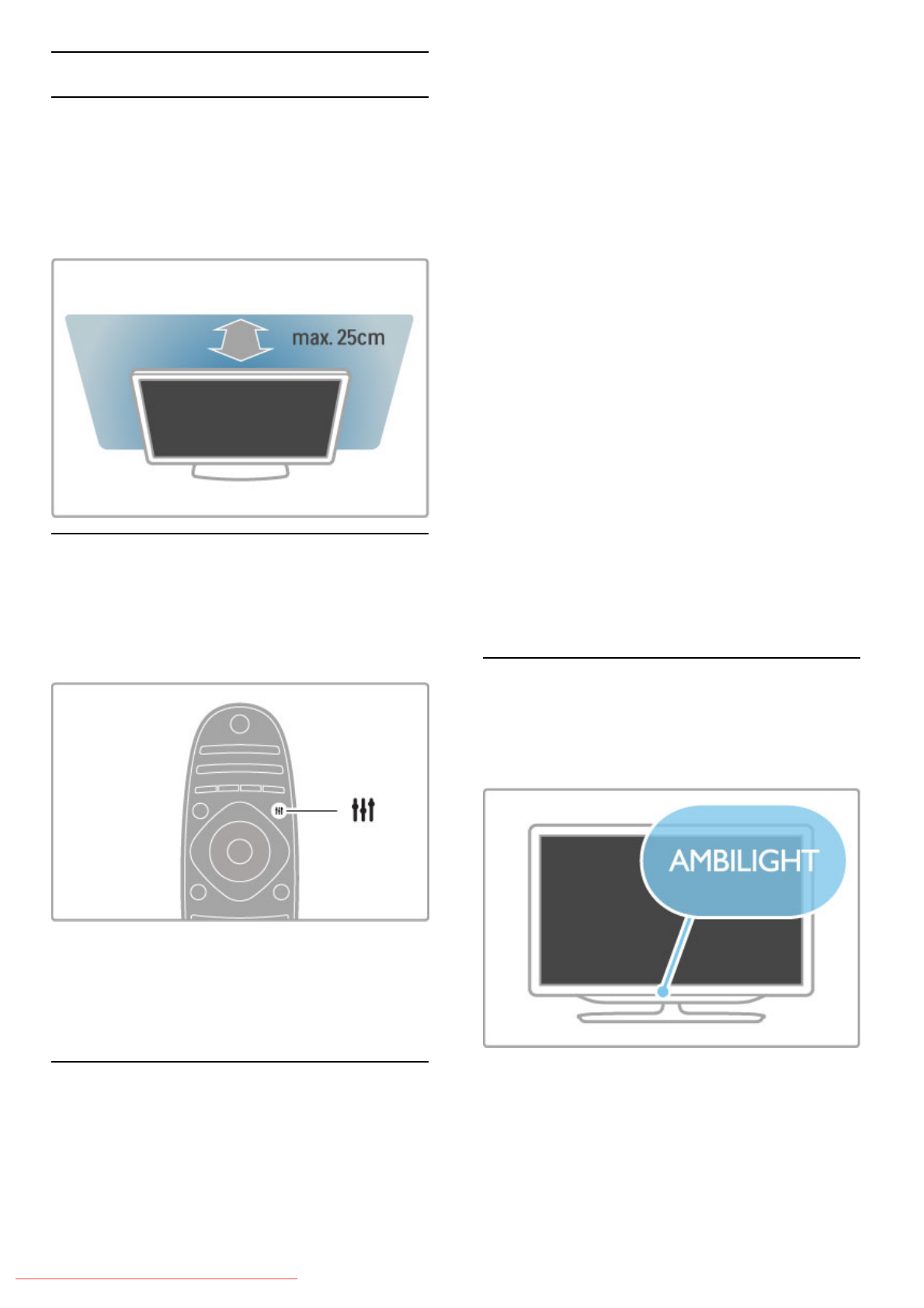
4.2 Ambilight
Placement
For the best Ambilight effect :
• Dim the lighting conditions in the room and position the TV
up to 25 cm away from the wall.
• Adjust Ambilight according to the colour of your wall at home
in the Wall colour setting.
• To prevent poor infrared remote control reception, position
your devices out of sight of Ambilight.
Adjust
To open the Adjust menu, press t ADJUST.
To close, press t again.
Switch Ambilight on or off
In the Adjust menu, select Ambilight and press OK. Switch
Ambilight On or Off. You can also press Ambilight on the TV.
Ambilight dynamic
In the Adjust menu, select Ambilight dynamic and press OK.
Adjust the speed at which Ambilight responds to onscreen
images.
Read more about other Ambilight settings in Help > Setup >
Ambilight > Settings.
Settings
More Ambilight settings are available in the Ambilight settings
menu in Setup. To change these settings, press h and select
Setup > TV settings > Ambilight.
Ambilight brightness
To set the Ambilight brightness, select Ambilight brightness and
press OK. Adjust the light output of Ambilight.
Ambilight colour
To set the Ambilight colour, select Ambilight colour and press
OK. Select Dynamic, if Ambilight should respond to onscreen
images or select one of the fixed colours. Select Custom if you
want to set a specific fixed colour.
Custom colour
To set an Ambilight colour of your own, select Custom in the
Ambilight Colour menu. With Custom selected, you can open
the Custom colour menu. Select Palette to choose your own
colour. Ambilight Custom colour is a fixed (non-dynamic) colour
setting.
Separation
To set the difference in colour level between the lights on each
side of the TV, select Separation. Separation Off gives a dynamic
but uniform Ambilight colour.
TV switch off
To set Ambilight to fade out and switch off a few seconds after
you have switched off the TV, select TV switch off. Allow
Ambilight to fade out and switch off completely before you
switch the TV back on again.
Lounge light mood
Read more about Lounge light mood in Help > Setup >
Ambilight > Lounge light mood.
Scenea lounge light
To always switch off Ambilight when Scenea is switched on,
select Scenea lounge light and select Off.
Wall colour
The colour of the wall behind your TV can influence the colour
effect of Ambilight. To correct this influence, select Wall colour
and select a colour that matches the wall colour. Ambilight will
correct its colours to mix best with the colour of the wall behind
the TV.
Lounge light
When the TV is on standby, you can switch Ambilight on and
create a Lounge light effect in your room.
To switch Ambilight on while the TV is on standby, press
Ambilight on the TV.
To change the Lounge light colour scheme, press Ambilight on
the TV again.
To switch off Lounge light, press and hold Ambilight on the TV
for 3 seconds.
Setup / Ambilight 39
Downloaded From TV-Manual.com Manuals