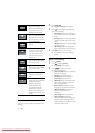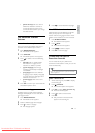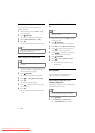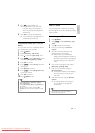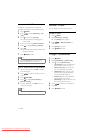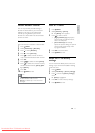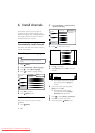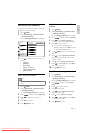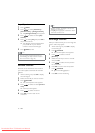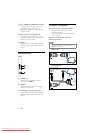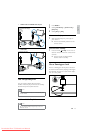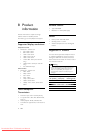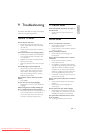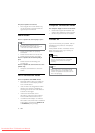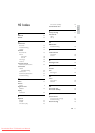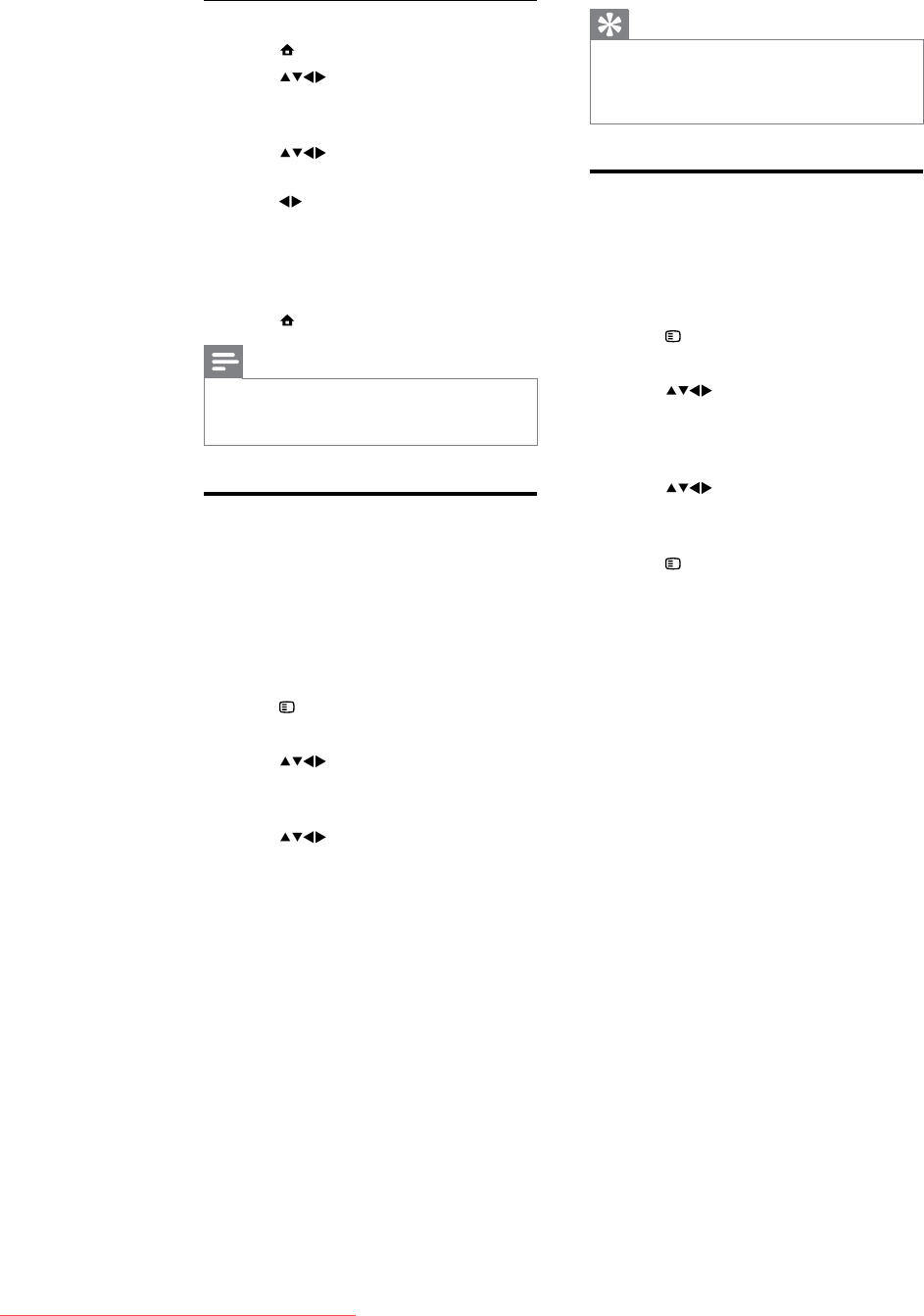
20
Tip
Rename channels - the length of the name is •
limited to six characters.
Use
• [Aa] to change upper-case letter to lower-
case letter and vice versa.
Rearrange channels
After you install channels, you can rearrange the
order in which they appear.
1 When watching TV, press OK to display
the channel grid .
2 Press OPTIONS.
The channel options menu appears. »
3 Press to select and enter
[Reorder].
4 Select the channel you want to reorder
and press OK.
5 Press to select the new position
for the channel.
6 Press OK to confirm the new position.
7 Press OPTIONS.
» [Done reordering] appears.
8 Press OK to finish reordering.
Step 4 Skip channels
1 Press MENU.
2 Press to select [Installation] >
[Channel install.] > [Analogue: Manual].
The » [Analogue: Manual] menu appears.
3 Press to select and enter [Skip
channel].
4 Press to select [Yes] and press OK to
skip current channel.
The selected channel is skipped when »
you press P +/- on your remote
control or view the channel grid.
5 Press MENU to exit.
Note
You can restore a skipped channel to your •
channel listing (see ‘Step 2 Search and store
new TV channels’ on page 19).
Rename channels
Channels can be renamed so that a name of
your choice appears whenever the channel is
selected.
1 When watching TV, press OK to display
the channel grid .
2 Select the channel you want to rename.
3 Press OPTIONS.
The channel options menu appears. »
4 Press to select and enter [Rename
chan.].
A text input box appears. »
5 Press to select characters.
6 Press OK to confirm each of the
characters.
EN
Downloaded From TV-Manual.com Manuals