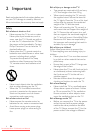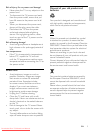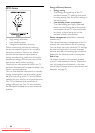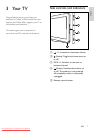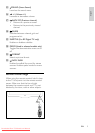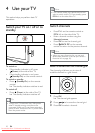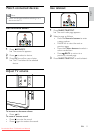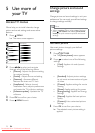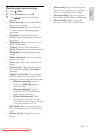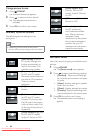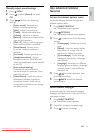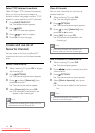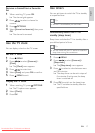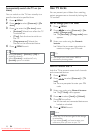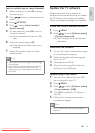12
Change picture and sound
settings
Change picture and sound settings to suit your
preferences. You can apply pre-defined settings
or change settings manually.
Note
When watching TV or using external devices, •
press OPTIONS then select [Picture and
sound] for quick access to picture and sound
settings.
Use smart picture
Use smart picture to apply pre-defined
picture settings.
1 Press PICTURE.
The » [Smart picture] menu appears.
2 Press to select one of the following
settings.
• [Vivid]: Applies rich and dynamic
settings.
5 Use more of
your TV
Access TV menus
Menus help you to install channels, change
picture and sound settings and access other
features.
1 Press MENU.
The menu screen appears. »
2 Press to select and navigate
through one of the following menus.
• [Picture] : Adjusts the picture setting
for optimal viewing.
• [Sound] : Adjusts the sound setting.
• [Features] : Accesses different
features like timer and TV lock.
• [Installation] : Selects channel
installation menu, adjusts preferences
and resets the TV to factory settings.
• [Software update] : Updates the TV
software.
3 Press OK to confirm your choice.
4 Press MENU to exit.
Picture
Sound
Features
Installation
Software update
Smart picture
Video contrast
Contrast
Brightness
Colour
Hue
Sharpness
Noise reduction
EN
• [Standard]: Adjusts picture settings
to suit most environments and types
of video.
• [Cinema]: Applies settings for movie
viewing.
• [Game]: Applies settings for games.
• [Energy saving]: Applies low-energy
settings.
• [Natural]: Applies the best picture
quality.
• [Custom]: Lists customised picture
settings.
3 Press OK to confirm your choice.
The selected smart picture setting is »
applied.
Downloaded From TV-Manual.com Manuals