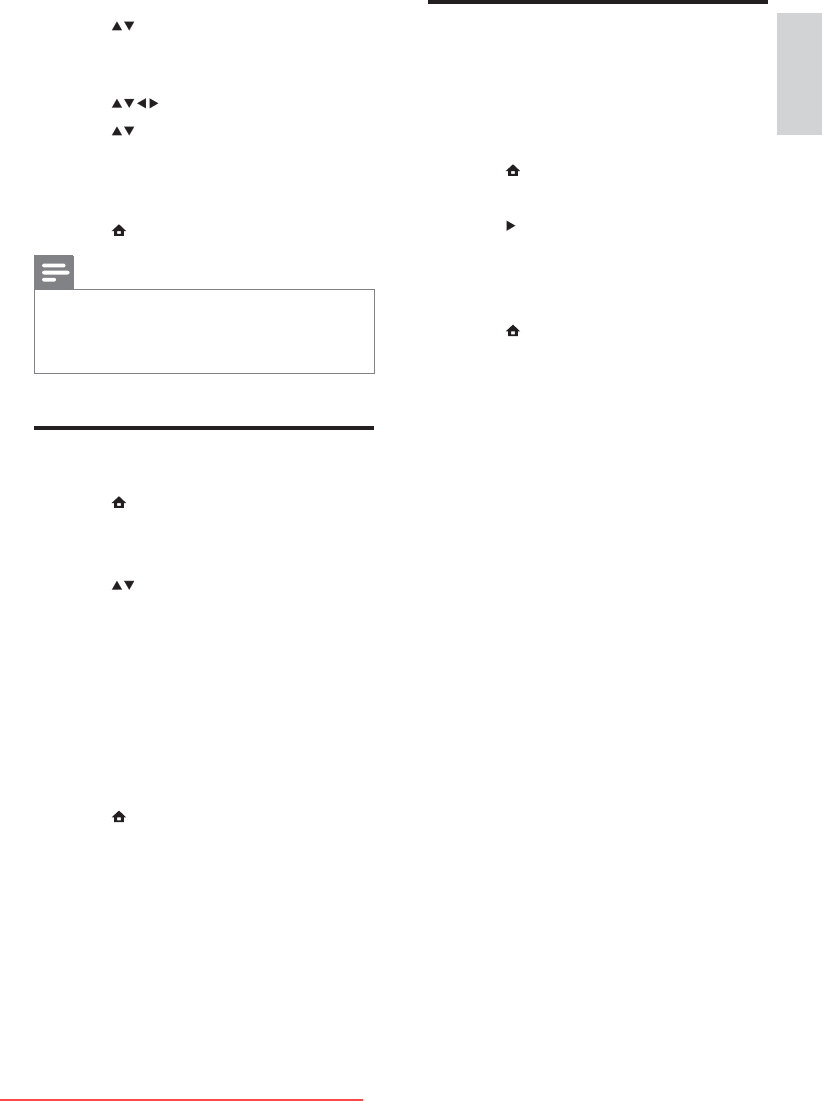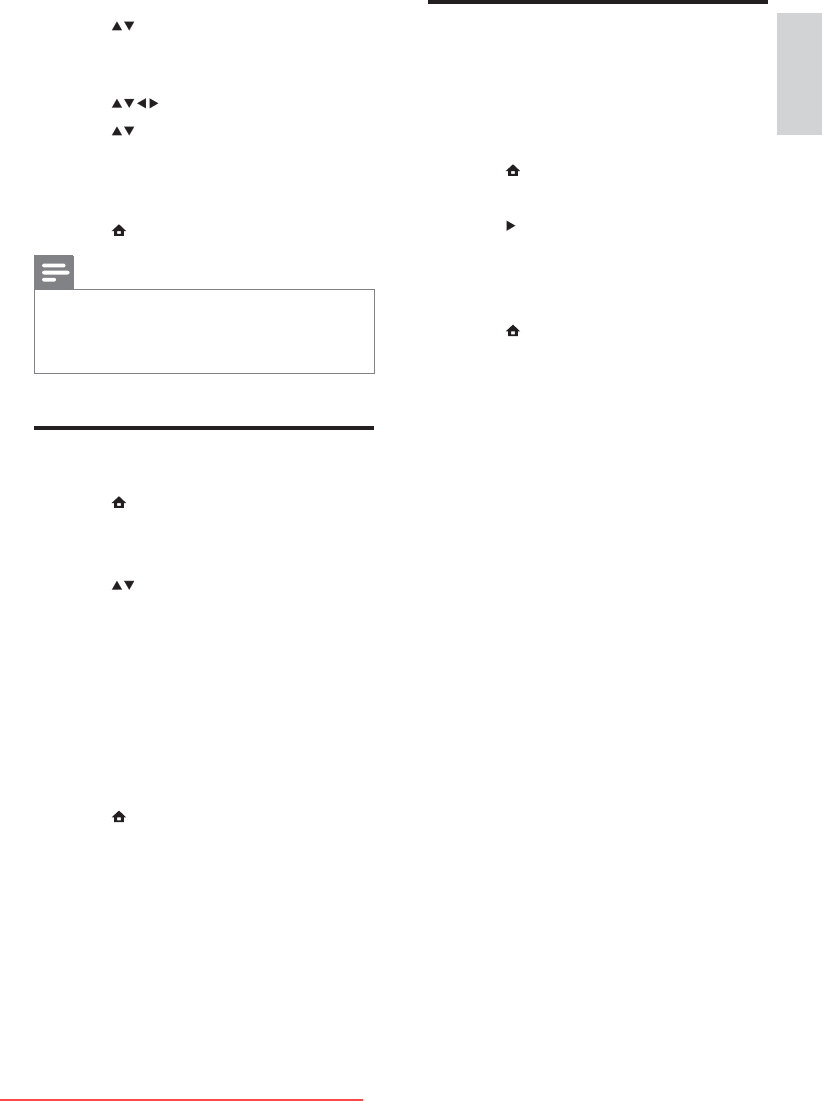
17
Reset the TV to factory
settings
You can restore the default picture and sound
settings of your TV. Channel installation settings
remain the same.
1 Press MENU .
2 Select [Installation] > [Factory settings] .
3 Press to enter the [Factory settings]
menu.
È [Reset] is highlighted.
4 Press OK to reset to factory settings.
5 Press MENU to exit.
5 Press to select channel number to
map to the decoder/descrambler channel.
6 Press OK .
7 Press to select and enter [Status] .
8 Press to select the connector used by
the decoder/descrambler ( [None] , [EXT
1] or [EXT 2] .
9 Press OK .
10 Press MENU to exit.
Note
Select • [None] if you do not want to map to the
decoder/descrambler channel.
• [EXT 2] is available only in TVs of 26 inches and
larger.
Start a TV demo
1 Press MENU .
2 Select [Features] > [Demo] .
The È [Demo] menu appears.
3 Press to select a demo.
• [Dig.CrystalClear] Displays two
pictures side by side on the screen
- a normal picture and a picture
enhanced by this feature.
• [Active Control] Automatically
adjusts the picture setting for optimal
picture quality continuously under
any signal conditions.
4 Press OK to start the demo.
5 Press MENU to exit.
English
EN
Downloaded From TV-Manual.com Manuals