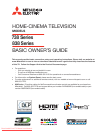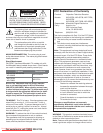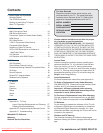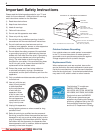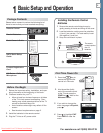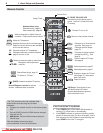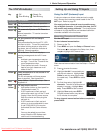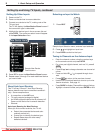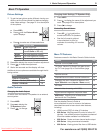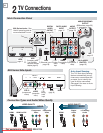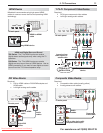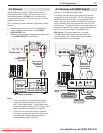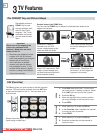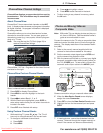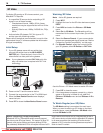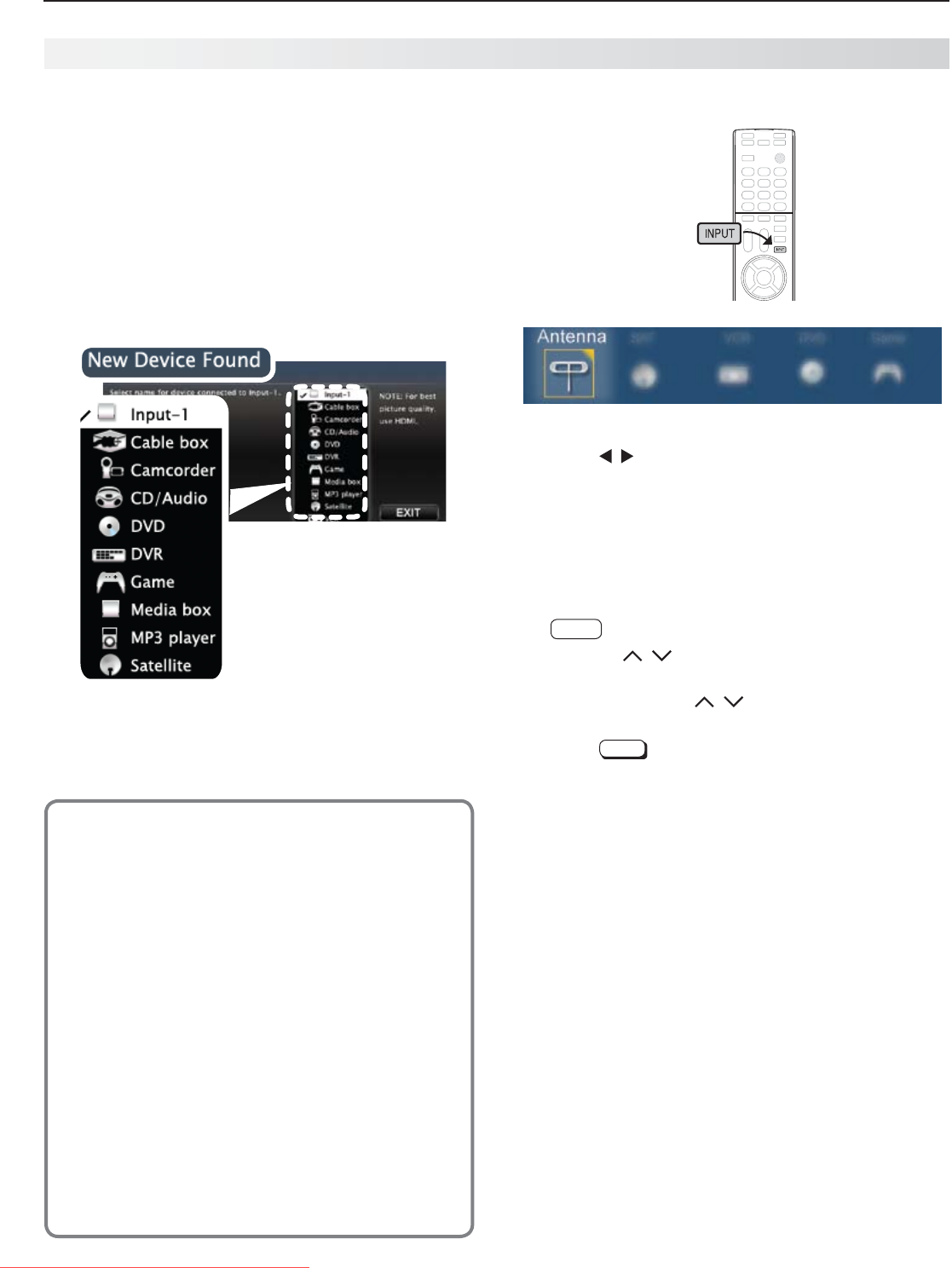
8 1. Basic Setup and Operation
For assistance call 1(800) 332-2119
Setting Up Other Inputs
Power on the TV.
1.
Power on the devices to ensure detection.
2.
Connect one device to the TV, making note of the
3.
TV input jack.
The TV will display the New Device Found screen if
the connection type is detectable.
Highlight the device type in the on-screen list and
4.
press
ENTER
. The name you select here will appear
in the Input Selection menu.
Sample New Device
Found screen.
Press
5.
EXIT
to close the New Device Found screen.
Repeat steps 3 through 5 for each additional device
6.
you want to add.
About Auto Input Sensing
This TV’s Easy Connect™ Auto Input Sensing
feature detects most input connections automati-
cally. Some exceptions are:
A connection on the •
ANT
input
TV audio outputs (analog and digital)•
An HDMI-equipped device that is powered off. •
Power on the device first to ensure detection.
Ethernet•
Auto Input Sensing for Most Devices
When you first connect a device, the TV will:
a. Detect the connected device and auto-
matically switch to it.
b. Prompt you to identify the device type.
c. Repeat these steps for other newly
detected devices.
Setting Up and Using TV Inputs, continued
Selecting an Input to Watch
Press
1.
INPUT
.
Sample Input Selection menu, antenna input selected
Press
2.
to highlight an input icon.
Press
3.
ENTER
to switch to the input.
Tuning to Channels on the Antenna Input
Enter the channel number using the number keys •
on the remote control and press
ENTER
.
For a two-part digital channel, such as 3-1, press •
3
—
CANCEL
.
Press •
CH
/ to change channels one channel at
a time.
Press and hold •
CH
/ to speed through chan-
nels.
Press •
LAST
to return to the previous channel.
Use the Fav (Favorites) feature to tune to up to nine •
favorite channels. See page 14.
Press • GUIDE to display ChannelView channel listings,
highlight a channel number, and press ENTER to tune.
Downloaded From TV-Manual.com Manuals