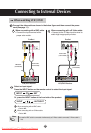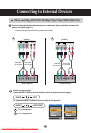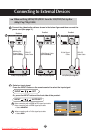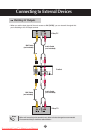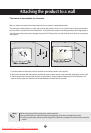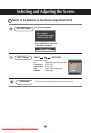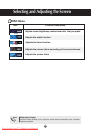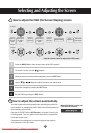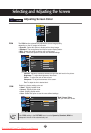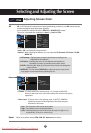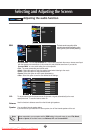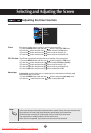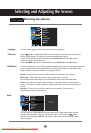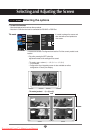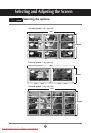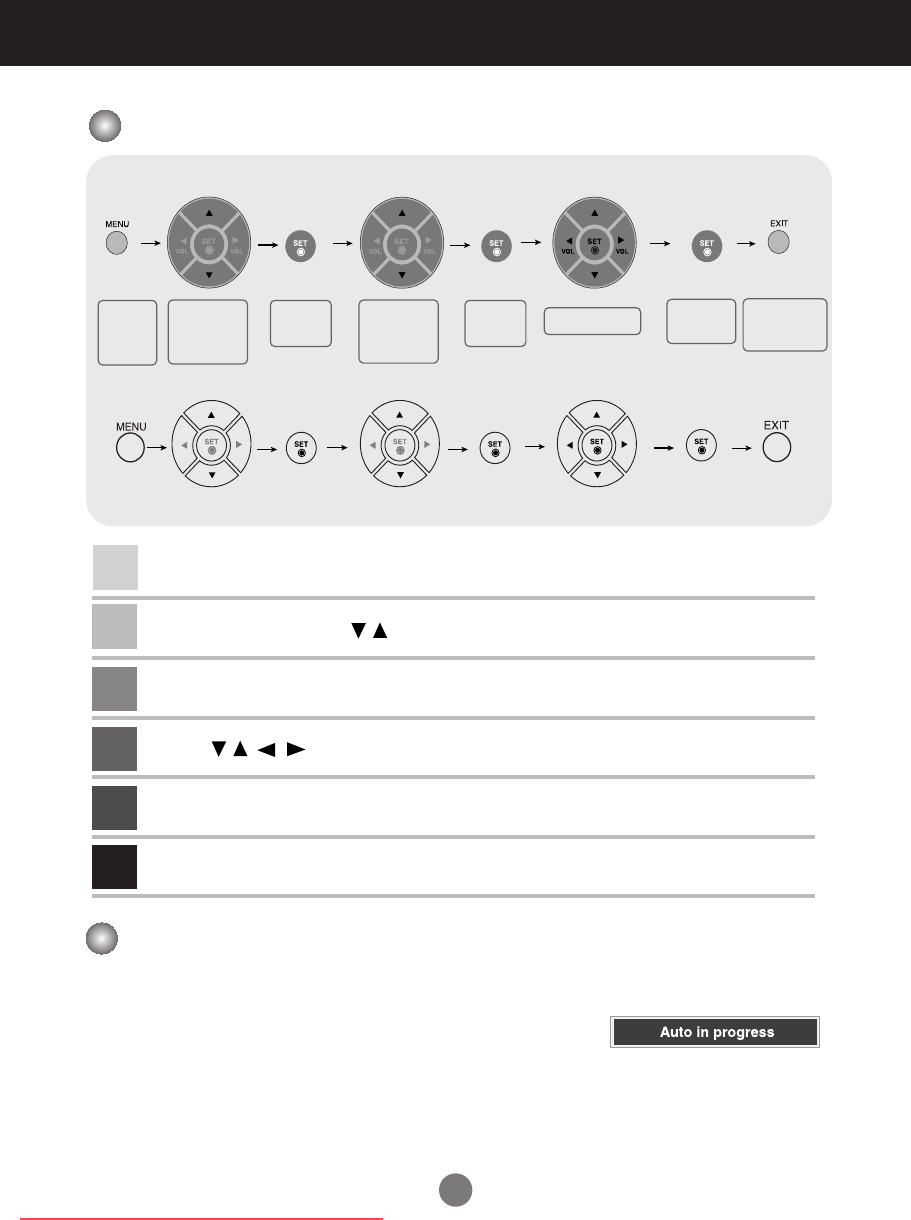
22
How to adjust the OSD (On Screen Display) screen
How to adjust the screen automatically
You need to adjust the screen display when connecting the product to
a new computer or changing the mode. Refer to the following section to
set an optimal product screen.
Press the AUTO/SET button (AUTO button in a remote Control) in the
PC analog signal. Then, an optimal screen status will be selected that
fits into the current mode.
If adjustment is not satisfactory, you need to adjust screen position,
clock and phase in the OSD menu.
Press the MENU Button, then the main menu of the OSD appears.
To access a control, use the Buttons.
When the icon you want becomes highlighted, press the SET Button.
Use the Buttons to adjust the item to the desired level.
Accept the changes by pressing the SET Button.
Exit the OSD by pressing the EXIT Button.
1
2
3
4
5
6
Selecting and Adjusting the Screen
[When XGA Mode is active and
1360 X768 is selected]
•
Use the remote control to adjust the OSD screen.
Pops up
the menu
screen
Move where
you want to
adjust
Move where
you want to
adjust
Select a
menu icon
Select a
menu icon
Adjust the status
Save
adjustment
Exit from the
menu screen.
(A Type)
(B Type)
Downloaded From TV-Manual.com Manuals