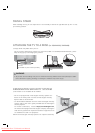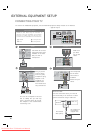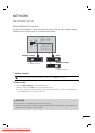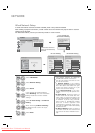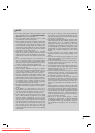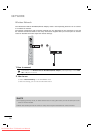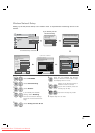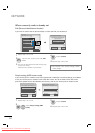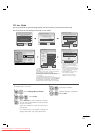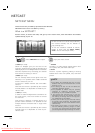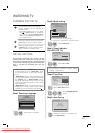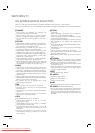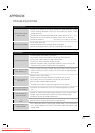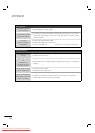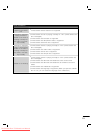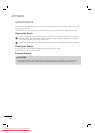23
1
Repeat step 1-3 on P.21.
2
ENTER
Select Setting AD-hoc network.
3
ENTER
ENTER
Select Enter.
4
ENTER
Select Connect to connect Ad-hoc network.
You can see the Network ID and Security Key
on your TV screen.
Enter this Network ID and Security Key to
your device.
If a network may not operate, change the
setting information using the RED button.
This is the method of communicating directly with the machine to communicate without AP.
This is the same as connecting two PCs with a cross cable.
AD-hoc Mode
Selecting the wireless network setting type
Select the wireless network setting type.
Setting from the AP list
Simple setting (WPS-button mode)
Setting Ad-hoc network
ꕉ Previous ꕯ Exit
ꔉ Next
Setting Ad-hoc network
Features using exiting network can be unavailable. Do you
want to change network connection?
ꕉ Previous ꕯ Exit
ꔉ Next
Enter Cancel
Setting Ad-hoc network
Insert the setting information into the device.
ꕉ Previous ꕯ Exit
ꔉ Next
Network ID(SSID) : LGTV10
Security Key : 1111111111
ꔅ Changing the setting information.
Connect
5
ENTER
Insert the IP address.
6
ENTER
Network setting is completed.
Select Close.
Network Setting
Insert the IP address.
IP Mode
IP Manual Setting
ꔈIP Address 192 . 168 . 0 . 10
ꔈSubnet Mask 255 . 255 . 255 . 0
ꔈ
Gateway 192 . 168 . 0 . 1
ꔈ
DNS Server 255 . 255 . 0 . 0
ꕉ Previous
Enter
ꕯ Exit
Network Status
Adhoc network is connected.
(LGTV10)
Mac Address : 00:00:13:64:23:01
IP Address : 10.19.152.115
Subnet Mask : 255.255.254.0
Gateway : 10.19.152.1
Setting Test Close
Signal Strength
TV
Gateway
Setting Ad-hoc network
Insert the setting information into the device.
Network ID(SSID) : LGTV10
Security Key : 1111111111
Cancel
Connecting the Ad-hoc network
ꔛ
PC Setting
Internet Protocol(TCP/IP) of PC needs to be set
manually.
IP address, Subnet Mask, and default Gateway
can be set with your own discretion.
i.e) IP address: 192.168.0.1 / Subnet Mask:
255.255.255.0 / default Gateway: 192.168.0.10
ꔛ
TV Setting
Verify IP address and gateway of PC.
Input Gateway address of PC to IP Address, and
IP Address of PC to Gateway, and select Enter.
i.e) IP address: 192.168.0.10 / Subnet Mask:
255.255.255.0 / default Gateway: 192.168.0.1
ꔛ
Example of the PC setting that
supports a wireless network
1. Find a wireless network device in
your PC.
2. Select LGTV10 that appears in
the list. (Select the same name
as the network ID that appears
on your TV screen.)
3. Type 1111111111 in the Inserting
the security key dialog.
(Type the security key that
appears on your TV screen.)
Downloaded From TV-Manual.com Manuals