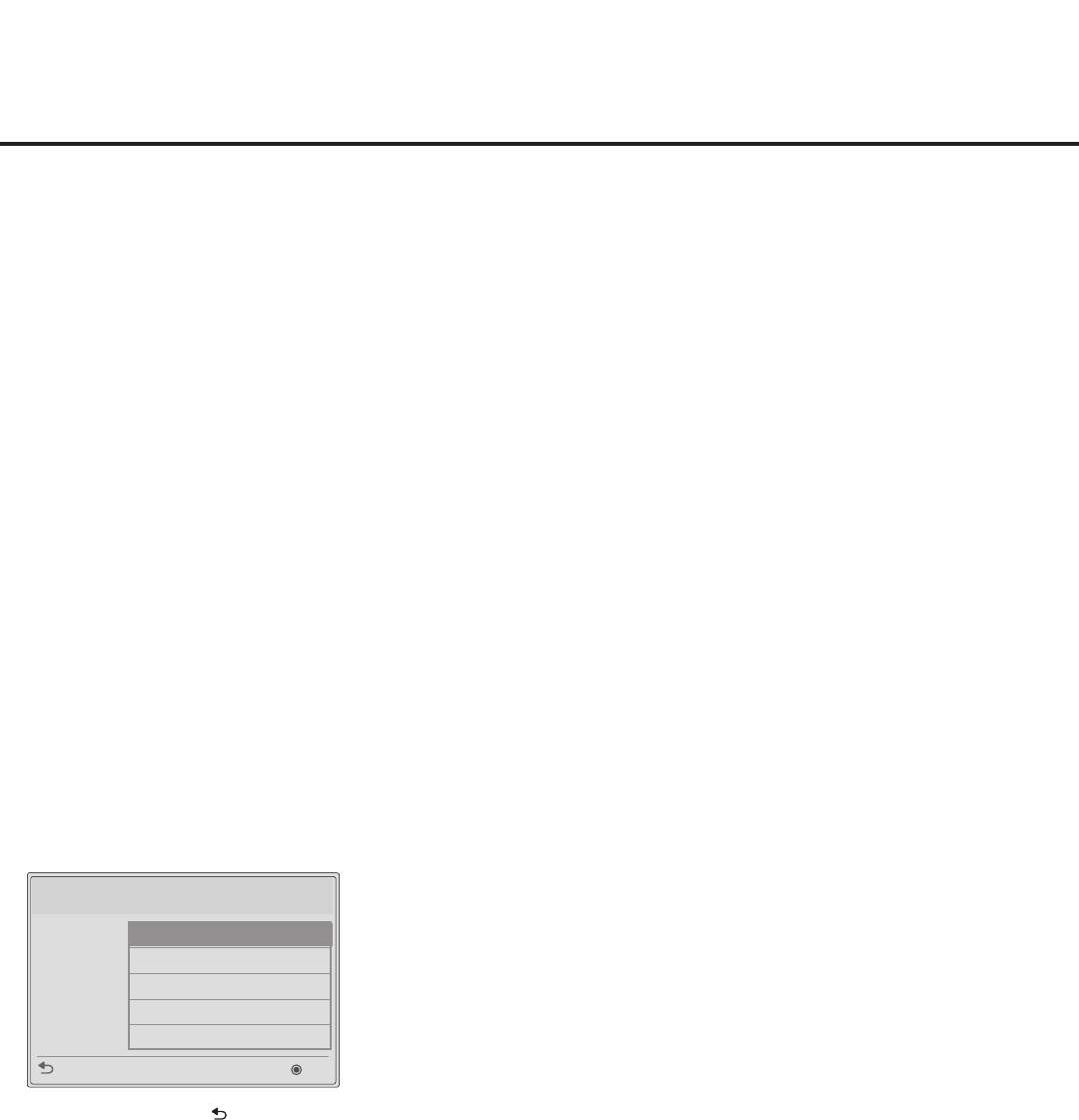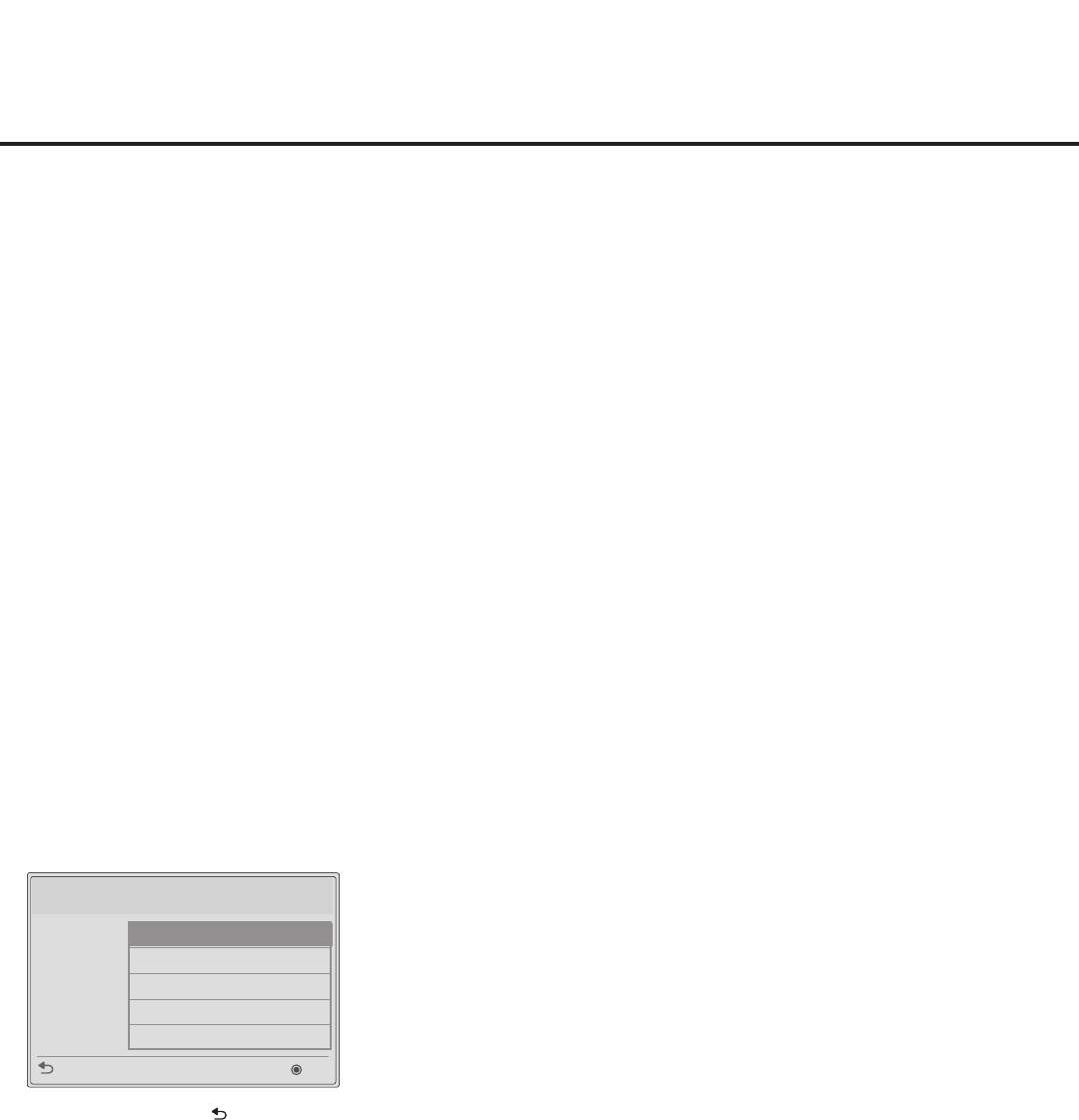
18
206-4258
EZ-Manager Wizard (Cont.)
The procedure below assumes that the desired le(s) is/are already loaded onto the USB device.
For further information on TV Manager / USB Download Menu functions and le requirements, and/
or for information on creating TLX les, refer to the appropriate section(s) in this document.
Before You Begin
• Ensure the USB device to be used has been formatted with FAT format.
• If you intend to use the Zoning feature on this TV, make sure to assign the appropriate TV Zone
# in the EZ-Manager’s Zone, Label, and Room Number screen BEFORE continuing with USB
Conguration. See “TV Conguration Options” on page 13 for further information.
• Refer to “Ez Download Utility” on pages 19 to 21 for further information on the Ez Download utility.
• Refer to “Custom Master TV Setup” on pages 31 to 33 for information on creating a TLX file for
cloning purposes, and/or refer to “Creating an FTG Conguration File” on pages 38 to 39 for
information on creating a FTG Conguration (.tlx) le for FTG Mode conguration.
• See Reference section, “Downloading a Splash Screen using a USB Memory Device,” for splash
screen image guidelines.
• See Reference section, “Upgrading TV/PTC Software using a USB Memory Device,” for further
information on software upgrades.
USB Conguration via EZ-Manager Wizard
With either the TV Conguration Options or the Zone, Label, and Room Number screen on display,
proceed as follows to congure the TV using the USB memory device.
1. Insert the USB memory device that contains the appropriate le(s) into the TV’s USB port.
2. Use the arrow keys on the Installer Remote to select USB Conguration, and then press OK.
You will be redirected to the TV’s TV Manager / USB Download Menu:
TV Manager
USB
Diagnostics
Previous
OK
Ez Download
Logo Image Download
Upgrade TV Software
Upgrade PTC Software
Teach To TV (TLX)
Note: You can press on the Installer Remote at any time to return to the EZ-Manager Wizard.
3. Select the appropriate option from the TV Manager / USB Download Menu, and complete the
download(s) as required.
Note: If you perform a software upgrade from the TV Manager / USB Download Menu, the TV
will complete the upgrade and then reboot. Upon restart, the TV will display the EZ-Manager TV
Configuration Options screen. If desired, you can re-access the TV Manager / USB Download
Menu (to perform additional functions), proceed with conguration via the wizard, or exit the
wizard.
4. Remove the USB memory device, and verify that the appropriate configuration is resident on
the TV.