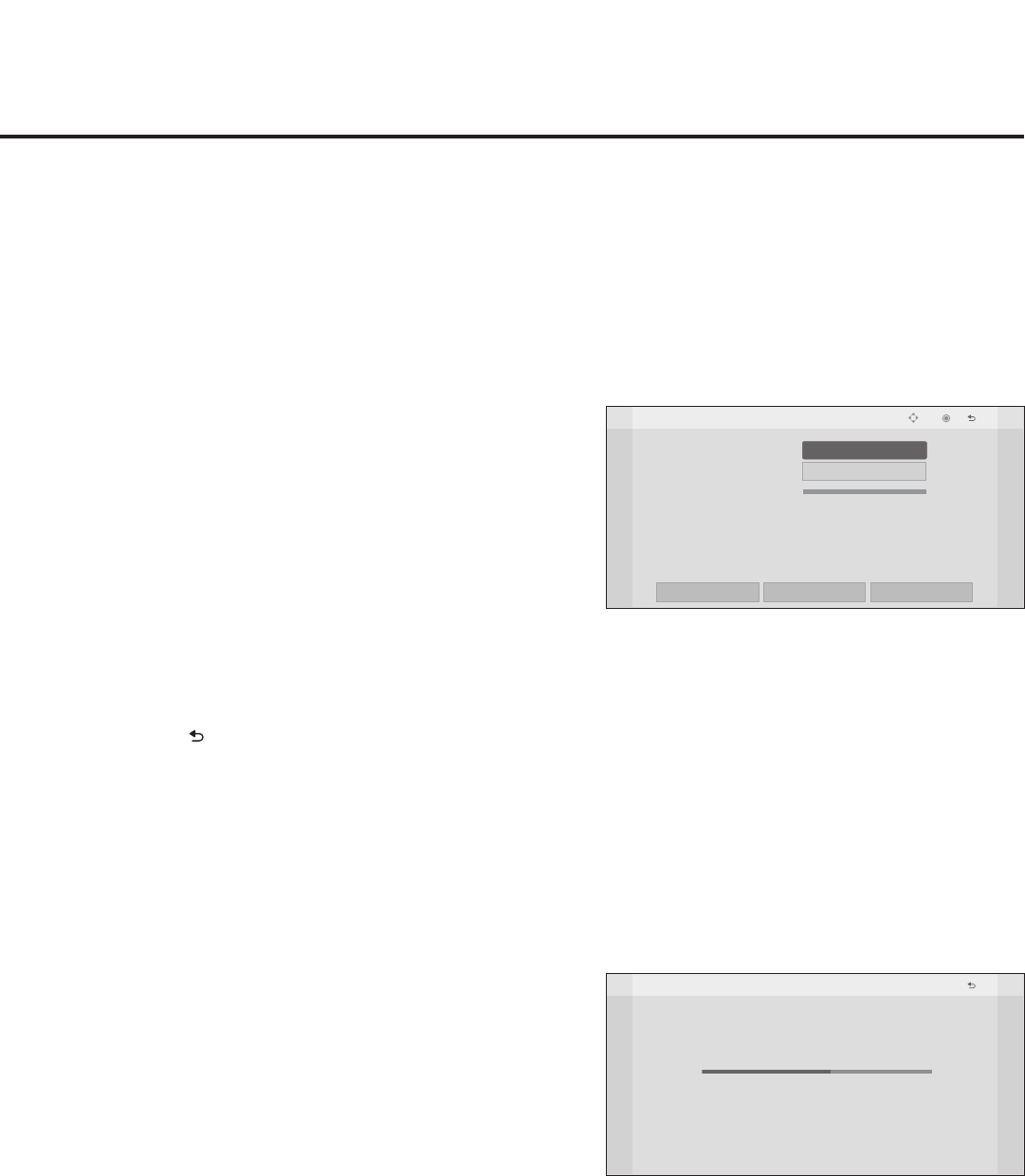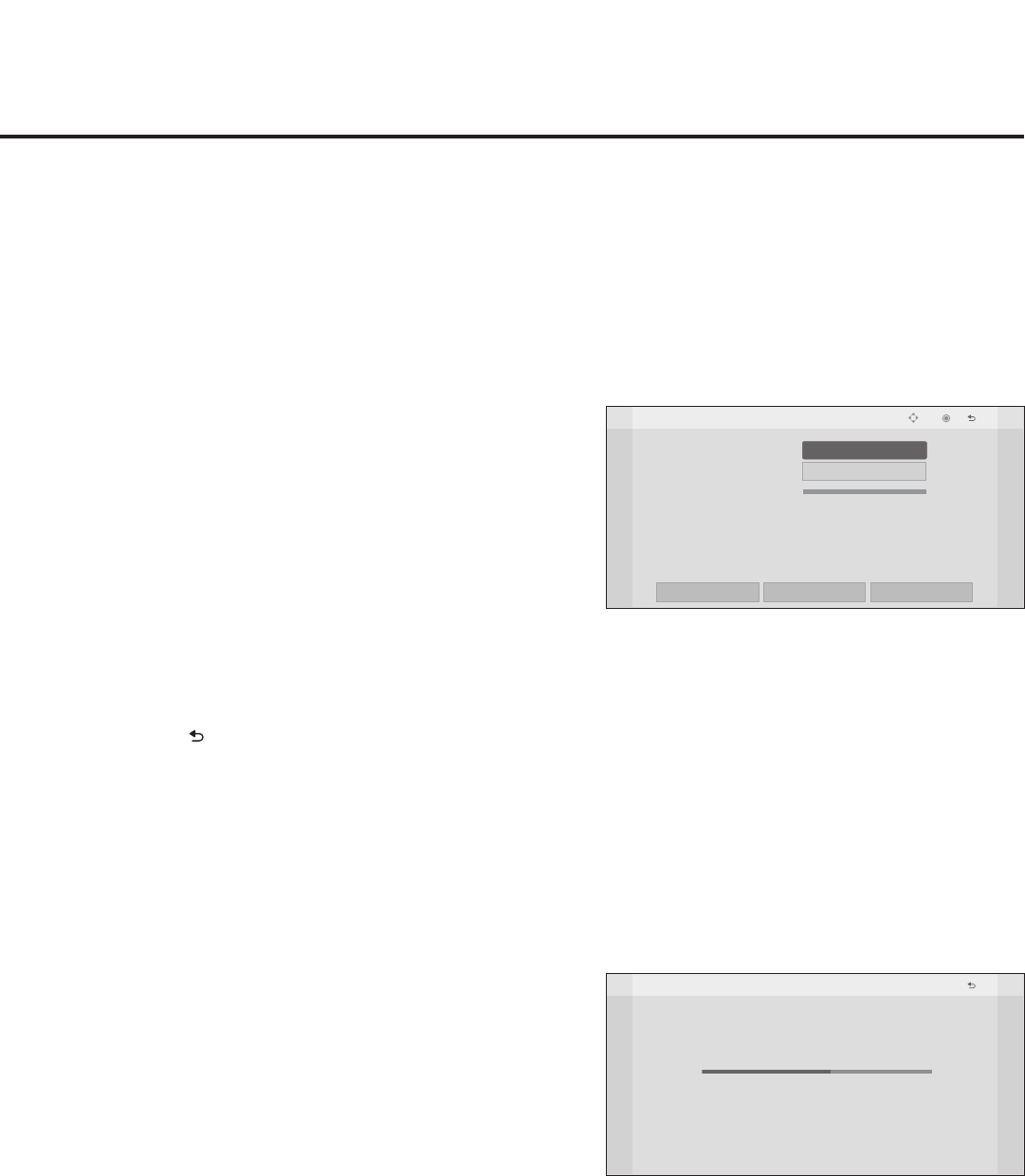
12
206-4213
Automated Installation Routine Wizard (Cont.)
Pro:Centric Manual Conguration
If you already know the required Data Channel and Pro:Centric
Application Mode settings for the TV, you may streamline the
setup process by entering this data manually.
1. Use the Up/Down arrow keys on the Installer Remote to
select/highlight Pro:Centric Manual from the Automated
Installation Routine Wizard Welcome screen. Then, press
OK.
2. The rst Manual Conguration Screen (see example at right)
enables you to specify the following data:
• Pro:Centric Mode: Use the Left/Right arrow keys to select
the appropriate Pro:Centric Application Mode (GEM,
FLASH, or Conguration Only).
• Channel Number: Either directly enter or use the Left/Right
arrow keys to select the Data Channel.
Note: For remote management only, select the Pro:Centric
Mode “Conguration Only” option to search for TV E-Z
Installation (splash screen, configuration, or firmware) data
downloads. Pro:Centric application data will not be down-
loaded.
Note: Select the “Back” button from the Manual Conguration
screen or press the key on the Installer Remote, if desired,
to return to the Welcome screen.
3. Once you have specied the data as indicated above, you
have two options:
• To save the data entered and exit the wizard, use the
arrow keys to select Save and Exit, and then press OK.
The Pro:Centric application and/or E-Z Installation data will
be downloaded to the TV at a later time. This option is use-
ful, in particular, if the Pro:Centric server is not yet set up.
• To initiate a real-time download of Pro:Centric application
and/or E-Z Installation data, use the arrow keys to select
Next, and then press OK.
Note: Signal must be detected on the Data Channel from
the Pro:Centric server in order for you to select “Next” (you
should see a “Data Channel found” message below the
signal strength indicator).
The Pro:Centric Manual Conguration will proceed with
the remaining Pro:Centric application and/or E-Z Installa-
tion data download steps, as shown on the second Manual
Conguration screen (see example at right). When the
Pro:Centric Manual Conguration is complete, the wizard
exits, and the TV will turn OFF.
Manual Configuration
Pro:Centric Mode
Channel Number
Signal Strength
0%
GEM
1
< >
BACK
NEXT
Save and Exit
OK
Move
Prev.
Manual Configuration
Processing Pro:Centric Configuration.
Step 4 may take up to 5 min(s).
Please wait...
Step 1 Detecting the type of Pro:Centric network
Step 2 Locating the Pro:Centric Server
Step 3 Determining the Pro:Centric mode
Step 4 Downloading the application files
Step 5 Downloading the maintenance files
Step 6 Saving the Pro:Centric confiugration
Warning - Do not remove AC power or the signal cables during these steps
50%
RF
DIGITAL 75
GEM
In Progress
:
:
:
:
:
:
Prev.