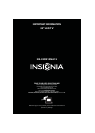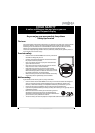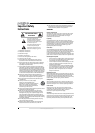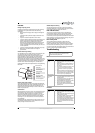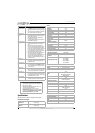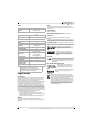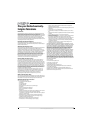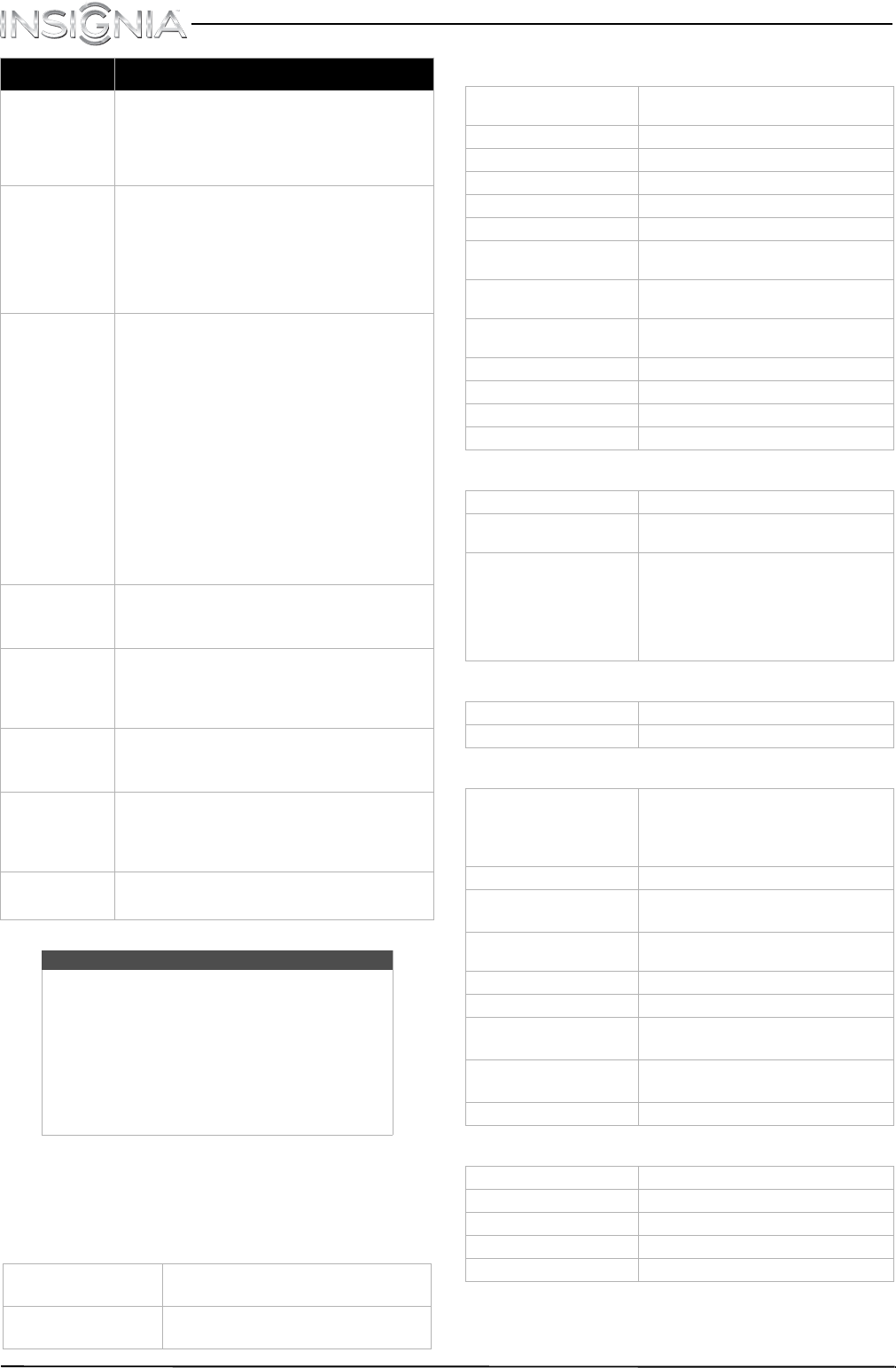
5
NS-32D310NA15
www.insigniaproducts.com
Specifications
Specifications are subject to change without notice.
Dimensions and weight
Screen
Display resolutions
Tuner
Inputs
Outputs
“No signal” error
message is displayed
•Press INPUT and make sure that you have selected the
correct input for the device or service you are trying to
use.
• If you are using a cable or satellite box, use the remote
that came with that box to change channels.
After Auto Channel
Search, there are no
channels
• Reception can vary by channel depending on the
broadcast power level of a given station. Contact your
cable or satellite TV provider.
• Make sure that the antenna or cable/satellite TV is
connected securely to your TV.
• Try replacing the cable between the antenna/cable or
cable/satellite box and yourTV.
One or more channels
do not display
• Make sure that the channels are not blocked. See
“Setting parental control levels” in the online User
Guide.
• Make sure that the channels are not hidden. The
channel may have been deleted from the channel list.
You can tune to the channel by pressing the number
buttons or you can add the channel back to the channel
list. See “Hiding channels” in the online User Guide.
• If you are using a cable or satellite box, use the remote
that came with that box to change channels.
• Make sure that you have the correct input selected to
view channels from the cable or satellite box.
• If you are using an antenna, the digital channel signal
may be low. To check the digital channel signal
strength, see “Checking the digital signal strength” in
the online User Guide.
Password is lost
•Enter 9999 to access parental controls, then set a new
password. See “Setting or changing the password” in
the online User Guide.
Some settings cannot
be accessed
• If a setting is grayed, the setting is not available in the
current video input mode. Press INPUT and make sure
that you have selected the correct input for the device
you are trying to use.
TV cabinet creaks
• When the TV is in use, the temperature rises naturally
and may cause the cabinet to expand or contract which
can cause a creaking noise. This is not a malfunction.
Control buttons do
not work
• Make sure that the Button Lock option is set to Off.
See “Locking control buttons” in the online User Guide.
• Unplug the power cord, wait a few seconds, then plug
the cord back in and turn on your TV.
TV keeps turning off
• Make sure that the sleep timer is not turned on. See
“Setting the sleep timer” in the online User Guide.
Notes
• If the problem is not solved by using these
troubleshooting instructions, turn off your TV,
then turn it on again.
• Additional troubleshooting information is in
your online User Guide. Go to
www.insigniaproducts.com, then click
Support & Service. Enter your model number
in the box under Manual, Firmware, Drivers
& Product Information, then click X.
Without stand
28.9 × 17.5 × 3.1" (73.5 × 44.4 × 7.9 cm)
11.5 lbs. (5.2 kg)
With stand
28.9 × 18.8 × 6.3" (73.5 × 47.8 × 16.0 cm)
12.1 lbs. (5.5 kg)
Problem Solution
Screen size measured
diagonally
31.5 in.
Display type LED
Screen refresh rate 60Hz
Display resolution 720p
Panel resolution 1366 (H) × 768 (V)
Aspect ratio 16:9
Contrast ratio
(typical)–panel
3,000:1
Dynamic contrast ratio–
list value
20,000:1
TV Brightness (minimum)
cd/m2
160 nits
Comb filter 3d y/c digital
Response time 6.5 ms
Horizontal viewing angle 178°
Vertical viewing angle 178°
HDMI suggested resolutions 720p, 480p, 480i
Component video suggested
resolutions
720p, 480p, 480i
PC/VGA suggested scan rates
640 × 480/60Hz,
800 × 600/60Hz,
1024× 768/60Hz,
1280 × 1024/60Hz,
1360 × 768/60Hz
Analog NTSC
Digital ATSC, 8-VSB, Clear-QAM
HDMI
2 (side)
E-EDID compliant/HDCP compliant
MHL-enabled and Roku Ready®
(HDMI 2 (MHL) jack)
Component video 1 (back)
Composite video
1 (back)
Shared with component Y
Shared audio (component
and composite)
Yes
PC/VGA 1 (back)
3.5mm PC audio input 1 (back)
DVI
1 (side)
HDMI 1 (DVI+ARC) jack
USB
1 (side)
Supports JPEG and firmware upgrade
Antenna/Cable 1 (back)
Video No
Analog audio/Headphone 1 (side)
Digital audio 1 (optical) (back)
WiFi No
Ethernet No