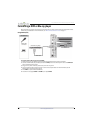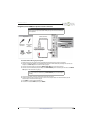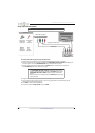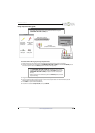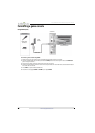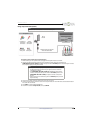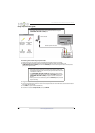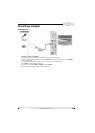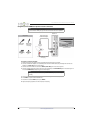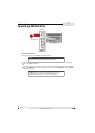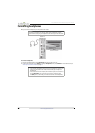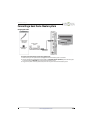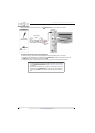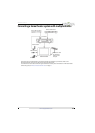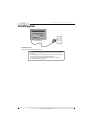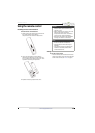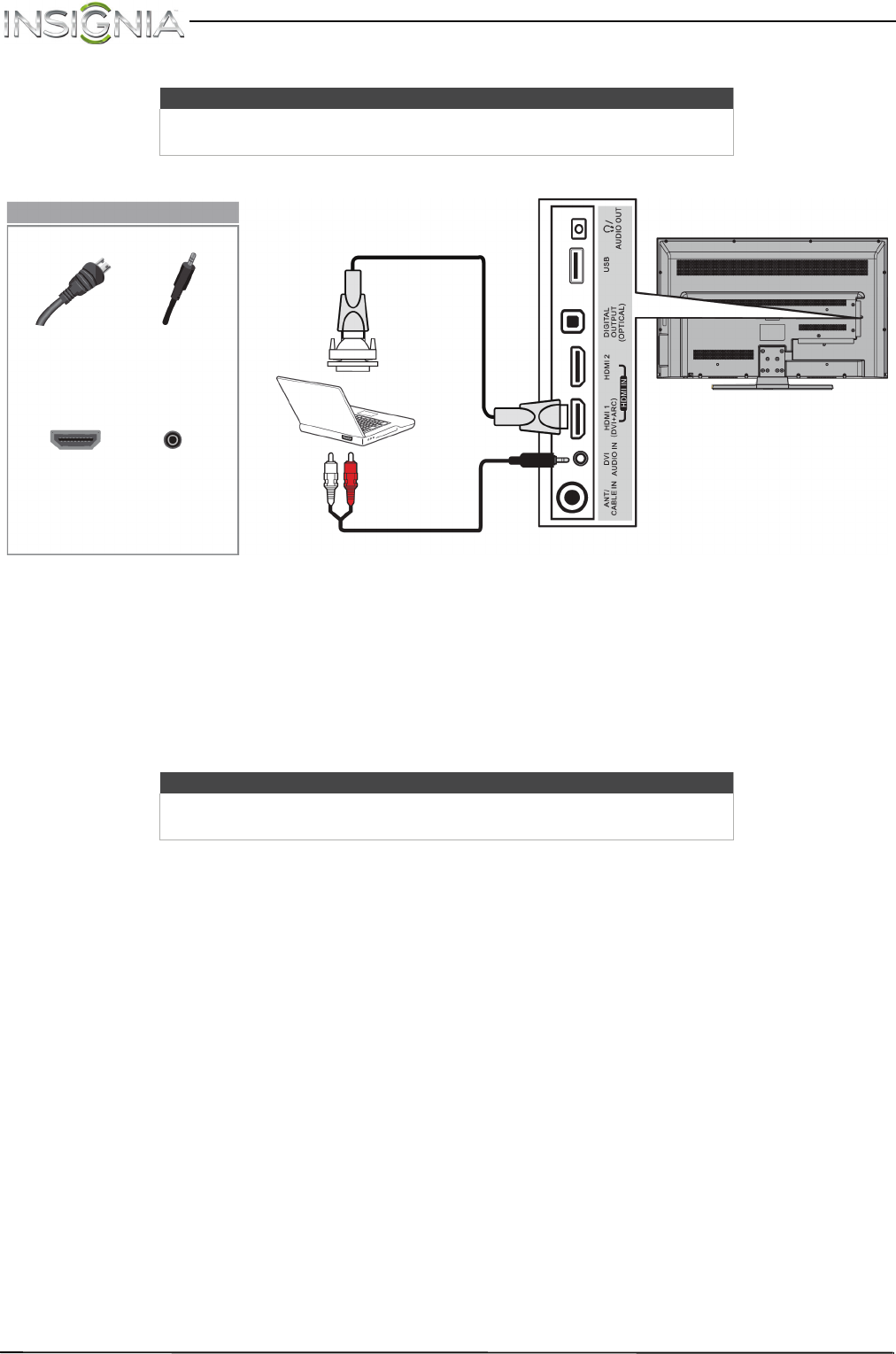
26
NS-37D20SNA14/LE-37MY83 Insignia 37" LED TV
www.insigniaproducts.com
Using DVI (same as HDMI but requires an audio connection)
To connect a computer using DVI:
1 Make sure that your TV’s power cord is unplugged and the computer is turned off.
2 Connect an HDMI-DVI adapter (not provided) to one end of an HDMI cable (not provided), then connect the
adapter to the DVI OUT jack on the computer.
3 Connect the other end of the cable to the HDMI 1 (DVI+ARC) jack on the side of your TV.
4 Connect an audio cable with a stereo mini plug (not provided) to the DVI AUDIO IN jack on the side of your TV
and to the AUDIO OUT (headphone) jack on the computer.
5 Plug your TV’s power cord into a power outlet, then turn on your TV and the computer.
6 Press INPUT to open the INPUT SOURCE list.
7 Press
S
or
T
to select HDMI 1, then press ENTER.
8 Adjust the display properties on the computer, if necessary.
Note
You must use the HDMI 1 (DVI+ARC) jack to connect a computer using DVI.
If you use another HDMI jack, you will not hear sound from the TV speakers.
Note
When you connect the audio using the DVI AUDIO IN jack, the audio output
is analog.
HDMI cable
connector
Audio cable
with stereo
mini plug
HDMI 1
(DVI+ARC)
jack
DVI
AUDIO IN
jack
On your TV
HDMI cable with
HDMI-DVI adapter
Audio cable with stereo
mini plug
Side of TV